

Sidify Apple Music Converter
Windows Media Player is a free media player which lets users play audio, video and images. It is available for Microsoft Windows operating system, Pocket PC and Windows Mobile-based devices. There are various video and audio formats can be played smoothly on Windows Media Player, including AVI, MP4, FLV, MKV, OGM, MPEG, MPG, MOV, MP3, WMA, etc. Besides, you can rip music to a CD and burn the CD in audio formats with this player.
Windows Media Player has the features of compatibility and easy-operating, which makes it a good choice for you to play digital files. But when you want to play Audible audiobooks on this player, you may face many hurdles. You will find it's not an easy job to add audiobooks to Windows Media Player.
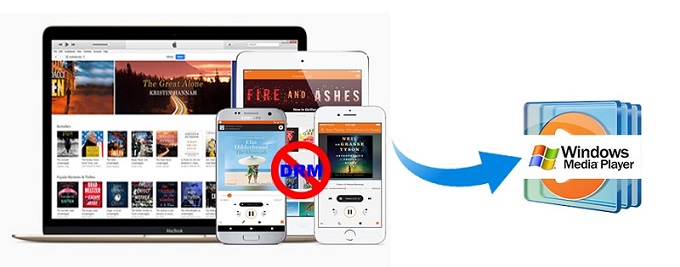
Generally, Audible audiobooks are saved in .aa or .aax format with Digital Rights Management, which only allows users to play through its official app – Audible and iTunes. Is it possible to import audiobooks to Windows Media Player? No worries, in this article, we will introduce two simple solutions to help you import audiobooks into Windows Media Player for playing freely.
From Audible customer help center we can learn, the most straightforward way is to download official assistant help us add Audible files to Windows Media Player directly. The main steps are as follows.
1. Launch Audible Download Manager on your computer.
Note: If you do not have Audible Download Manager, click here to install the software.
2. Click General Settings. Ensure that Windows Media Player is checked under After download import files to. Then click Save Settings.
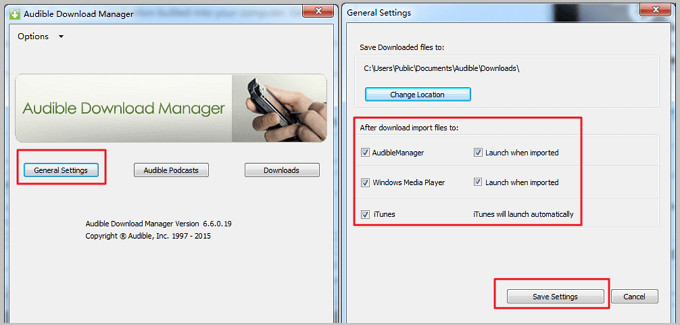
3. Click Options > Import Audible Titles and check off Import into Windows Media Player Library.
Now you can download your titles from the My Library page on Audible.com and will be imported into the Windows Media Player easily.
The first solution seems simple, but we could not deny that it has many drawbacks: it is only work for Windows Media Player 11, it is not applicable to Windows Media Player 12. And you are limited to play audiobooks on the authorized players, like iTunes and Windows Media Player.
Fortunately, you can use the professional Audiobook Converter- Sidify Apple Music Converter. With it, you can convert iTunes and audible audiobooks completely. Besides, you can also convert AA, AAX audiobook files to unprotected AAC or MP3 with super-fast conversion speed and 100% original quality.
Alternative program: Any Audiobook Converter – convert AA/AAX audiobooks to M4A, M4B or MP3; 60X faster conversion speed; keep chapters and ID3 tags.
The following sections will present detailed steps about how to convert audible and iTunes audiobooks, so that you can play audible audiobooks on Windows Media Player freely. Before we started, download and install the Audiobook Converter on your computer.
Step 1Choose Conversion Mode.
Launch Sidify Apple Music Converter, and you'll need to choose one conversion mode to start: Apple Music App or Apple Music Webplayer. (>> App Mode vs Webplayer Mode)

Select the Apple Music app mode to access the modern interface of Sidify:

Step 2 Add Audiobooks with Sidify Audiobook Converter
Drag and drop audiobook tracks you like from Apple Muisc to Sidify. Or you can click the "Add" button on the interface and copy & paste the URL of your Apple Muisc to the program. Then click the "OK" button to import them to Sidify.
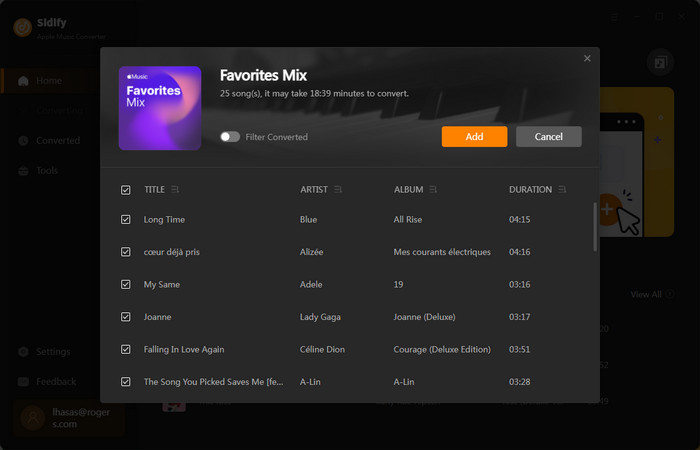
Step 3 Customize Output Settings
Directly click "Setting" button, a window would pop up. Here you can prefer to choose output format as MP3, adjust the output quality and set the output file name. Besides, the output path is also changeable if required; If not, the output audio tracks will be saved under the default folder.

Step 4 Import the Converted Audiobooks to Windows Media Player
Click “Convert” to start conversion and get a cup of coffee. After conversion is finished, you can click the "Converted" tab to find the converted audio files under specified folder.

Now open your Windows Media Player, right-click Music option on the left panel and choose Manage Music Library.
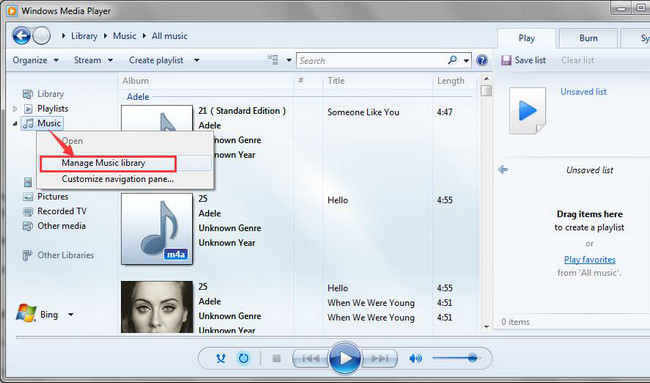
Note: The free trial of Sidify Apple Music Converter is limited to converting the first minute of each audio file. You need to purchase a license to unlock the time limitation.

If you want a tool to convert any streaming music (including Spotify, Apple Music, Amazon Music, Tidal, Deezer, YouTube, YouTube Music, SoundCloud, DailyMotion …) to MP3, Sidify All-In-One is the go-to choice.
Important Notes
Sidify strictly complies with the US copyright regulations. We adopt a leading technology to record the unencrypted audio data which is outputted to the system sound device, with the highest quality.
What You Will Need
They're Also Downloading
You May Be Interested In
Hot Tutorials
Topics
Tips and Tricks
What We Guarantee

Money Back Guarantee
We offer money back guarantee on all products

Secure Shopping
Personal information protected by SSL Technology

100% Clean and Safe
100% clean programs - All softwares are virus & plugin free