

Sidify Apple Music Converter
Has anyone tried to get audiobooks onto Apple Watch so that one can listen to them while running or driving?
There are millions of audiobooks you can download from, including iTunes store or other audible websites, but they are not usually for free to download. It is an easy case to copy the downloaded audiobook to iTunes, then sync and play them on an Apple Watch without using your iPhone to control them. But it is a bit more difficult if you want to copy and sync the encrypted audiobooks like iTunes M4A, M4B or Audible AA, AAX audiobooks to Apple Watch, because the protection may prevent it from being copied or synchronized to other unauthorized devices.

So is there any other feasible ways can be adopted to play iTunes M4A, M4B or Audible audiobooks AA, AAX audiobooks on Apple Watch? Yes, the problem can be readily solved if the protection can be removed legally.
Fortunately, an all-in-one audio converter – Sidify Apple Music Converter is specialized in removing protection from iTunes or Audible audiobooks and converting the iTunes M4A, M4B or Audible AA, AAX audiobooks to plain audio format like M4A, M4B, in addition, it is capable of converting iTunes M4P music and Apple Music contents to other audio formats including MP3, AAC, WAV, FLAC or AIFF.
Alternative program: Any Audiobook Converter – convert AA/AAX audiobooks to M4A, M4B or MP3; 60X faster conversion speed; keep chapters and ID3 tags.
Key Features of Sidify Apple Music Converter

Sidify Apple Music Converter
Now, let’s show you guys the easy guide to convert iTunes and Audible protected audiobooks, and sync the converted audiobooks to Apple Watch for easily control and playback without iPhone.
Step 1Choose Conversion Mode.
Launch Sidify Apple Music Converter, and you'll need to choose one conversion mode to start: Apple Music App or Apple Music Webplayer. (>> App Mode vs Webplayer Mode)

Select the Apple Music app mode to access the modern interface of Sidify:

Step 2 Add Audiobooks with Sidify Audiobook Converter
Drag and drop audiobook tracks you like from Apple Muisc to Sidify. Or you can click the "Add" button on the interface and copy & paste the URL of your Apple Muisc to the program. Then click the "OK" button to import them to Sidify.
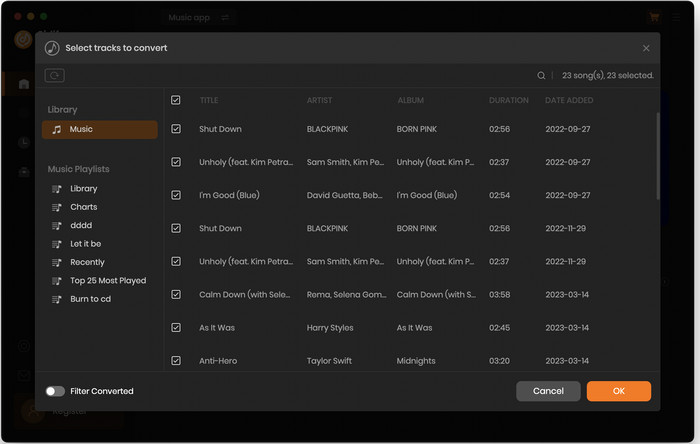
Step 3 Customize Output Settings
Directly click "Setting" button, a window would pop up. Here you can prefer to choose output format as MP3, adjust the output quality and set the output file name. Besides, the output path is also changeable if required; If not, the output audio tracks will be saved under the default folder.
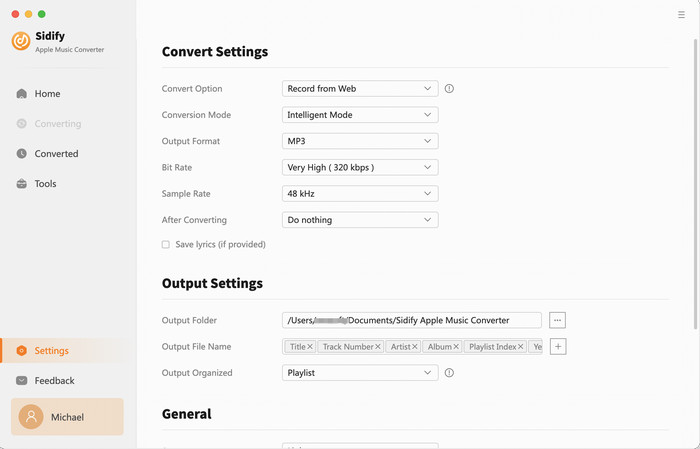
Step 4 Start Converting Audiobooks to MP3 Format
Click “Convert” to start conversion and get a cup of coffee. After conversion is finished, you can click the "Converted" tab to find the converted audio files under specified folder.
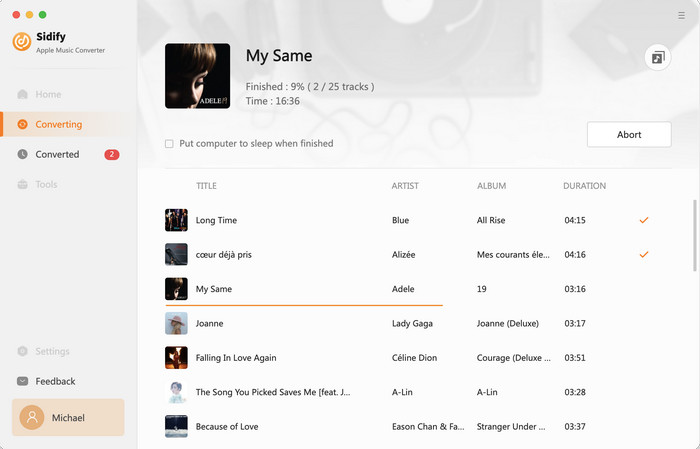
Step 1 Sync the Converted Audiobooks to iPhone.
Launch iTunes on your PC or Mac, then create a new playlist like "xxx Audiobooks", then drag the converted audiobooks from local file folder to iTunes audiobook playlist you newly created. Then you can use iCloud or USB cable to sync the new audiobook playlist to iPhone.
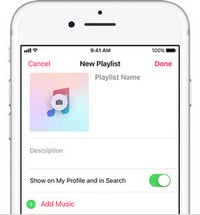
Step 2 Sync the Converted Audiobooks to Apple Watch
Make sure that the Apple Watch is charging and your iPhone is connected with Wi-Fi, then click Settings > Bluetooth to turn Bluetooth on. Open Apple Watch app on your iPhone, tap My Watch tab and tap Music > Add Music to choose the audiobooks playlist to sync.
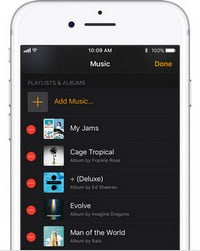
Step 3 Pair Bluetooth Headphones or Speakers to Apple Watch
Put Bluetooth headphones or speakers and your Apple Watch into pairing mode and then grab your Watch and go to Settings > Bluetooth. When your headphones are shown under Devices, you can tap on your headphones to pair them.
Now it is time to play the audiobooks on your Apple Watch. Because the converted audibooks playlist was synced and your headphones paired, you can open the Music app on Apple Watch and choose any audiobook for playback while running or driving a car.
Note: The trial version of Sidify Apple Music converter has 1-minute conversion limit. If you want to unlock the time limitation, you can purchase the full version of Sidify.

If you want a tool to convert any streaming music (including Spotify, Apple Music, Amazon Music, Tidal, Deezer, YouTube, YouTube Music, SoundCloud, DailyMotion …) to MP3, Sidify All-In-One is the go-to choice.
Important Notes
Sidify strictly complies with the US copyright regulations. We adopt a leading technology to record the unencrypted audio data which is outputted to the system sound device, with the highest quality.
What You Will Need
They're Also Downloading
You May Be Interested In
Hot Tutorials
Topics
Tips and Tricks
What We Guarantee

Money Back Guarantee
We offer money back guarantee on all products

Secure Shopping
Personal information protected by SSL Technology

100% Clean and Safe
100% clean programs - All softwares are virus & plugin free