

Sidify Music Converter
When you think of music streaming, Spotify is probably the first one that comes to your mind. It has been one of the top streaming music services because of its impressive features. For improving user’s experience, Spotify also integrates with lot of services like Hulu and works with more smart speakers or devices.
Now that Spotify is dominant for a decade in music-streaming industry since its launch in 2008, so Amazon Music is a newcomer to join this fierce rival. How Amazon Music stand out from the crowd? You probably prefer Amazon Music over other services like Spotify, Apple Music, Deezer, mostly because the x-ray lyrics, Alexa and Amazon Echo compatibility.
Once you decided to switch from Spotify to Amazon Music, Spotify to Amazon Music songs migration is required (an important feature for music lover who wants their music on the new service).
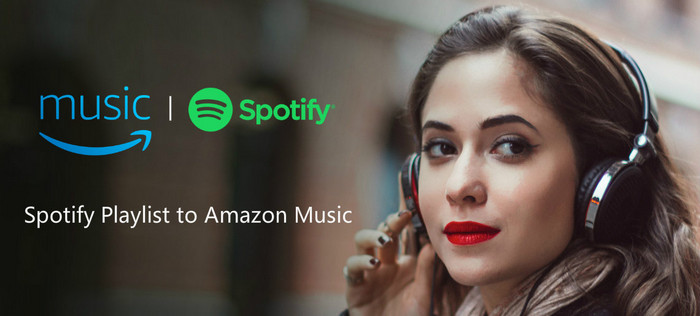
Because the streamed audio files are limited to be used, modified, and distributed on Spotify or Amazon, firstly you will need a third party tool to record Spotify music to normal audio files. Sidify Music Converter is here specially designed for offering users an easy way to record and convert Spotify music to plain audio formats including MP3, AAC, WAV. FLAC, or AIFF. After the record is completed, you can manually import your Spotify songs or playlist to Amazon Music.

If you are looking for a tool to convert any streaming music (such as Spotify, Apple Music, Amazon Music, Tidal, Deezer, YouTube, YouTube Music, SoundCloud, DailyMotion …) to MP3, Sidify All-In-One is the go-to choice.
Step 1Choose Conversion Mode
Download and install Sidify Music Converter on PC or Mac, then open this application. Following, you need to choose one conversion mode to start: Spotify App or Spotify Webplayer. (>> App Mode vs Webplayer Mode)
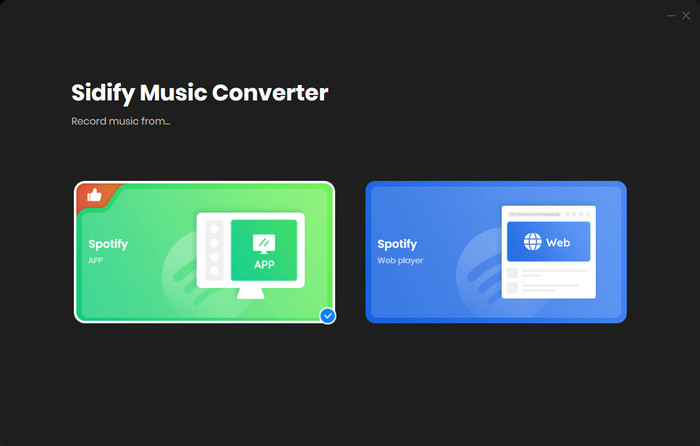
As demo, let's select the Spotify app mode to access the interface of Sidify as below. Spotify music app will be launched automatically.

Step 2 Add Spotify Song or Playlist
Click  icon to add Spotify track, playlist, artist or album to Sidify by drag & drop.
icon to add Spotify track, playlist, artist or album to Sidify by drag & drop.

Step 3 Choose the Output Format
Click on  button in the top left corner to change the output settings: Sidify supports you output Spotify as MP3, AAC, WAV, FLAC, AIFF, or ALAC with the best sound quality kept.
button in the top left corner to change the output settings: Sidify supports you output Spotify as MP3, AAC, WAV, FLAC, AIFF, or ALAC with the best sound quality kept.

Step 4 Start Downloading Songs from Spotify
Now you can start downloading songs from Spotify by clicking Convert button on the bottom of Sidify. After the downloading process completed, you can click on "Converted" button to check the well downloaded Spotify music.

The Amazon Music Storage Subscription plan was retired since April 30, 2018, but the paid subscribers are still allowed to upload and store up to 250,000 music to Amazon Music if the subscription is active. Otherwise, you can follow the method below to upload your music:
Step 1 Open Amazon Music app on PC or Mac.
Step 2 Click on your name in the upper right corner and choose Preferences.
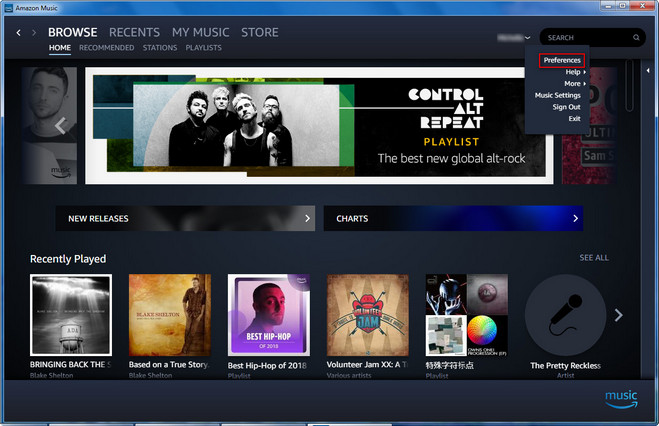
Step 3 In the General tab, choose your preferred folder or location under the Automatically Import Music From option. Or click on the Select Folder button to select the folder to upload.
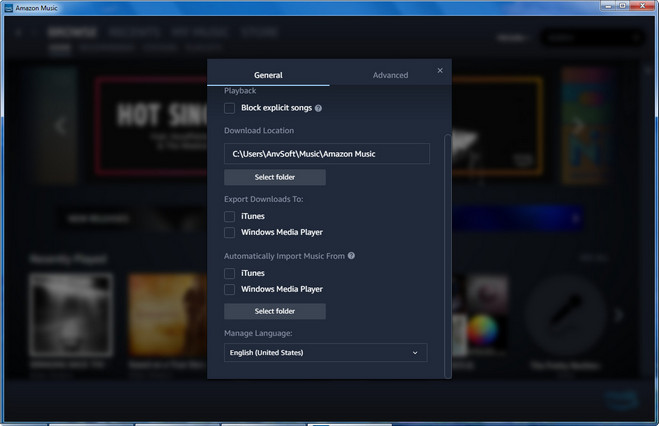
Note: The trial version of Sidify Music Converter enables us to convert the first minute of each audio file for sample testing, you can purchase the full version to unlock the time limitation.
Important Notes
Sidify strictly complies with the US copyright regulations. We adopt a leading technology to record the unencrypted audio data which is outputted to the system sound device, with the highest quality.
What You Will Need
They're Also Downloading
You May Be Interested In
Hot Tutorials
Topics
Tips and Tricks
What We Guarantee

Money Back Guarantee
We offer money back guarantee on all products

Secure Shopping
Personal information protected by SSL Technology

100% Clean and Safe
100% clean programs - All softwares are virus & plugin free