

Sidify Music Converter
Do you want to enjoy your favored Spotify songs when you are off-line during the vacation? Are you thinking of burning CD from Spotify so that you can play it on your car? Well, this article will show you the best ways to do it with couple of clicks.

Lots of Spotify users encounter this trouble. All we wish to do is burn my Spotify songs to CD, we are not going to offer or share it to others. Fortunately, right here I got a easy method to use software tool that can convert music downloaded from Spotify as MP3 files and then burn to CD with iTunes or any CD authoring software you like.

Sidify Music Converter
 Save Spotify songs to the computer as MP3/AAC/WAV/FLAC/AIFF/ALAC files.
Save Spotify songs to the computer as MP3/AAC/WAV/FLAC/AIFF/ALAC files. Extract ID3 Tags and all metadata.
Extract ID3 Tags and all metadata.  Keep Spotify original 320kbps high quality.
Keep Spotify original 320kbps high quality. Highly compatible with the latest Windows & macOS and Spotify.
Highly compatible with the latest Windows & macOS and Spotify. Free updates and technical support.
Free updates and technical support.
If you are looking for a tool to convert any streaming music (including Spotify, Apple Music, Amazon Music, Tidal, Deezer, YouTube, YouTube Music, SoundCloud, DailyMotion …) to MP3, Sidify All-In-One is the go-to choice.
Step 1 Go with Conversion Mode
Run Sidify Music Converter, and choose one mode from Spotify App and Spotify Webplayer to get started. (>> App Mode vs Webplayer Mode)
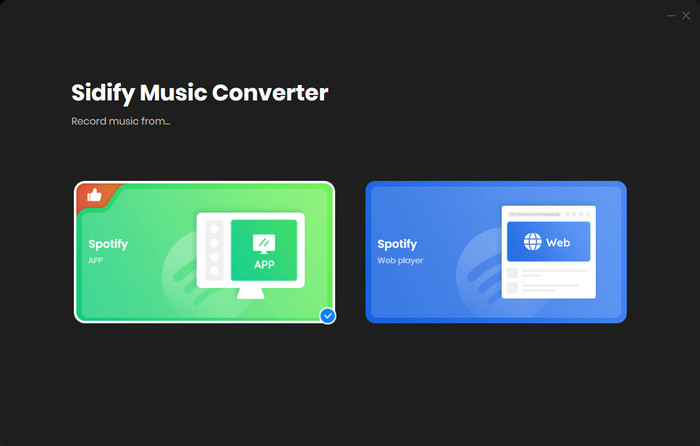
Spotify app should be opened automatically when picking Spotify App mode. The main interface of Sidify will display as below.

Step 2Drag & Drop Music from Spotify to Sidify
Launch the Sidfiy Music Converter and click ![]() icon to manually drag & drop any music file or playlist from Spotify into Sidify adding window.
icon to manually drag & drop any music file or playlist from Spotify into Sidify adding window.

Step 3Choose Output Format
Afterward, click Settings button at the left panel and adjust the basic parameters (Including Output format, Conversion Mode, Output quality and Output directory). Here you can select format as MP3, AAC, FLAC, WAV or AIFF and choose output quality up to 320kbps.

Step 4Start Converting Spotify Music
Click the "Convert" button to begin the conversion process. A pop-up window will appear two blue progress bars indicating the current and total conversion progress.

After got converted Spotify files that we want to burn to our CD, if you have burned CD before, this part would be just a piece of cake. Now we can continue to burn Spotify files to CD with Sidify program, please refer to the following guide:
Step 1Insert a blank CD disc
Firstly, you need to insert the blank CD into your computer, waiting until the disc is recognized.
Step 2Choose output audio files for burning
Secondly, click "Converted" button to find the well-converted audio files and click on "Burn CD".
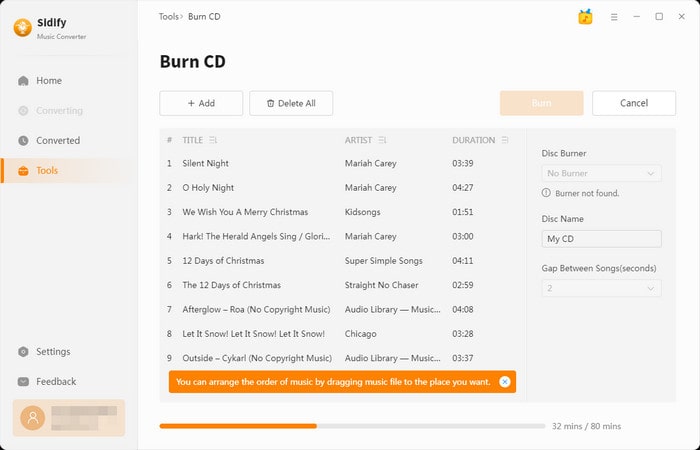
Step 3Start the recording
Finally, you can rename the Disc name and change the gap between songs, then click on "Burn" button to start the burning process.
Now, you can freely enjoy your favorite Spotify music while you are driving.
Note: The free trial version of Sidify Music Converter enables us to convert the first minute audio for sample testing, but the full version doesn't have this constraint. Just purchase the full version to unlock the time limitation.
Important Notes
Sidify strictly complies with the US copyright regulations. We adopt a leading technology to record the unencrypted audio data which is outputted to the system sound device, with the highest quality.
What You Will Need
They're Also Downloading
You May Be Interested In
Hot Tutorials
Topics
Tips and Tricks
What We Guarantee

Money Back Guarantee
We offer money back guarantee on all products

Secure Shopping
Personal information protected by SSL Technology

100% Clean and Safe
100% clean programs - All softwares are virus & plugin free