

Sidify Apple Music Converter
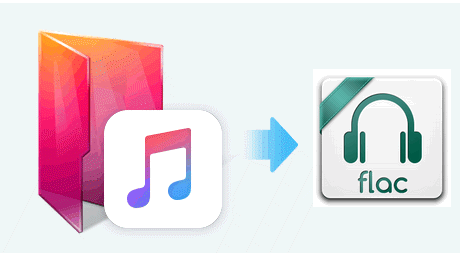
It's about one and a half year after unveiling Apple's music-streaming service, dubbed Apple Music, at it's WWDC 2015. Armed with a library of more than 100 million songs, a 24-hour radio station and a potential built-in audience of hundreds of millions of iPhone owners and Beats customers, Apple Music seems like a sure thing for music fans in the Apple ecosystem.
The FLAC (also known as Free Lossless Audio Codec) is the most popular lossless format, making it a good choice if you want to store your music in lossless. Unlike WAV and AIFF, it's been compressed, so it takes up a lot less space. However, it's still a lossless format, which means the audio quality is still the same as the original source.
Compression can produce smaller tracks -- which is good for downloading -- but it comes at the cost of sound quality. The more compressed a music file is, the more muddied and flat the track sounds. The trick is finding a balance between file size vs sound. MP3 is a lossy format, which means parts of the music are shaved off in order to reduce the file size to a more compact level; while FLAC is a lossless-compressed formats. To get the most out of your original music, it would be wise to convert Music to FLAC (or WAV) instead of MP3 format.
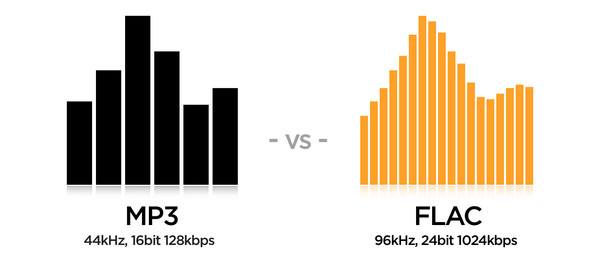
With Apple Music streaming service, you'd need to pony up for a subscription fee for the rest of your life or lose access to your carefully curated music collection. But if you don't want to lose access to your favorite Apple Music anytime, you need to convert Apple Music tracks to other formats, which will be able to create local backups and stream them on any device without any restricts. Here we recommend that you try Sidify Apple Music Converter which can losslessly convert Apple Music to non-protected FLAC, MP3, AAC, WAV, AIFF and ALAC format with ID3 tags preserved.

If you want a tool to convert any streaming music (including Spotify, Apple Music, Amazon Music, Tidal, Deezer, YouTube, YouTube Music, SoundCloud, DailyMotion …) to MP3, Sidify All-In-One is the go-to choice.
Key Features of Sidify Apple Music Converter

Sidify Apple Music Converter
* If you don't see the "Choose Conversion Mode" option in Step 1, please check this page for more detailed instructions.
Step 1Choose Conversion Mode
Launch Sidify Apple Music Converter, and you'll need to choose one conversion mode to start: Apple Music App or Apple Music Webplayer. (>> App Mode vs Webplayer Mode)

Select the Apple Music app mode to access the modern interface of Sidify:

Step 2Add Apple Music Tracks to Sidify
Drag and drop songs, an album or a playlist from Apple Muisc to Sidify. Or you can click the "Add" button on the interface and copy & paste the URL of your Apple Muisc to the program. Then click the "OK" button to import them to Sidify.

Step 3 Choose Output Format and Customize Output Path.
Click the Settings icon in the left panel. Here you can choose the output format (MP3/AAC/WAV/FLAC/AIFF/ALAC), the output quality and the output path as well. Besides, you can customize how you'd like to name and sort out the converted files.

Step 4 Convert Apple Music to FLAC
Click the Convert button and Sidify would immediately start converting the Apple Music to FLACs.

Step 5 Find the FLAC downloads on the Local Drive
Once the conversion is done, click the Converted tab and you can check all the Apple Music that have been converted successfully. Go to the output folder set in the previous step, you'll find the downloaded FLACs.

Note: The trial version of Sidify Apple Music converter has 1-minute conversion limit. If you want to unlock the time limitation, you'll need to purchase the full version of Sidify.
Important Notes
Sidify strictly complies with the US copyright regulations. We adopt a leading technology to record the unencrypted audio data which is outputted to the system sound device, with the highest quality.
What You Will Need
They're Also Downloading
You May Be Interested In
Hot Tutorials
Topics
Tips and Tricks
What We Guarantee

Money Back Guarantee
We offer money back guarantee on all products

Secure Shopping
Personal information protected by SSL Technology

100% Clean and Safe
100% clean programs - All softwares are virus & plugin free