

Sidify Apple Music Converter
Like the Roku and Chromecast, Sony’s PlayStation 4 can play video and music files from a USB drive or another computer on your network. Your PS4 can even play local music files in the background while you play a game.
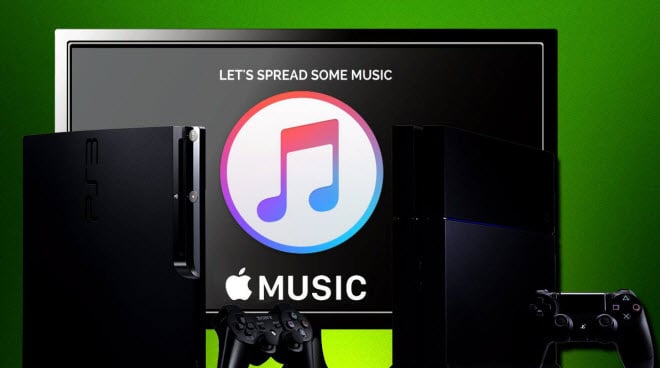
"I subscribed to Apple Music and spent a whole day transferring downloaded Apple Music to my PS4, , but in vain! How to enjoy my Apple Music on PS4?"
Before finding out a solution to stream Apple Music on Sony PlayStation 4, you need to firstly beware that Apple Music is not supported by PS4, and when you download a song from Apple Music, it has got protection on it, which prevents you from downloading thousands of songs and then canceling your Apple Music subscription. Does that mean you will not be able to enjoy Apple Music on PS4? Of course not! Well, all you need is an Apple Music Recorder, which can help you record and convert Apple Music to PS4-compatible audio formats, like MP3 and AAC (M4A).
To successfully stream Apple Music on your PlayStation 4, a widely used solution is to download and install an application on your computer called Sidify Apple Music Converter. It is a fantastically flexible and easy-to-use tool for converting Apple Music, iTunes M4P music, and iTunes/ Audible Audiobooks in a faster way. What's more! This software is built with advanced encoding technology, which lets you convert Apple Music songs at a 10X faster speed and edit all the preserved ID3 tags.

If you want a tool to convert any streaming music (including Spotify, Apple Music, Amazon Music, Tidal, Deezer, YouTube, YouTube Music, SoundCloud, DailyMotion …) to MP3, Sidify All-In-One is the go-to choice.
* If you don't see the "Choose Conversion Mode" option in Step 1, please check this page for more detailed instructions.
Step 1Choose Conversion Mode.
Launch Sidify Apple Music Converter, and you'll need to choose one conversion mode to start: Apple Music App or Apple Music Webplayer. (>> App Mode vs Webplayer Mode)

Select the Apple Music app mode to access the modern interface of Sidify:

Step 2Add Apple Music Tracks to Sidify.
Drag and drop songs, an album or a playlist from Apple Muisc to Sidify. Or you can click the "Add" button on the interface and copy & paste the URL of your Apple Muisc to the program. Then click the "OK" button to import them to Sidify.

Step 3 Choose Output Format Supported by PS4 and Customize Output Path.
Click the "Settings" icon in the left panel. Here you can choose the output format (MP3/AAC/WAV/FLAC/AIFF/ALAC), the output quality and the output path as well. Besides, you can customize how you'd like to name and sort out the converted files.

Step 4 Convert Apple Music to MP3.
Click the "Convert" button and Sidify would immediately start converting the Apple Music to MP3s.

Step 5 Find the MP3 downloads on the Local Drive.
Once the conversion is done, click the "Converted" tab and you can check all the Apple Music that have been converted successfully. Go to the output folder set in the previous step, you'll find the downloaded MP3s.

Step 6Transfer the Converted Apple Music to USB for Streaming on PS4
Now, find the converted Apple songs on your computer and transfer them to an external USB hard disk.
Note: The trial version of the Sidify Apple Music converter has a 1-minute conversion limit. If you want to unlock the time restriction, you can purchase the Sidify Pro now.
Important Notes
Sidify strictly complies with the US copyright regulations. We adopt a leading technology to record the unencrypted audio data which is outputted to the system sound device, with the highest quality.
What You Will Need
They're Also Downloading
You May Be Interested In
Hot Tutorials
Topics
Tips and Tricks
What We Guarantee

Money Back Guarantee
We offer money back guarantee on all products

Secure Shopping
Personal information protected by SSL Technology

100% Clean and Safe
100% clean programs - All softwares are virus & plugin free