

Apple Music Converter
Amazon Echo has some core uses like controlling compatible smart home gadgets, recurring alarms, kitchen timers, playing news etc, But as a small speakers and music players, is capable of playing streaming music and podcasts from Amazon Music Unlimited, Spotify, Pandora and iHeartRadio built-in supports. So can I play other streaming music service like Apple Music on Amazon Echo? Of course you can play Apple Music songs on Echo from phone or tablet by via Bluetooth. Besides, we’d like to introduce another useful way to play Apple Music songs on Echo without needing phones or tablets, and you just need to tell Alexa to play it.
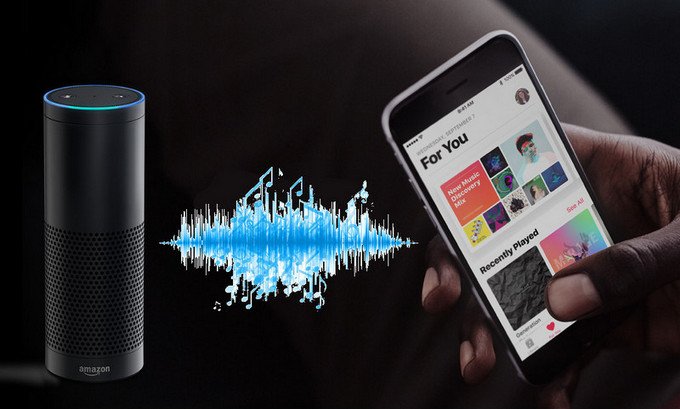
Part 1: Stream Apple Music on Amazon Echo via Bluetooth
Part 2: Upload Apple Music Songs to Amazon for Playback on Amazon Echo
Because Apple Music is not the built-in support on Amazon Echo, it's impossible to play Apple Music on Echo via Alexa voice control. You need to connect your iPhone, Android or tablets to Amazon Echo via Bluetooth for playback Apple Music correctly on Echo.
Now let's take iPhone as an example. Click Settings icon > tap on Bluetooth. Then you will see Amazon Echo device after searching and just pair it with iPhone.
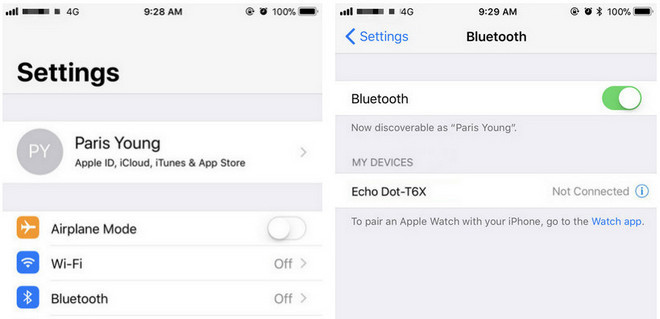
You probably wonder how to upload Apple Music songs to Amazon, because all Apple Music files downloaded are protected to limit the edit and transfer. It sounds impossible to upload Apple Music songs to Amazon under this circumstance. So before uploading Apple Music songs to Amazon, we will show you how to remove the protection from Apple Music songs first to make the songs editable and transportable.
Here Sidify Apple Music Converter is a handy tool you can use to remove protection from Apple Music songs (iTunes M4P music and Audiobooks also are included) and convert them to plain formats like MP3, AAC, WAV, FLAC or AIFF at fast conversion speed, and the lossless audio quality will be preserved after conversion.

If you want a tool to convert any streaming music (including Spotify, Apple Music, Amazon Music, Tidal, Deezer, YouTube, YouTube Music, SoundCloud, DailyMotion …) to MP3, Sidify All-In-One is the go-to choice.
Now let's take a look at how to convert Apple Music songs and upload the converted Apple Music songs to Amazon for playback on Echo.
* If you don't see the "Choose Conversion Mode" option in Step 1, please check this page for more detailed instructions.
Step 1Choose Conversion Mode.
Launch Sidify Apple Music Converter, and you'll need to choose one conversion mode to start: Apple Music App or Apple Music Webplayer. (>> App Mode vs Webplayer Mode)

Select the Apple Music app mode to access the modern interface of Sidify:

Step 2Add Apple Music Tracks to Sidify.
Drag and drop songs, an album or a playlist from Apple Muisc to Sidify. Or you can click the "Add" button on the interface and copy & paste the URL of your Apple Muisc to the program. Then click the "OK" button to import them to Sidify.

Step 3 Choose Output Format and Customize Output Path.
Click the "Settings" icon in the left panel. Here you can choose the output format (MP3/AAC/WAV/FLAC/AIFF/ALAC), the output quality and the output path as well. Besides, you can customize how you'd like to name and sort out the converted files.

Step 4 Convert Apple Music to MP3.
Click the "Convert" button and Sidify would immediately start converting the Apple Music to MP3s.

Step 5 Find the MP3 downloads on the Local Drive.
Once the conversion is done, click the "Converted" tab and you can check all the Apple Music that have been converted successfully. Go to the output folder set in the previous step, you'll find the downloaded MP3s.

To play personal music from Apple Music on your Alexa device, you can upload the converted Apple Music songs to My Music on Amazon from your Mac or PC. After you finishing uploading music, you can ask Alexa to play your Apple Music songs on Amazon Echo and control playback with simple voice commands. The free users of Amazon can upload up to 250 songs to My Music. The subscribers can upload up to 250,000 songs.
Step 1 Run Amazon Music app on your PC or Mac and log in your ID, then drag and drop files from your computer into the Upload selection in the right sidebar under Actions.
Step 2 Select My Music > Songs > choose Offline filter in the right navigation sidebar and click the upload icon to choose the converted Apple Music files or folder to upload.
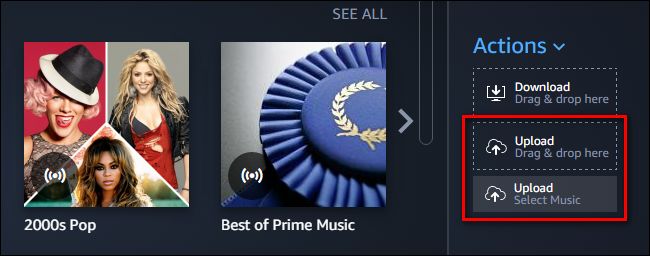
Step 3 Start ulpoading Apple Music songs to Amazon.
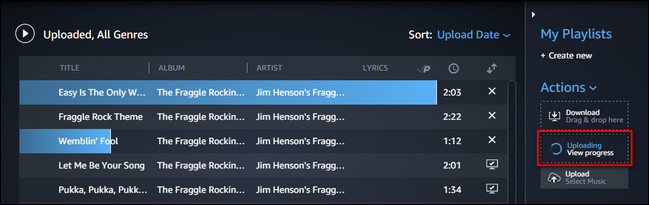
After finishing uploading the converted Apple Music songs, now you can access Apple Music songs on Amazon through Alexa. You can go to your any Amazon Echo devices to play music via the voice control.
Note: The free trial version of Sidify Apple Music Converter only converts the first minute of each audio file. If you want to unlock the time limitation, you can purchase the full version of Sidify.
Important Notes
Sidify strictly complies with the US copyright regulations. We adopt a leading technology to record the unencrypted audio data which is outputted to the system sound device, with the highest quality.
What You Will Need
They're Also Downloading
You May Be Interested In
Hot Tutorials
Topics
Tips and Tricks
What We Guarantee

Money Back Guarantee
We offer money back guarantee on all products

Secure Shopping
Personal information protected by SSL Technology

100% Clean and Safe
100% clean programs - All softwares are virus & plugin free