

Sidify Apple Music Converter
If you are a Linux user, there are high chances that you might be using iTunes or Apple Music streaming music service. As iTunes is one of the most used applications across any platform to download, stream and manage music and videos, as well as offers access to 100 millions of Apple Music tracks. While its competitor Spotify has a native Linux client, Apple has not bothered to develop a desktop application for iTunes for Linux. Even if iTunes isn’t available in Linux as a native application, you can still eventually try to find a way to efficiently play Apple Music on your Linux. Here we'll reveal the best two ways to play Apple Music on Linux.
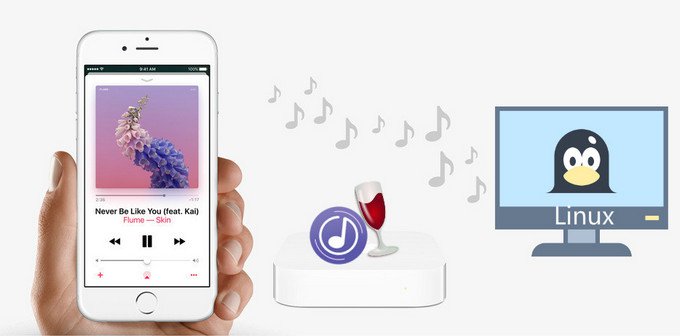
Method 1: Run iTunes in Linux via WINE
Method 2: Convert Apple Music for Syncing to Linux
Though you can't find a Linux version of iTunes, you can still run iTunes in Linux using WINE. It adds a compatibility layer so that Windows applications work on Linux, but the results are far from perfect — At least, it’s still worth a try. It will be a little complicated but you can follow the steps below to get iTunes installed on Linux.
Step 1: Install WINE. WINE is a free download available here.
Step 2: Once WINE is installed, check to see if your version of Linux needs any extras installed to support iTunes or its files. One common tool that is used in this situation is PlayOnLinux.
Step 3: With your environment configured correctly, next you'll start installing iTunes. To do that, download a 32-bit or 64-bit Windows version of iTunes from Apple and install it. It will install in the same way as if you were installing it on Windows.
Step 4: If the installation can go smoothly, try an earlier version of iTunes. But it will lack of the latest features.
Step 5: Launch iTunes and sign in your account. Now you can listen to Apple Music on Linux.
AskUbuntu.com has more extensive instructions on running iTunes in WINE.
To successfully stream Apple Music on your Linux, a widely used solution is to download and install an application on your computer called Sidify Apple Music Converter. It is a fantastically flexible easy-to-use tool for converting Apple Music, iTunes M4P music and iTunes/ Audible Audiobook in a faster way.
Key Features of Sidify Apple Music Converter

Sidify Apple Music Converter

If you want a tool to convert any streaming music (including Spotify, Apple Music, Amazon Music, Tidal, Deezer, YouTube, YouTube Music, SoundCloud, DailyMotion …) to MP3, Sidify All-In-One is the go-to choice.
* If you don't see the "Choose Conversion Mode" option in Step 1, please check this page for more detailed instructions.
Step 1Choose Conversion Mode
Launch Sidify Apple Music Converter, and you'll need to choose one conversion mode to start: Apple Music App or Apple Music Webplayer. (>> App Mode vs Webplayer Mode)

Select the Apple Music app mode to access the modern interface of Sidify:

Step 2Add Apple Music Tracks to Sidify.
Drag and drop songs, an album or a playlist from Apple Muisc to Sidify. Or you can click the "Add" button on the interface and copy & paste the URL of your Apple Muisc to the program. Then click the "OK" button to import them to Sidify.

Step 3 Choose Output Format and Customize Output Path.
Click the Settings icon in the left panel. Here you can choose the output format (MP3/AAC/WAV/FLAC/AIFF/ALAC), the output quality and the output path as well. Besides, you can customize how you'd like to name and sort out the converted files.

Step 4 Convert Apple Music to MP3.
Click the Convert button and Sidify would immediately start converting the Apple Music to MP3s.

Step 5 Find the MP3 downloads on the Local Drive.
Once the conversion is done, click the Converted tab and you can check all the Apple Music that have been converted successfully. Go to the output folder set in the previous step, you'll find the downloaded MP3s.

Step 6Transfer Apple Music to USB for Streaming on Linux
Find the converted Apple Music files under the target folder on your Windows or Mac computer. Then transfer the converted music to an external USB hard disk for enjoying on your Linux.
Note: The trial version of Sidify Apple Music converter has 1-minute conversion limit. If you want to unlock the time restriction, purchase the Sidify Pro now.
Important Notes
Sidify strictly complies with the US copyright regulations. We adopt a leading technology to record the unencrypted audio data which is outputted to the system sound device, with the highest quality.
What You Will Need
They're Also Downloading
You May Be Interested In
Hot Tutorials
Topics
Tips and Tricks
What We Guarantee

Money Back Guarantee
We offer money back guarantee on all products

Secure Shopping
Personal information protected by SSL Technology

100% Clean and Safe
100% clean programs - All softwares are virus & plugin free