

Sidify Apple Music Converter
Apple Music has been a very successful venture for Apple, with its established subscriber base passing 101 million paying users. As a music streaming service, for better saving your data on mobile, Apple Music allows you to save your songs, albums and playlists to your iPhone, PC or Mac for offline listening, which could be a boon if you’re watching your data cap.
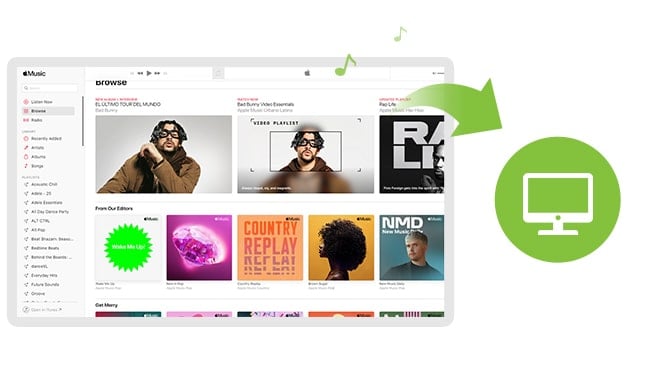
In this tip I'll show you how you can save Apple Music albums, songs and playlists for listening offline on your PC, Mac or iOS device.
Before beginning, make sure you have turned on iCloud Music Library via the Music section on your devices.
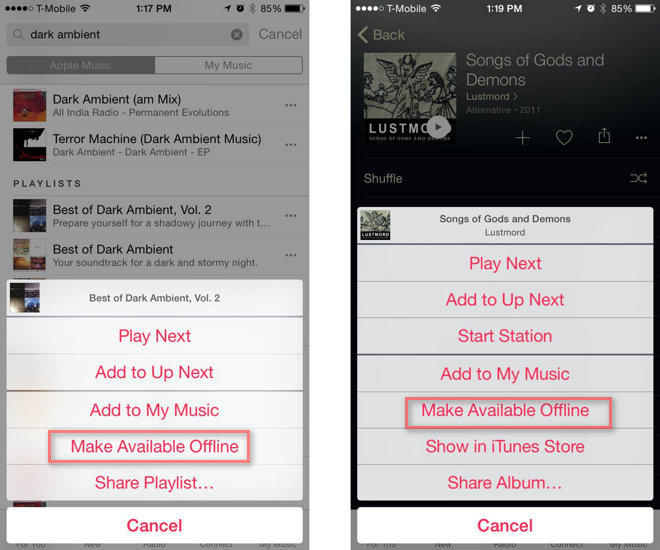
Although we can freely enjoy our favorite music after subscribed to Apple Music, once the subscription expired, the downloads for offline listening will no longer exist. But, there is still a way to save your favorite Apple Music songs forever on PC. All you need is to remove restriction from the songs of Apple Music.
Next, we will guide you how to remove protection from Apple Music songs and save them on your PC step by step with Sidify Apple Music Converter.
Key Features of Sidify Apple Music Converter

Sidify Apple Music Converter
 Convert Apple Music or iTunes purchased M4P music to MP3/AAC/FLAC/WAV/AIFF/ALAC
Convert Apple Music or iTunes purchased M4P music to MP3/AAC/FLAC/WAV/AIFF/ALAC Unlock from iTunes M4A, M4B & Audible AA, AAX audiobooks
Unlock from iTunes M4A, M4B & Audible AA, AAX audiobooks Reserve the original sound quality for converted music
Reserve the original sound quality for converted music Fast Conversion Speed; Keep ID3 Tags & all metadata
Fast Conversion Speed; Keep ID3 Tags & all metadata Highly compatible with the latest iTunes and Mac/ Windows OS
Highly compatible with the latest iTunes and Mac/ Windows OS
If you want a tool to convert any streaming music (including Spotify, Apple Music, Amazon Music, Tidal, Deezer, YouTube, YouTube Music, SoundCloud, DailyMotion …) to MP3, Sidify All-In-One is the go-to choice.
* If you don't see the "Choose Conversion Mode" option in Step 1, please check this page for more detailed instructions.
Step 1Choose Conversion Mode.
Launch Sidify Apple Music Converter, and you'll need to choose one conversion mode to start: Apple Music App or Apple Music Webplayer. (>> App Mode vs Webplayer Mode)

Select the Apple Music app mode to access the modern interface of Sidify:

Step 2Add Apple Music Tracks to Sidify.
Drag and drop songs, an album or a playlist from Apple Muisc to Sidify. Or you can click the "Add" button on the interface and copy & paste the URL of your Apple Muisc to the program. Then click the "OK" button to import them to Sidify.

Step 3 Choose Output Format and Customize Output Path.
Click the "Settings" icon in the left panel. Here you can choose the output format (MP3/AAC/WAV/FLAC/AIFF/ALAC), the output quality and the output path as well. Besides, you can customize how you'd like to name and sort out the converted files.

Step 4 Convert Apple Music to MP3.
Click the "Convert" button and Sidify would immediately start converting the Apple Music to MP3s.

Step 5 Find the MP3 downloads on the Local Drive.
Once the conversion is done, click the "Converted" tab and you can check all the Apple Music that have been converted successfully. Go to the output folder set in the previous step, you'll find the downloaded MP3s.

Note: The free trial version of Sidify Apple Music converter only converts the first minute of each audio file. If you want to unlock the time limitation, you can purchase the full version of Sidify.
Important Notes
Sidify strictly complies with the US copyright regulations. We adopt a leading technology to record the unencrypted audio data which is outputted to the system sound device, with the highest quality.
What You Will Need
They're Also Downloading
You May Be Interested In
Hot Tutorials
Topics
Tips and Tricks
What We Guarantee

Money Back Guarantee
We offer money back guarantee on all products

Secure Shopping
Personal information protected by SSL Technology

100% Clean and Safe
100% clean programs - All softwares are virus & plugin free