

Sidify Music Converter
How can I download my entire Spotify playlist to MP3? I’d like to transfer my Spotify playlists to my MP3 player for normal playback.
Are you trying to figure out how to convert your Spotify playlist into MP3 format for transferring to your MP3 player? We have the solution for you! While Spotify Premium users have the option to download playlists for offline listening, the Spotify downloads are not stored as .mp3 files. So, where does Spotify save the offline playlist files, and whether it's possible to directly download the whole Spotify playlist as MP3s. Plus, is there an easy and reliable Spotify playlist downloader out there? We've got all the answers for you.
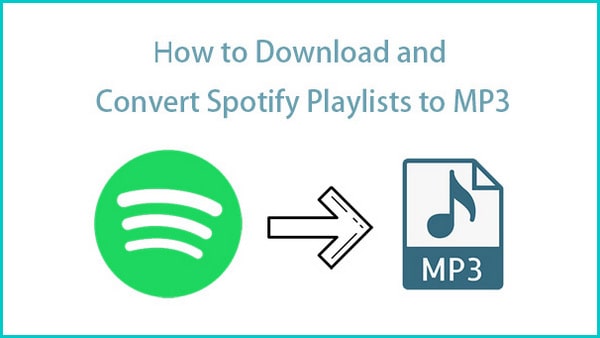
To find out the Spotify downloads, you can simply open Spotify, and go to Settings > Show Advanced Settings > Offline Songs Storage. The default storage location should be set to C:\Users\Username\AppData\Local\Spotify\Storage.

It’s not difficult to locate where the downloaded Spotify songs are stored on the local drive, but they may be useless for you even if you find them at last. To check the location, you can simply open Spotify, go to Settings > Show Advanced Settings > Offline Songs Storage.
When you download songs from Spotify for offline listening, they are saved as encoded OGG files instead of MP3 files. You are not allowed to directly export the Spotify playlists as MP3 files, but you can find workarounds to get Spotify playlists in MP3 format.
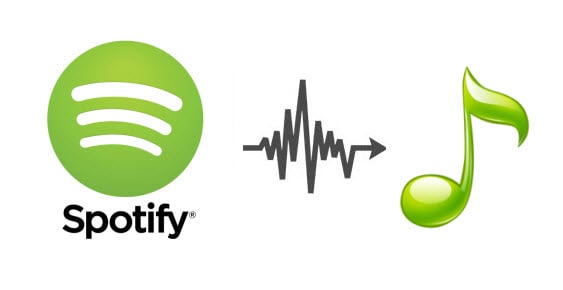
No matter if you are a Spotify free user or a Spotify Premium subscriber, you are not allowed to get Spotify songs as MP3 files, but you'll find a solution to Spotify MP3 downloading in this article. Here we are going to show you a simple way to download playlists, music, and albums from Spotify to MP3.
The easiest way to download and export your Spotify playlists as MP3 files is to turn to a Spotify to MP3 converter. Currently, the Sidify Music Converter is the most popular one. Sidify offers both free and professional versions.
Sidify Music Converter Free enables users to get the basic feature - Of converting Spotify songs, albums, and playlists to MP3/AAC/WAV/FLAC/AIFF/ALAC format, while the professional version offers extra features, such as keeping original audio quality, retaining ID3 tags after conversion, saving lyrics as text from Spotify, burning Spotify songs to CD, uploading Spotify music to iTunes, and DJ software, etc.

Sidify Music Converter

If you want a tool to convert any streaming music (including Spotify, Apple Music, Amazon Music, Tidal, Deezer, YouTube, YouTube Music, SoundCloud, DailyMotion …) to MP3, Sidify All-In-One is the go-to choice.
Sidify is a user-friendly program. Even if you are an absolute beginner, you can become familiar with it very quickly. Below is a step-by-step tutorial for your reference. For Mac users, please refer to How to Download Spotify Playlists on Mac.
Step 1Launch Sidify Music Converter
Run Sidify Music Converter, you will access the modern interface of the program.

Step 2Add a Spotify Playlist to Sidify.
Click the "+" button, and drag & drop a playlist from Spotify to the program. You can also copy and paste the link to the playlist to Sidify.

Step 3Choose MP3 as the Output Format and Customize the Output Path.
Click the "Settings" icon on the left-hand panel of the program, and then you can choose the output format (MP3/AAC/WAV/FLAC/AIFF/ALAC), output quality (up to 320kbps), and output path.
Here you can also customize how you'd like to name the output files (Track Number, Title, Artist, Album) and how you'd like to sort out the converted files (Artist, Album, Artist/Album, Album/Artist or None).

Step 4Download and Convert the Spotify Playlist to MP3.
Click the "Convert" button to start exporting the Spotify playlists to your local computer as MP3 files.


Step 5Find the Downloaded Spotify Playlist in MP3 Format.
After the downloading process is completed, you can click on the "Converted" tab on the left panel to find the well-downloaded files.
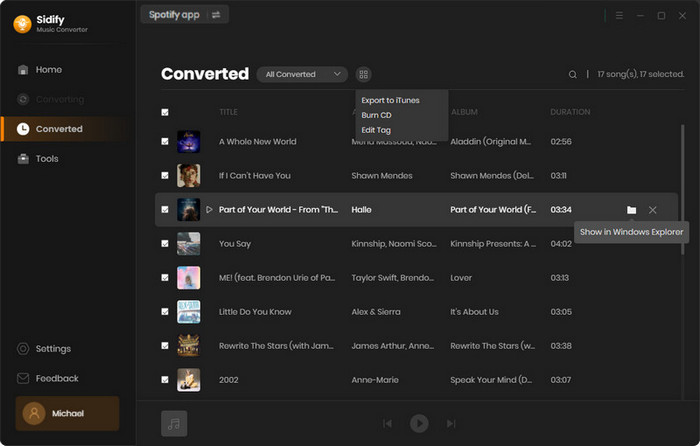
So basically, if you're a Spotify Premium user, you can download playlists for offline listening, but they won't be saved as MP3 files. If you want to grab your whole Spotify playlist as MP3s, you'll need something like Sidify Music Converter to make it happen.
Sidify offers free and professional versions. The freeware will be good for you if you need to convert Spotify playlists to MP3 format only. If you need to download music from Spotify in high quality, keep more ID3 tags, burn Spotify songs to CD, download Spotify lyrics, or get more extra features, the professional version should be your first choice.
Note: The trial version of Sidify Music Converter Professional enables you to convert the first minute of each audio track, and unlock the time limitation by purchasing the full version.