

Sidify Apple Music Converter
Apple Music is a popular music streaming service offering over 100 million songs. Being paid subscribers, we can download music from Apple Music for offline listening, but here's the catch—they're not in MP3 format. Instead, they're saved as cache files. In this article, we'll walk you through three easy ways to convert Apple Music to MP3. Just pick the method you like to get MP3 files from Apple Music.
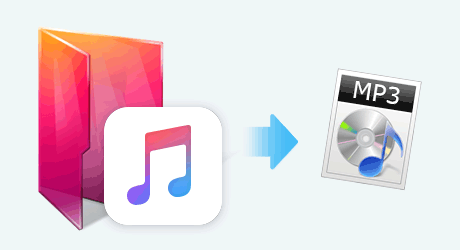
There are plenty of Apple Music Converters available in the market to get MP3s from Apple Music, and Sidify Apple Music Converter is one of the top picks. In this section, we’ll introduce this powerful tool and show you how to convert Apple Music to MP3, step by step.
Sidify Apple Music Converter is a professional tool for converting Apple Music to MP3, AAC, WAV, FLAC, AIFF, or ALAC. It's one of the most effective ways to get MP3s from Apple Music.
Developed by the well-known Sidify brand, this tool works perfectly on Windows 7, 8, 10, 11, and macOS 10.15 & above. What really sets it apart is its ability to maintain the original audio quality and preserve complete ID3 tags after conversion, which is a big deal for anyone who wants high-quality audio and a well-organized music library.

If you want a tool to convert any streaming music (including Spotify, Apple Music, Amazon Music, Tidal, Deezer, YouTube, YouTube Music, SoundCloud, DailyMotion …) to MP3, Sidify All-In-One is the go-to choice.

Sidify Apple Music Converter
 850,000+ Downloads
850,000+ Downloads
 850,000+ Downloads
850,000+ Downloads
Step 1Run Sidify Apple Music Converter
If you choose to download Apple Music from web player, and you will get into the converter homepage as below. When the window of Apple webplayer pops up, you just follow the instructions to log in with your Apple Music and access the Apple Music content.
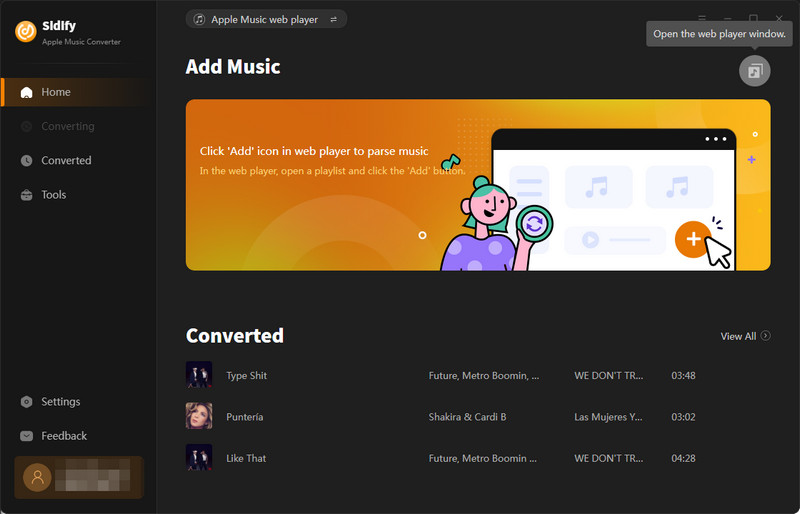 `
`Step 2Add Apple Music Tracks to Sidify.
From the Apple Music webplayer, search out the playlist and click the "Click to add" button and put the playlist in the converter.
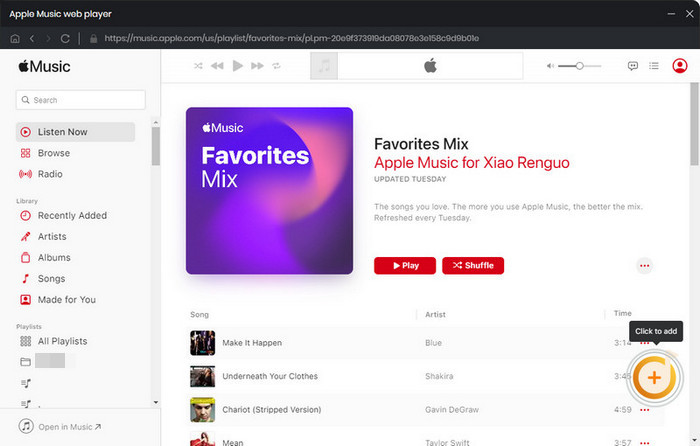
Step 3 Choose Output Format and Customize Output Path.
Click the "Settings" icon in the left panel. Here you can choose the output format (MP3, AAC, WAV, FLAC, AIFF, and ALAC), the output quality, and the output path as well. Besides, you can customize how you'd like to name and sort out the converted files.

Step 4 Convert Apple Music to MP3.
Click the "Convert" button and Sidify will immediately start converting the Apple Music to MP3s.

Step 5 Find the MP3 downloads on the Local Drive.
Once the conversion is done, click the "Converted" tab and you can check all the Apple Music that have been converted successfully. Go to the output folder set in the previous step, you'll find the downloaded MP3s.

Note: The free trial version of Sidify Apple Music to MP3 Converter only converts the first minute of each audio file. If you want to unlock the time limitation, you can purchase the full version of Sidify.
Some tools can download not just Apple Music to MP3, but also tracks from Spotify, Amazon Music, Tidal, Deezer, YouTube Music, and more. Sidify All-In-One is the leading one among these tools. In this section, you'll get to know the standout features of the All-In-One Music Converter and learn the easy steps to download Apple Music to MP3 using it.
Sidify All-In-One, compatible with both Windows and macOS, is the ultimate tool for downloading any song from any platform as MP3 files. This includes Spotify, Apple Music, Amazon Prime Music, Amazon Music Unlimited, Tidal, Deezer, YouTube Music, Pandora, Line Music, Audible AA/AAX audiobooks, YouTube, SoundCloud, Qobuz, Dailymotion, Vimeo, and you name it.
Step 1Pick Apple Music from the All-In-One Interface
Run All-In-One on the computer, and pick Apple Music among the streaming services. And then come to the home page of the music converter.
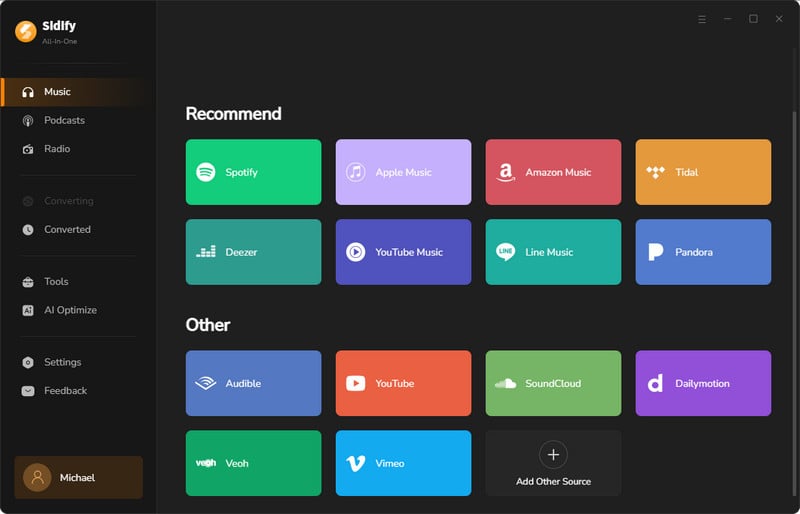
Step 2Add Music from Apple Music to Converter
Click "Add" and pop up a window with all the songs you created on iTunes. And then tick off those you want to export in MP3.
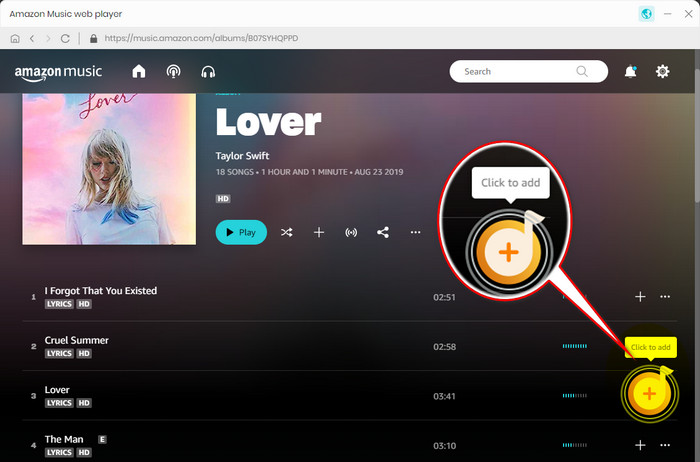
Step 3 Choose Output Format and Customize Output Path.
Go to the Settings menu and set up the output format to MP3. Also, customize the output folder where you can store the downloaded Apple Music on the computer.
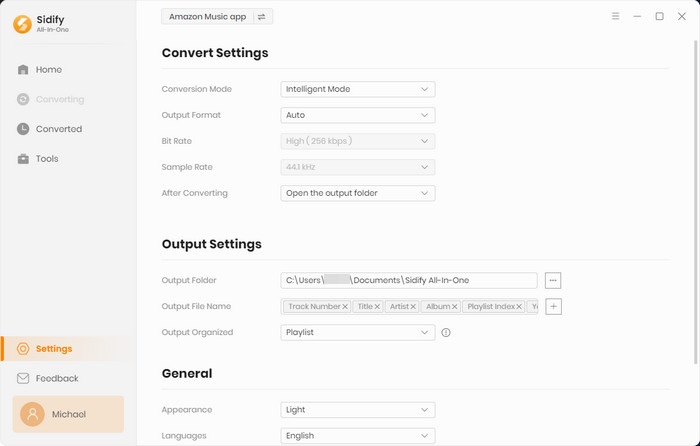
Step 4 Download Apple Music to MP3
After the setup and selection, now click the "Convert" function to start the Apple Music MP3 downloading.
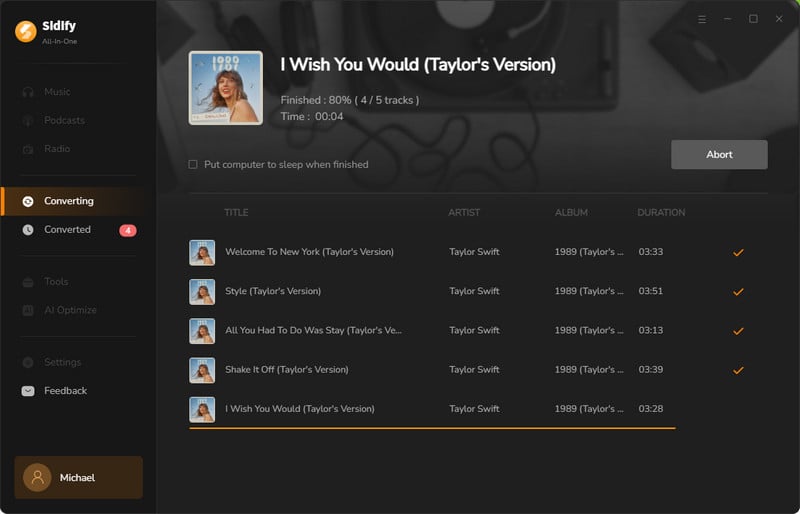
Step 5 Find the MP3 Downloads
Head to the "Converted" part and view all successfully downloaded MP3 files from your Apple Music library.
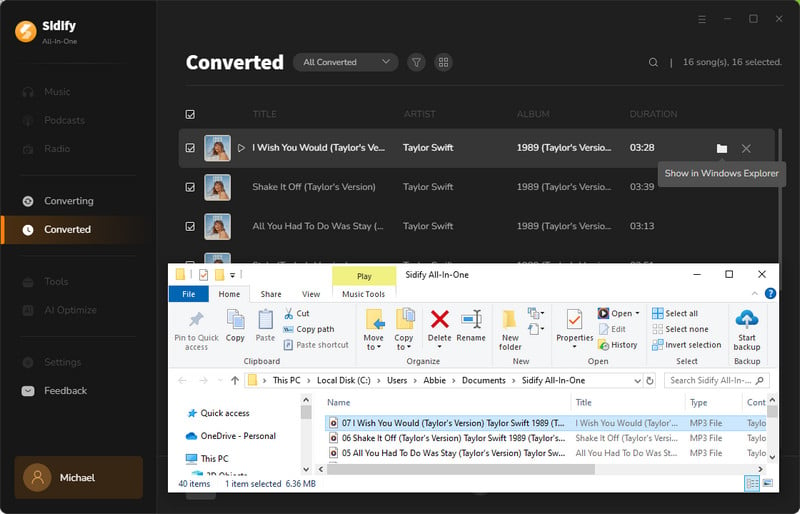
Besides professional Apple Music Converters, there are free online audio recorders that can capture Apple Music as MP3s. In this section, let’s explore a free way to record Apple Music to MP3 online.
Online Audio Recorder or Voice Recorder lets you simply capture the playing Apple Music and then export your recordings as mp3 files, which you can then save on your device for your personal use. The major advantage is their cost-free nature and the ability to operate without the need for app installations.
However, it's essential to note that Online Audio Recorders offer limited output formats exclusively in MP3. You may need to manually rename Apple Music titles and add the original ID3 tags for a more personalized experience. Caution is advised as not all websites providing these services can be considered secure. Here, we recommend a website that we have personally used and verified for safety.
Step 1 Open your web browser and navigate to the online voice recorder website. Here, the recorded output format is default set to MP3.
Step 2 Open the Apple Music desktop app or web player and start playing the track you want to record.
Step 3 Click the recording icon on the online voice recorder. It will start capturing the audio from your computer's microphone or system sound.
Step 4 Once the desired segment of the Apple Music is played, click the "Stop Recording" and save or download the recorded file as MP3 when it prompted.
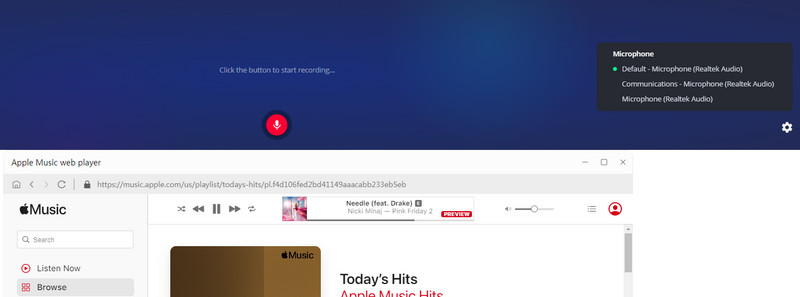
1. What types of files can be converted to MP3 using Sidify Apple Music Converter?
Apple Music, iTunes M4P Music, audiobooks, and podcasts from Apple Music.
2. What is the best software to use for Apple Music MP3 conversion?
Sidify Apple Music Converter is highly recommended for its experience in music conversion. And Sidify has been credited for its reliable product and prompt technical service.
3. How do I access my converted Apple Music MP3 files?
Go to Sidify Settings, and copy the file directory from the Output folder column. It represents the location where the downloaded Apple Music is stored on the computer.
4. Can I convert an entire album of MP3s to Apple Music?
With Sidify Apple Music Converter, you can convert the whole Apple Music album playlist. While online audio recorder only allows you to convert one song at a time.
What You Will Need
They're Also Downloading
You May Be Interested In
Hot Tutorials
Topics
Tips and Tricks
What We Guarantee

Money Back Guarantee
We offer money back guarantee on all products

Secure Shopping
Personal information protected by SSL Technology

100% Clean and Safe
100% clean programs - All softwares are virus & plugin free