

Apple Music Converter Free
Apple Music offers three pricing tiers – Individual Plan ($10.99/month), Family Plan ($16.99/month), and Student Plan ($5.99/month). After you subscribe the service, you can enjoy 1-month free trial before you are charged. During the free trial, you can enjoy all the features that Apple Music offer, such as stream Apple Music, listen across your iOS devices, download up to 100,000 songs for offline playback, etc.
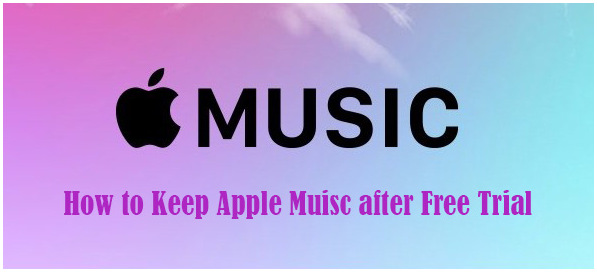
After the Free Trial, your Apple Music subscription would be renewed automatically. If you want to discontinue the service, you should cancel the subscription beforehand. Once you cancel the subscription, you’ll lose access to Apple Music, including the songs that were downloaded within the free period.
However, in this article, we are going to provide you with a simple yet highly-efficient solution to keep Apple Music forever so that you can listen to Apple Music after you cancel the subscription.

Looking to extend your Apple Music trial beyond the one month limit or access the library without paying? Good news! There are ways to get Apple Music for free for up to six months. Let's dive into 7 different methods to enjoy an extended period of free Apple Music streaming and downloads.
Read More →By joining Apple Music, you can access to more than 100 million songs at once. Here are the detailed steps:
Step 1Launch the Music app on your iPhone, iPad or Mac, or open iTunes on your PC, and tap or click For You.
Step 2Tap or click the trial offer and then choose an individual subscription, family subscription (up to six people) or student subscription.
Step 3Sign in with the Apple ID and password. If you don’t have an Apple ID, choose Create New Apple ID, then follow the steps to do so.
Step 4You might be asked to validate your billing information and then you can tap or click Join.
Apple Music offers three-month free trial for new members. If the service is discontinued, free trials will end immediately while paid subscriptions will run until the end of your current billing cycle.
If you’d like to keep Apple Music after the free trial, you should look for a solution to download music from Apple Music to your local computer within the trial. Sidify Apple Music Converter Free is a perfect choice. It’s a totally free tool which is able to download and convert Apple Music to MP3, AAC, WAV, FLAC, AIFF or ALAC format. In other words, by Sidify Apple Music Converter free, you can get Apple Music for free.
Sidify Apple Music Converter is an easy-to-use program. It enables you to get Apple Music as MP3/AAC/WAV/FLAC files for free with no need to install any extra hardwares. If you need to download Apple Music in higher output quality, retain more ID3 tags or burn Apple Music to CD, you can download the pro version for free trial.
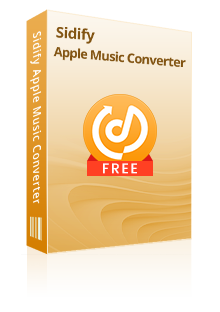
Sidify Apple Music Converter

If you are looking for a tool to convert any streaming music (such as Spotify, Apple Music, Amazon Music, Tidal, Deezer, YouTube, YouTube Music, SoundCloud, DailyMotion …) to MP3, Sidify All-In-One is the go-to choice.
By Sidify Apple Music Converter, you can get your Apple Music as MP3 files with 4 simple steps:
Step 1Launch Sidify Apple Music Converter
Run Sidify Apple Music Converter, you will access the modern interface of the program.
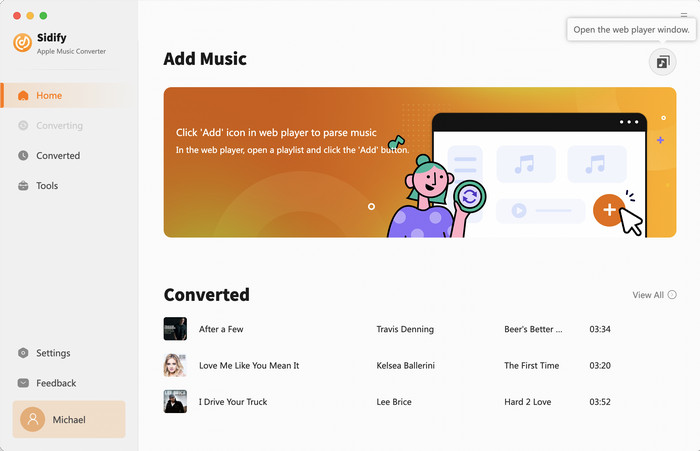
Step 2Choose Output Format
Clicking either the menu bar Sidify Apple Music Converter → Preferences or just tapping the Settings part on the left bar of Sidify, you can choose MP3, AAC, FLAC, WAV, AIFF or ALAC as output format.
Tips: Here you can adjust the output quality up to 320 Kbps. Besides, the output path is also available to be changed as you need.
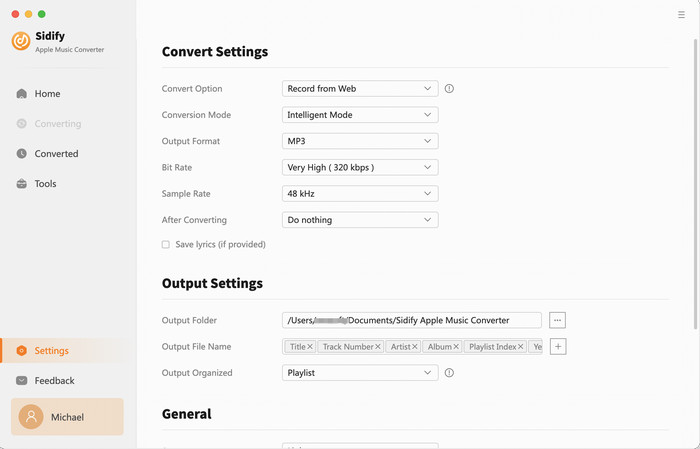
Step 3Add Apple Music to Convert
Go back to Apple Music Webplayer, open the track and the playlist you want to download and click the floating button "Click to add". Sidify will automatically recognize and list the songs in the playlist.
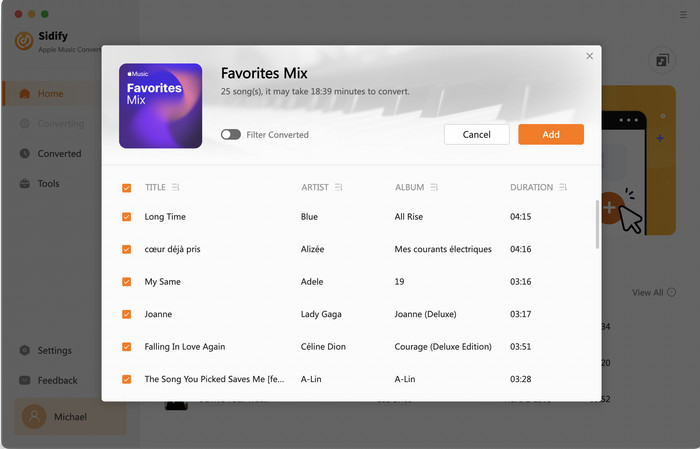
Tick the box to select the songs you want to convert as MP3, and after all songs are selected, clcik "Convert" button to start the conversion.
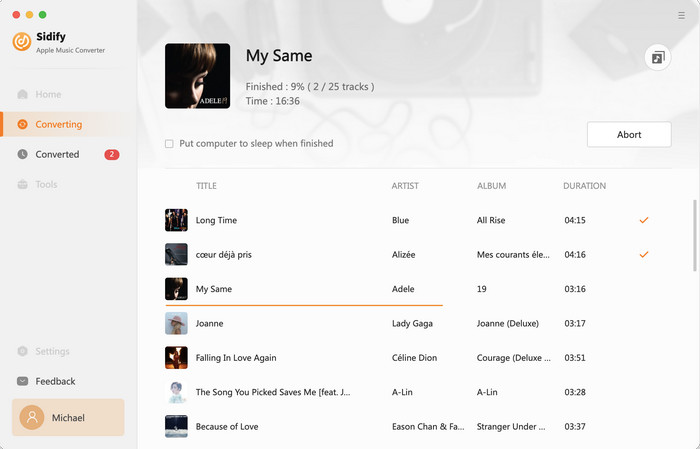
Step 4Start Converting Apple Music to Plain Formats
After conversion done, you can click the Converted tab to find the well-converted Apple Music files.
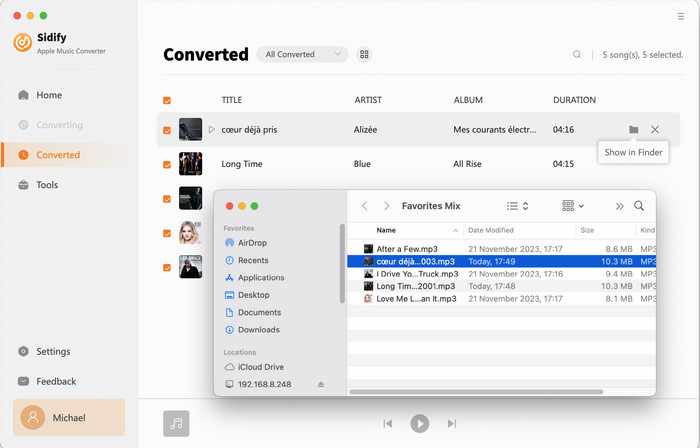
When you sign up for Apple Music, you would be offered three-month free trial. During the trial period, you can enjoy all the same features that Apple Music offers. After the trial, you would be charged for the plan you chose (Individual Plan: $10.99/month; Family Plan: $16.99/month; Student Plan: $5.99/month) when you signed it up. You could cancel the subscription after the trial, but then you'd lose access to Apple Music, including the downloaded ones.
To keep Apple Music forever, you should look for a way to download songs from Apple Music to your local computer. Sidify Apple Music Converter Free is a useful tool to help you save Apple Music as MP3/AAC/WAV/FLAC files. If you'd like to get higher audio quality, keep more ID3 tags, burn Apple Music to CD, etc., you can download the pro version for free trial.