

Sidify Music Converter
Accidentally deleting a carefully curated Spotify playlist can feel like a major setback, especially when those tunes have been your go-to for workouts, road trips, or quiet evenings at home. Fortunately, there's no need to panic. Whether you're using an iPhone, Android, Mac, or PC device, recovering your deleted Spotify playlists is entirely possible.
This comprehensive guide will walk you through the steps needed to recover those lost Spotify tracks. Plus, we'll explore how to safeguard your playlists by backing them up as MP3 files, ensuring your favorite music is always within reach. Dive in to discover how to recover your Spotify playlists and keep them safe for the future.

Yes, you can recover deleted playlists on Spotify within 90 days of deletion. Spotify's playlist recovery feature is a lifesaver for music enthusiasts who might accidentally delete their beloved playlists. With a simple and straightforward process, this function allows users to restore deleted playlists within a 90-day period. It ensures that your carefully curated music collections are never truly lost and can be easily retrieved without any hassle.
Notes: The recovery option is only available for playlists deleted within the last 90 days. You can recover recently deleted playlists on Spotify within 90 days. After this period, the playlists cannot be retrievable. In other words, it’s impossible to recover a deleted Spotify playlist from years ago.
Navigating the world of music streaming can sometimes lead to the unexpected deletion of your cherished Spotify playlists. Fortunately, reclaiming those lost gems is not only possible but also straightforward, no matter the device you're using — be it an iPhone, Android, Mac or PC.
The following guide delves into the simple process of recovering deleted playlists. With this comprehensive resource at your fingertips, you'll be equipped to effortlessly restore your favorite tunes and keep your musical library intact.
To recover a recently deleted Spotify playlist, follow these simple steps to get your tunes back in no time:
Step 1Open a Web Browser
Start by opening your preferred web browser on your iPhone, Android, Mac or PC. Spotify's playlist recovery feature is accessible through their website, so you won't need to open the Spotify app for this process.
Step 2Log into Your Spotify Account
Visit the Spotify website at www.spotify.com. If you’re not automatically logged in, click on the 'Log In' button in the top-right corner and enter your credentials.
Step 3Access Account Settings
Once logged in, click on your profile name or picture located in the top-right corner of the page. From the drop-down menu, select 'Account' to navigate to your account settings.
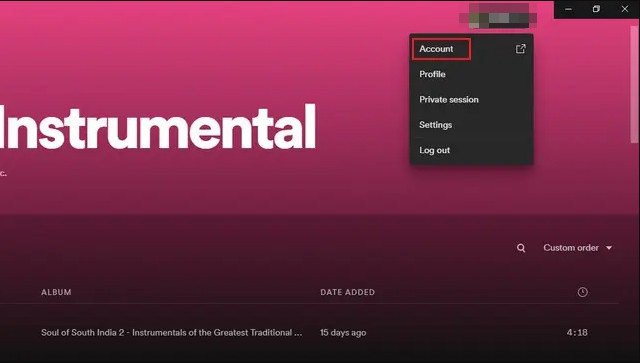
Step 4Navigate to Recover Playlists
In the account overview page, scroll down to find the 'Recover Playlists' option in the left-hand menu. Click on it to view a list of playlists that you have deleted within the last 90 days.
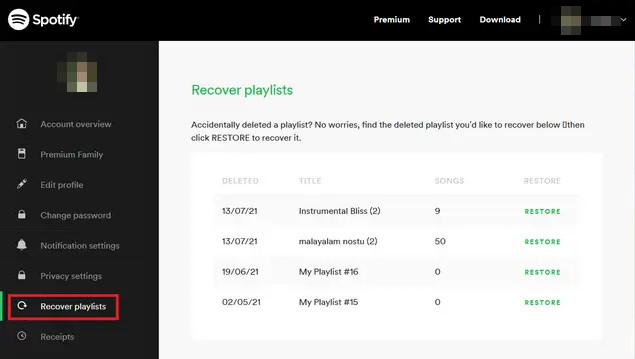
Step 5Restore Your Playlist
Browse through the list of deleted playlists. Each entry includes the name of the playlist and the date it was deleted. Find the playlist you want to recover and click the 'Restore' button next to it.
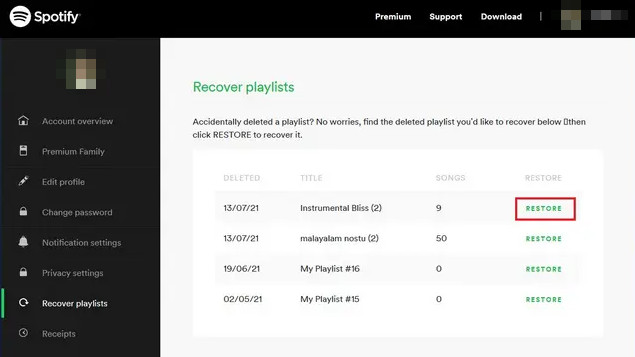
Step 6Check Your Library
Open the Spotify app on your Mac or PC, and navigate to 'Your Library'. The restored playlist should now appear in your playlist collection, ready for you to enjoy again.
Backing up Spotify playlists as MP3 files can be tricky for some, as Spotify doesn't natively support downloading playlists as MP3s due to licensing restrictions. However, you can use third-party tools or services to achieve this. Sidify Music Converter is one of the reputable third-party software that can convert Spotify playlists to MP3 files.

Sidify Music Converter
Using Sidify is a straightforward process. Follow these steps to safely convert your favorite tracks:
Step 1Launch Sidify Music Converter
Run Sidify Music Converter, you will access the modern interface of the program.

Step 2Choose MP3 Output Format
Click the gear icon on the left, set the output format to MP3 to ensure the playlist is saved in the desired format. You can also adjust other settings such as output quality and save location.

Step 3Select the Playlist
Browse and select the playlist you wish to back up. You can drag and drop the playlist into Sidify or use the 'Add' button to import it.

Step 4Convert the Playlist
Click the 'Convert' button to begin the process. Sidify will convert the selected Spotify songs to MP3 files. The conversion time may vary depending on the number of tracks and your computer's performance.

Step 5Save the Files
Once the conversion is complete, the MP3 files will be saved to the location specified in the settings. You can now access and manage these files directly on your computer.

Note: The trial version of Sidify enables you to convert the first minute of each audio track. You can unlock the time limitation by purchasing the full version.
In this section, we address frequently asked questions about recovering Spotify playlists, guiding you through the steps necessary to effortlessly reclaim your music library.
You can recover a deleted playlist by going to your Spotify account page, selecting "Recover playlists," and clicking "Restore" next to the playlist you want to recover.
Playlist recovery is typically done through the Spotify website on a desktop browser, not directly through the app.
Yes, you can recover playlists that were deleted within the last 90 days.
Yes, the playlist recovery feature is available to all Spotify users, regardless of whether you have a free or premium account.
Once restored, the playlist will reappear in your Spotify library with all the original songs intact.
Losing a cherished playlist on Spotify can be a distressing experience for music lovers who meticulously curate their music collections. Thankfully, Spotify provides a user-friendly recovery feature that allows you to quickly restore deleted playlists, ensuring that your favorite tracks are never truly lost.
Whether you're using a Mac, PC, iPhone, or Android device, Spotify offers a straightforward method to restore playlists within 90 days. It's essential to note the time limitation and consider backing up your playlists as MP3 files using tools like Sidify Music Converter for added security.
By understanding and utilizing these options, you can always have access to your favorite music, free from the worry of accidental deletions.