

Sidify Tidal Music Converter
If you are a Tidal subscriber, you’ll be able to stream Tidal music offline. Yet, regrettably, the download feature on Tidal is exclusively accessible on mobile devices and not supported on desktop computer.
It would be perfect if we could download music from Tidal to our local computer as MP3 files, for which we could not only listen to Tidal music offline, but also transfer the Tidal downloads to a USB, import the Tidal music to a DJ software, burn Tidal songs to CD, etc.
How can we download music from Tidal to a desktop computer as local files? This article is going to give you a step-by-step solution, which is applicable not only to paid subscribers but also to free members seeking to download music from Tidal for free.
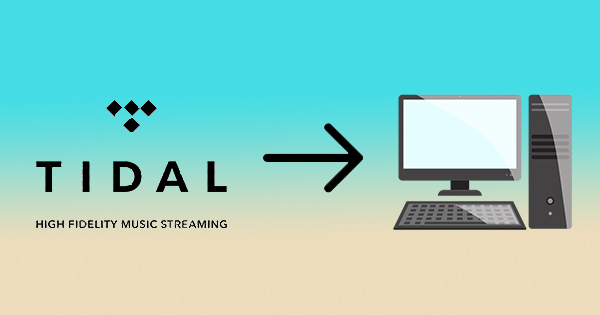
It’s a simple process to download Tidal music to a desktop computer. All you need is a beginner-friendly tool – Sidify Tidal Music Converter. It's special designed for Windows & macOS users to download Tidal music as MP3, AAC, WAV, FLAC, AIFF or ALAC files. Most importantly, it keeps Hi-Fi audio quality & ID3 tags after conversion, ensuring a pleasant playback experience.
Now let’s learn more about the program and check the guide about how to use Sidify to download Tidal music to your local computer step by step.
Sidify Tidal Music Converter is a 100% clean program, with no need to install any extra app. It’s the only tool you need to download music from Tidal to your local computer.
Key Features of Sidify Tidal Music Converter

Sidify Tidal Music Converter
 Download Tidal music to the computer.
Download Tidal music to the computer. Convert Tidal music to MP3/AAC/WAV/FLAC/AIFF/ALAC.
Convert Tidal music to MP3/AAC/WAV/FLAC/AIFF/ALAC. Keep HiFi/Master audio quality and ID3 tags after conversion.
Keep HiFi/Master audio quality and ID3 tags after conversion. Support 10X faster conversion speed.
Support 10X faster conversion speed.  Fully support the latest Windows 11 & macOS 15 Sequoia.
Fully support the latest Windows 11 & macOS 15 Sequoia. 650,000+ Downloads
650,000+ Downloads
 650,000+ Downloads
650,000+ Downloads

If you want a tool to convert any streaming music (including Spotify, Apple Music, Amazon Music, Tidal, Deezer, YouTube, YouTube Music, SoundCloud, DailyMotion …) to MP3, Sidify All-In-One is the go-to choice.
Sidify Tidal Music Converter is easy to use. It takes four simple steps to download songs, albums, or playlists from Tidal to your local computer:
Step 1Launch Tidal Music Converter
Launch Tidal Music Converter, and Tidal App will pop up. Also you can switch to Tidal Webplayer.

Step 2Customize Output Settings
Click the "Settings" button in the lower left corner. Here you can choose the output format (MP3, AAC, WAV, FLAC, AIFF or ALAC) & customize the output path. In addition, you can organize the output files by Artist, Album, Artist/Album, Album/Artist, Playlist/Artist or Playlist/Album.

Step 3Add Tidal Music to Sidify
Open a playlist, artist or album, then click on the "Add" button and select & confirm the songs that you'd like to export to your local computer.

Step 4Save Tidal Music to Computer
Click the "Convert" button to start saving the selected songs to your local computer. Once the conversion is done, you can click the "Converted" tab to find the well-downloaded Tidal songs.

To conclude, with Sidify Tidal Music Converter, you can effortlessly download your favorite songs and playlists from Tidal to your PC or Mac. The step-by-step tutorial provided in this article offers a comprehensive guide on how to use this tool effectively for downloading music from Tidal. By following these instructions, both paid subscribers and free members can enjoy Tidal music offline on a desktop computer with ease.
Sidify is shareware. It enables us to convert the first minute of each audio for sample testing. You can download the program to check whether it meets your need and then decide whether to get it or not.

Need a solution to recover data from formatted disks or damaged devices? Syncios D-Savior can recover over 1000 different file formats!
What You Will Need
You May Be Interested In
Hot Tutorials
What We Guarantee

Money Back Guarantee
We offer money back guarantee on all products

Secure Shopping
Personal information protected by SSL Technology

100% Clean and Safe
100% clean programs - All softwares are virus & plugin free