

Sidify Tidal Music Converter
With an abundance of music streaming services available today, it's not uncommon for users to consider transferring their subscription from one platform to another. However, one concern that often arises during this transition is the fear of losing carefully curated playlists. Suppose you find yourself in a situation where you previously subscribed to Tidal but now wish to switch to Apple Music while preserving your Tidal playlists. What steps should you take to accomplish this seamless transfer?
This article will guide you through three comprehensive solutions. With the aid of reliable tools, you can effortlessly resolve the issue with a handful of straightforward steps. In the subsequent sections, we will delve into the practical application of the market's top three tools: Soundiiz, Sidify Tidal Music Converter, and All-In-One Music Converter. Additionally, we will present you with viable alternatives, outlining the advantages and disadvantages of each approach. By evaluating these options, you can confidently select the method that best suits your needs for seamlessly transferring your cherished Tidal playlists to Apple Music.
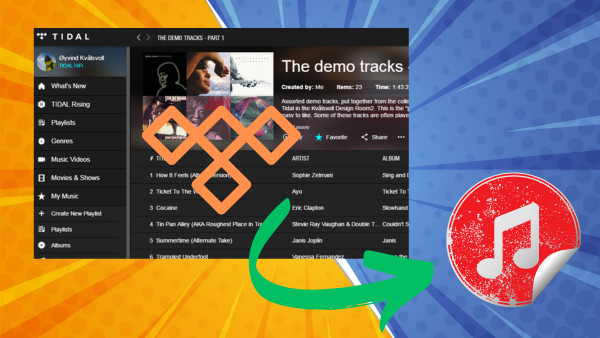
Soundiiz is a convenient online tool that allows users to seamlessly transfer playlists, favorite songs, albums, and even entire music collections between different music streaming services, such as Spotify, Apple Music, Amazon Music, Tidal, Deezer, and more. It simplifies the process of recreating your music library across various platforms, making it a popular choice for music lovers looking to transition between different music streaming services.

If you are looking for a tool to convert any streaming music (such as Spotify, Apple Music, Amazon Music, Tidal, Deezer, YouTube, YouTube Music, SoundCloud, DailyMotion …) to MP3, Sidify All-In-One is the go-to choice.
Step 1Open Soundiiz and select the transfer tool.
Step 2Connect your Tidal and Apple Music accounts.
Step 3Select all the playlists you want to copy to Apple Music.
Step 4Confirm your selection and start the transfer.
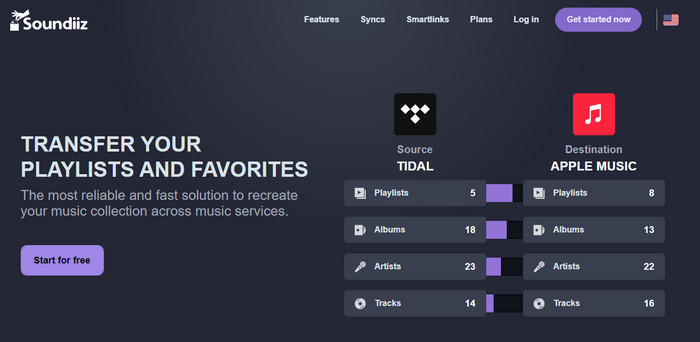
* Soundiiz's free version only allows you to convert playlists one by one and limits you to 200 tracks per playlist. To transfer all your music data at once, you'll need a premium account, which costs $36 per year. The alternatives to Soundiiz are TuneMyMusic or FreeMyMusic.
Sidify Tidal Music Converter is a useful tool designed to facilitate the conversion of Tidal music to various popular formats such as MP3, AAC, WAV, FLAC, AIFF, and ALAC. It allows us to download Tidal playlists and save them locally on our devices. Furthermore, this tool offers swift conversion speeds while preserving the original audio quality and retaining essential ID3 tags intact after conversion. With Sidify Tidal Music Converter, you can download Tidal playlists to your local computer and then upload them to iTunes/Apple Music for normal playback.
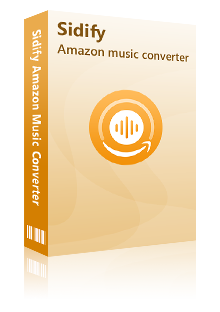
Sidify Tidal Music Converter
Step 1Launch Tidal Music Converter
Launch Tidal Music Converter, and Tidal App will pop up. Also you can switch to Tidal Webplayer.

Step 2Customize Output Settings
Before proceeding, you can customize the output settings according to your preferences. You can choose the desired audio format (MP3, WAV, AAC, FLAC, AIFF, or ALAC), specify the output folder, and adjust other parameters like bitrate and conversion speed.

Step 3Add a Tidal Playlist to Sidify
Open a Tidal playlist, click the Add icon to select & add the songs of a playlist from Tidal to Sidify.

Step 4Export Tidal Playlists to the Computer
Click on the Convert button to start the conversion process. Sidify will begin downloading the selected playlists and converting them to the chosen output format.
Allow the converter some time to download and convert the songs from Tidal to the specified format. The duration of this process may vary depending on the number of songs and the speed of your internet connection.

Step 4Find the Downloaded Tidal Playlists
After the conversion is finished, click the Converted tab on the left and you can find & locate the downloaded Tidal playlists on your computer.
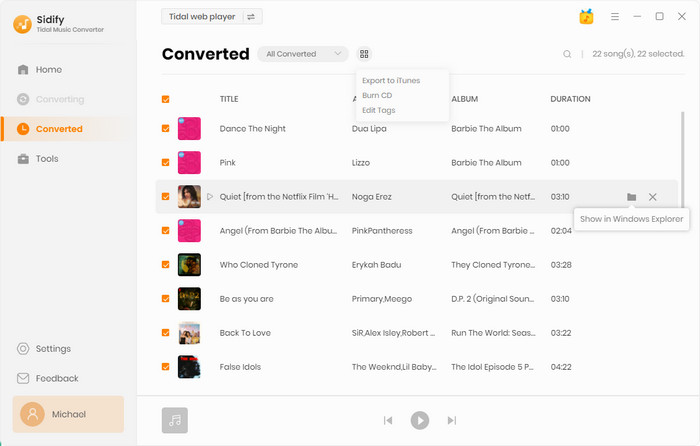
All-In-One Music Converter is an ultimate audio converting tool that allows users to download music from various streaming platforms and save it as local files. It is a revolutionary streaming audio converter with a modern design that supports popular music streaming services like Spotify, Apple Music, Amazon Music, Tidal, Deezer, YouTube Music and more.
It preserves original sound quality and retains ID3 tags, such as song title, artist name, album name, genre, etc., serving as a reliable solution for music enthusiasts who want to enjoy their favorite songs offline or manage their audio content effectively across different streaming platforms.
Step 1Open All-In-One and select Tidal platform.
Step 2Log in to your Tidal account, open a Tidal playlist and add the playlist to the converter.
Step 3Click the Settings icon in the lower-left corner, in which you can select the output format and customize the output path.
Step 4Click the Convert button to start exporting the Tidal playlist to the local drive.
By applying Method 2 or Method 3, you’ll be able to save Tidal playlists as local files. Simply upload the downloaded Tidal playlists to Apple Music with a few simple steps.
Open the Apple Music app on your device. Choose File > Add to Library or File > Import to add local files to Apple Music. Find the files you want to add and click the Open button to confirm.
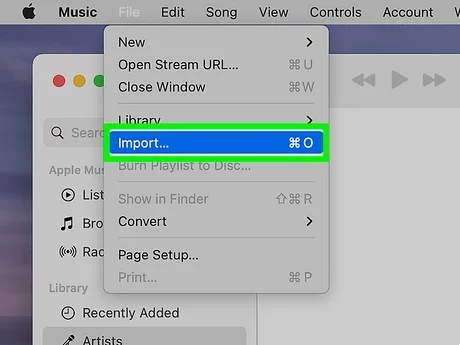
* If you are a Windows user, you can upload your Tidal playlists to Apple Music via iTunes. Launch the iTunes app on your computer. Select File > Add File to Library or Add Folder to Library to add local files. Find the files you want and tap the Open button to load the files to the program.
If you're looking to simply import Tidal playlists into Apple Music, Soundiiz can fulfill your basic needs. However, if you also want to backup your Tidal playlists on your computer, Sidify Tidal Music Converter would be your ideal choice. It allows you to save Tidal playlists in MP3 format, making it possible to transfer them to any platform or device.
And, if you wish to download playlists from multiple streaming platforms, the All-In-One Converter is recommended. It supports converting Spotify, Apple Music, Amazon Music, Tidal, Deezer, YouTube Music, Pandora, and Line Music to various formats like MP3, AAC, WAV, FLAC, AIFF, or ALAC. Once the songs are saved locally, they can be transferred anywhere for seamless playback.
Keep in mind that the free versions of these methods have limitations. For instance, Soundiiz's free version only allows you to convert playlists one by one and limits you to 200 tracks per playlist. To transfer all your music data at once, you'll need a premium account, which costs $36 per year.
Similarly, the free versions of Sidify Tidal Music Converter and All-In-One Music Converter only convert the first minute of each song. To convert the complete versions, a subscription is required. Sidify Tidal Music Converter is priced at $44.95 per year, while the All-In-One subscription costs $29.95 per month.
You can subscribe to Sidify, convert all the desired songs, and then cancel the automatic renewal, making it more cost-effective than purchasing individual tracks.