

Tidal Music Converter
Tidal is one of the well-known streaming services with its high-quality audio and special content. Like many streaming services, Tidal offers online music playing. But the charming point of Tidal is that it supports premium users playing offline, which attracts a great amount users. Some Tidal users use to download music they like so that they can play them offline, in this way they won’t be influenced by no network or data.
However, through many major review sites, most Tidal users confront an alike question “I have used Tidal for a long while, but I have no idea where the music I downloaded is stored.” “How can I find the downloader from Tidal? ”
If you want to find out your downloaded music, no matter whether you are a user of iPhone, Android phone, Mac computer, or Windows computer, today we will provide you the effective and supportive answer step by step. Just read on!
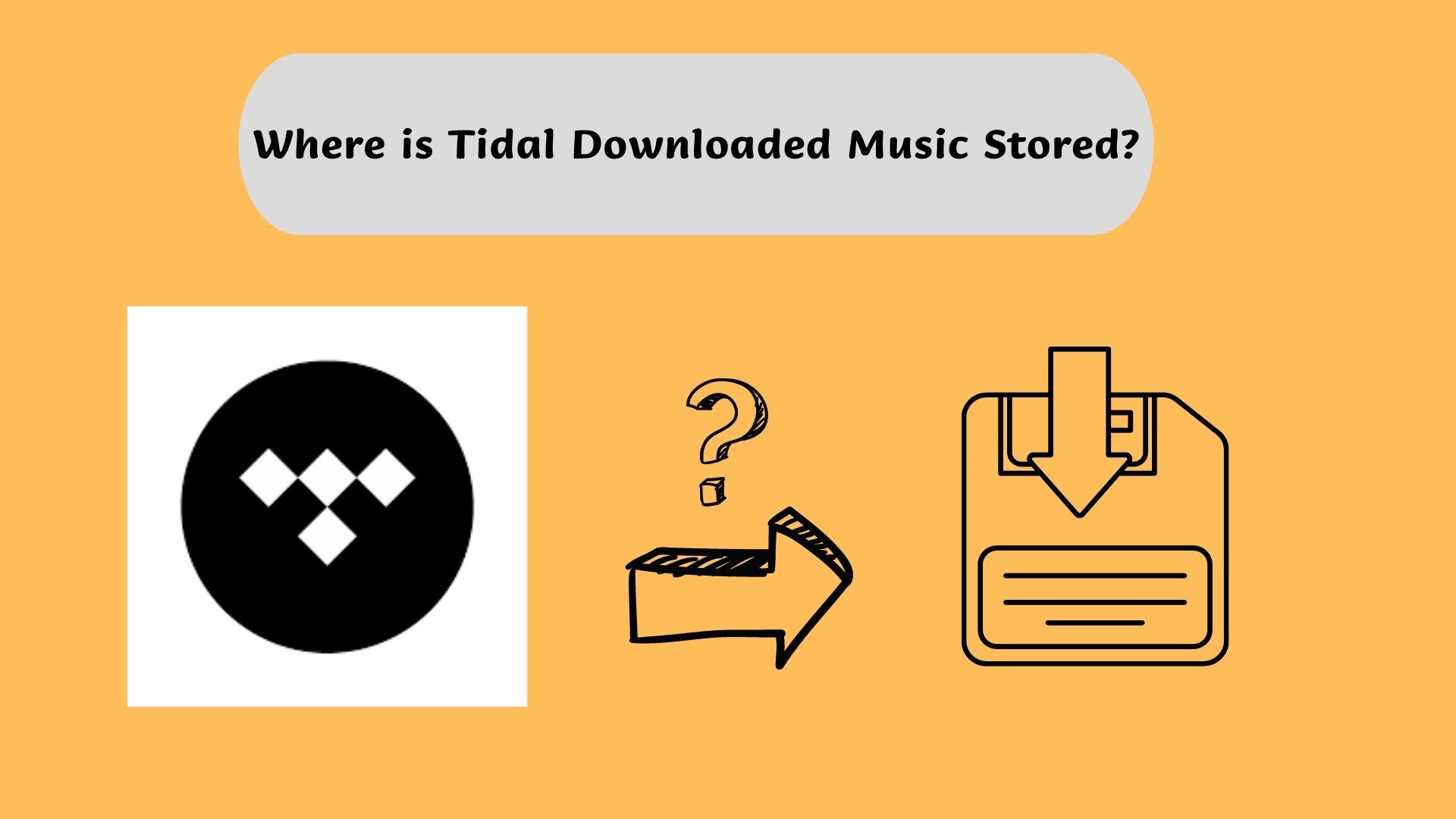
Step 1: Open the Tidal Music app on your iPhone after downloading your favorite playlists or albums.
Step 2: Click the “My Collection”. Then you can find your music by tapping on “Downloaded”. Here you can view the downloaded Tidal playlists and albums available to play offline.
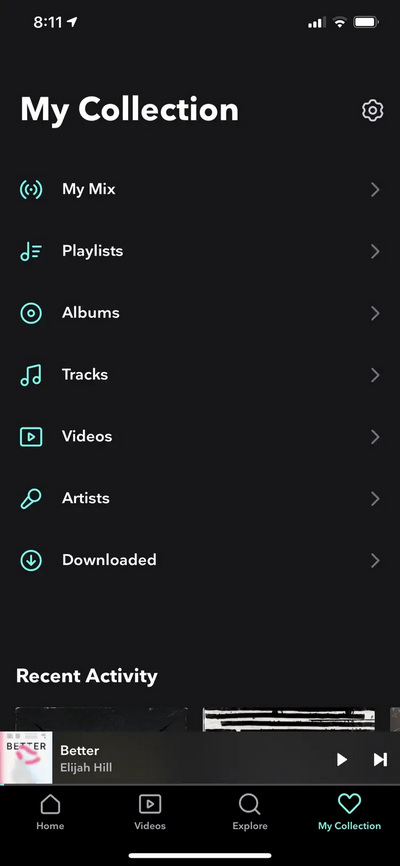
Step 3: Then select the "Settings" option.
Step 4: In the "Settings"column, you can find the "Offline mode"option, switch on it, then you can play the downloaded Tidal playlists or albums without using the data or network.
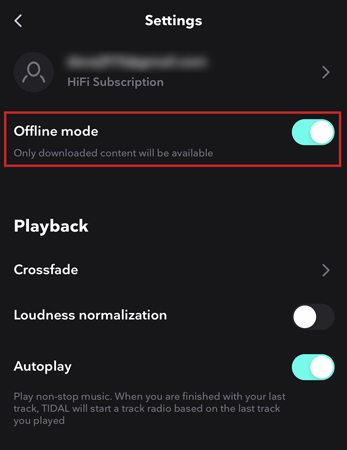
Step 1: Open the Tidal Music app on your Android phone.
Step 2: Click on the "Search" bar at the bottom of the screen to start searching for downloaded playlists or albums.
Step 3: Click on the selected playlists and select the "Download" button to start downloading to your device.
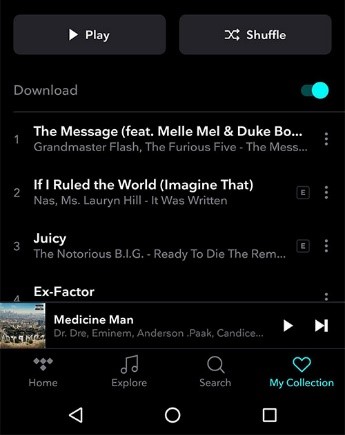
Step 4: When the download is complete, click on the "My Collection" tab and go to "Downloads" to find your downloaded music.
Step 5: Then you can find the offline songs by tapping on the “Offline” option from the menu.
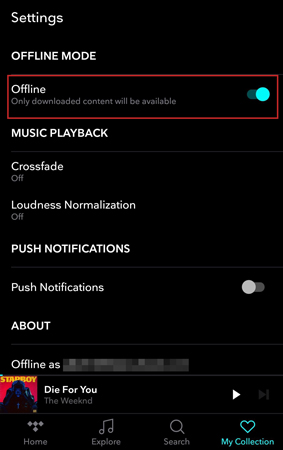
Step 1: Open the "Finder" icon to make it run in the foreground.
Step 2: Then click "Go" in the menu bar. A "Menu" bar will appear, then click the "Home".
Step 3: Then you can see many available folders, just double-click to open the folder named “Music”. In “Music” folder, you can find the downloaded Tidal music.
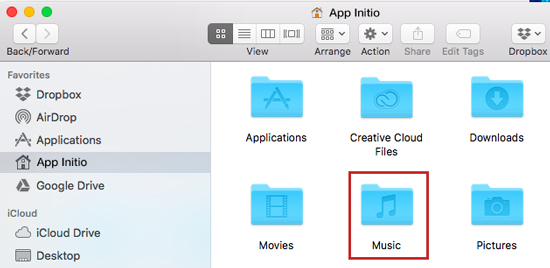
Step 1: Open the Tidal music app on your PC. Make sure you have installed it in advance.
Step 2: Search the playlists or albums you like to play offline, then click the “Download” tap.
Step 3: Open the “My Computer” on your Window computer when downloading is finished.
Step 4: Open the “Downloads” folder, you can find the downloaded music from Tidal for offline playing.
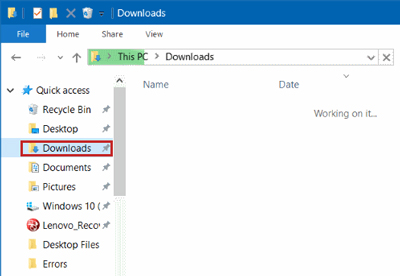
If you’d like to play the Tidal songs on an MP3 player or transfer to your USB flash drive, downloading and converting Tidal songs to format MP3 is the most effective way. Tidal Music Converter, a powerful music-converting tool, will definitely do you a favor.
Key Features of Sidify Tidal Music Converter

Sidify Tidal Music Converter

If you are looking for a tool to convert any streaming music (such as Spotify, Apple Music, Amazon Music, Tidal, Deezer, YouTube, YouTube Music, SoundCloud, DailyMotion …) to MP3, Sidify All-In-One is the go-to choice.
Step 1Choose Conversion Mode
Launch Sidify Tidal Music Converter, and you'll need to choose one conversion mode to start: Tidal App or Tidal Webplayer. (>> App Mode vs Webplayer Mode)
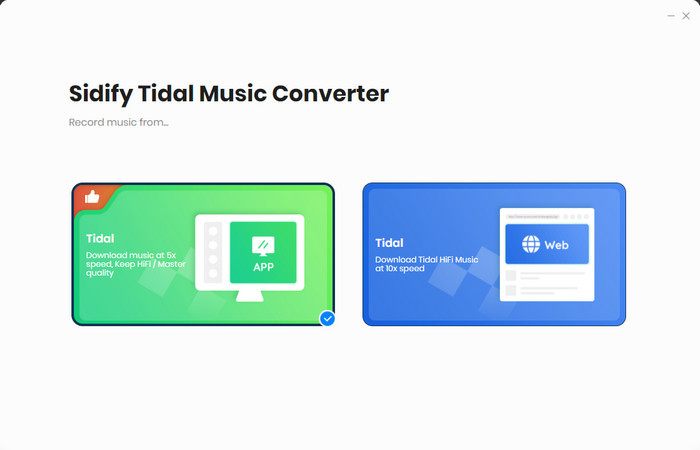
Select the Tidal app mode to access the modern interface of Sidify:
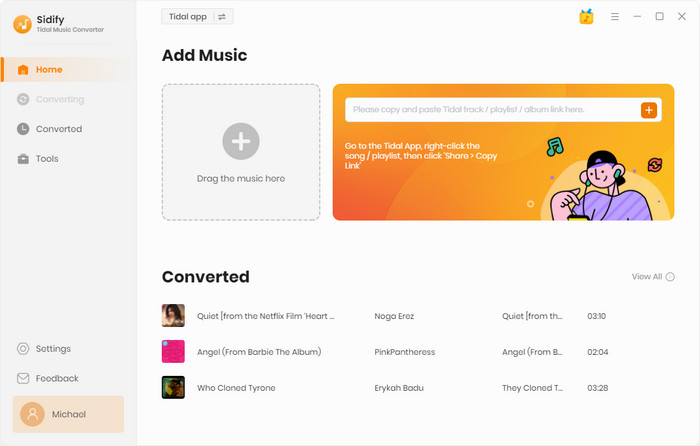
Step 2Choose Output Format and Customize Output Path
Tap the "Settings" button in the lower left corner and select MP3 as the output format and define the output path.
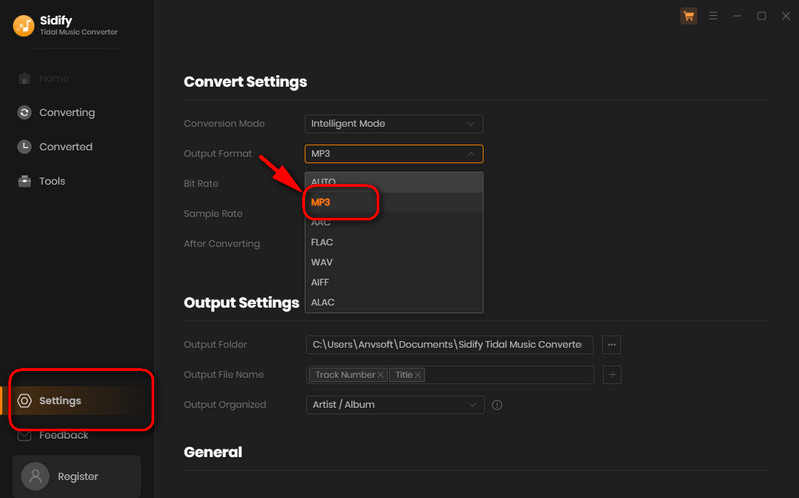
Step 3Add Tidal Music to Tidal Music Converter
From the Playlists or album , click on the "Add" button and select & confirm the songs that you'd like to convert to MP3 format.
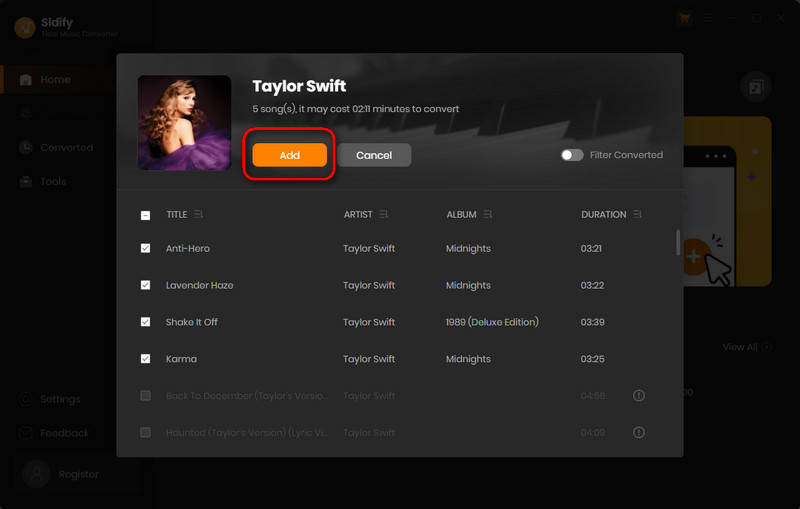
Step 4Export Tidal Music to your Computer as MP3 Files
Click the "Convert" button to begin downloading the selected songs to your local computer. Once the conversion is done, you can click the "Converted" icon to find your downloaded Tidal music.
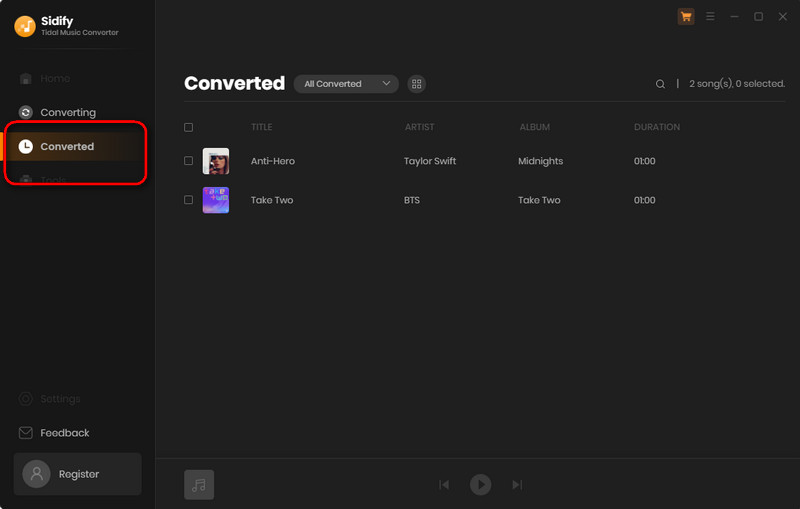
No matter what kind of user you are, iPhone, Android, Mac, or Windows, you can find out where Tidal music is saved in several ways from the article above. If you want the music you download from Tidal to play on other devices keeping the high sound quality,or keeping the music forever, we suggest you have a try of sidify which won't let you down. sidify will introduce you a new experience of listening to music.
Note: Sidify is shareware. It enables users to convert the first minute of each audio at a time for sample testing. You can download the program to check whether it meets your need and then decide whether you’d like to get it or not.