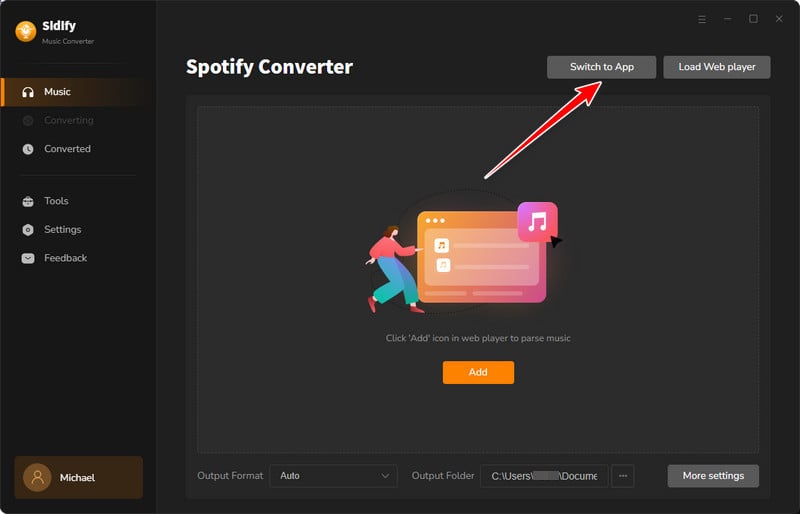Sidify offers two conversion modes - App mode and Webplayer mode. This article will explain the differences between these two modes in details.
Actually, the functions of these two modes are roughly the same, except for the download speed and highest output sound quality. Next, we'll walk you through the specific variations between them.
| App Modes | Download Speed | Highest Output Sound Quality |
| Sidify Music Converter | 10x speed | 320 kbps |
| Apple Music Converter | 10x speed | 24-bit/192 kHz |
| Amazon Music Converter | 5x speed | Ultra HD |
| Tidal Music Converter | 5x speed | Hi-Fi & Master |
| Webplayer Modes | Download Speed | Highest Output Sound Quality |
| Sidify Music Converter | 10x speed | 256 kbps |
| Apple Music Converter | 10x speed | 256 kbps |
| Amazon Music Converter | 10x speed | HD |
| Tidal Music Converter | 10x speed | Hi-Fi |
| App Modes | Download Speed | Highest Output Sound Quality |
| Sidify Music Converter | 1x speed | 320 kbps |
| Apple Music Converter | 1x speed | 24-bit/192 kHz |
| Amazon Music Converter | 1x speed | Ultra HD |
| Tidal Music Converter | 1x speed | Hi-Fi & Master |
| Webplayer Modes | Download Speed | Highest Output Sound Quality |
| Sidify Music Converter | 10x speed | 256kbps |
| Apple Music Converter | 10x speed | 256kbps |
| Amazon Music Converter | 10x speed | HD |
| Tidal Music Converter | 10x speed | Hi-Fi |
You can choose the conversion mode according to your personal needs, and switch the mode at any time.
The Sidify programs share a uniform interface, and the mode-switching process is generally consistent, albeit not entirely identical. We will take Sidify Music Converter as an example.
Step 1: Open Sidify Music Converter.
Step 2: On the converter homepage, click the Switch to Web player or Switch to App at the top right corner.
App mode interface:
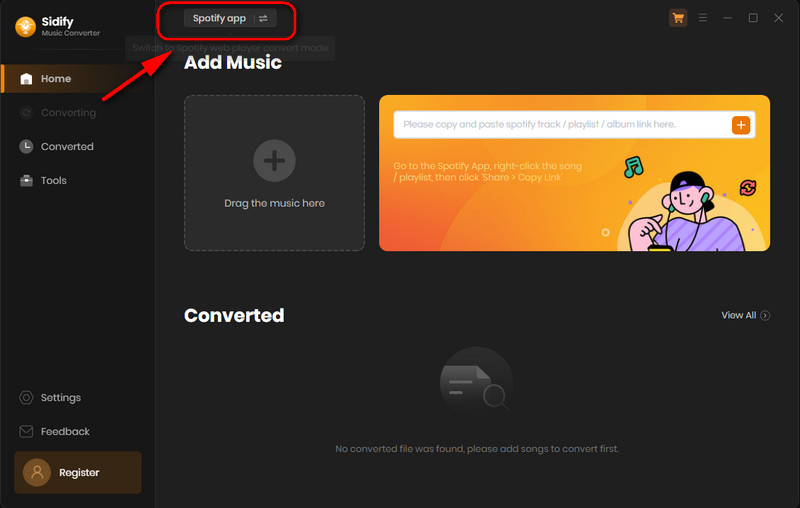
Web mode interface: