

Sidify Apple Music Converter
If I cancel Apple Music, do I lose music I downloaded? Is there any way I can save my songs downloaded on Apple Music forever even though I am no longer an Apple Music subscriber?
What happens to Apple Music when you cancel? Well, any songs or albums you purchased from the iTunes Store will remain in your library and you can continue to access them, even without an active Apple Music subscription. But for any songs you had downloaded from the Apple Music catalog (as opposed to purchased), they won't longer be playable once your subscription ends. These songs were only available to you as part of your Apple Music membership.
To solve your problem, you can either purchase the songs outright from the iTunes Store, or pay for the regular fees to maintain an active Apple Music subscription, which can add up to a significant cost. Nevertheless, we manage to find a more cost-effcient way to download and access all your Apple Music without time constraints..
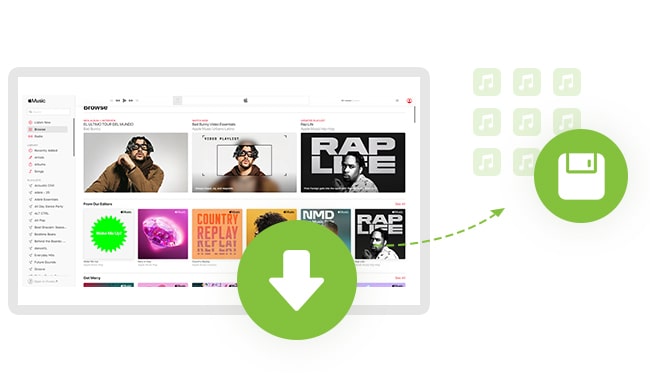
Before you cancel Apple Music subscription, you can use Sidify Apple Music Converter to download songs, albums or playlists from Apple Music as MP3/AAC/WAV/FLAC/AIFF/ALAC files. All these Apple Music downloaded files are locally stored on your personal storage and you can keep the Apple Music downloads permanently. It means that you gain an offline backup of all your Apple Music downloads. Therefore, you won't necessarily always pay month after month to retain access to the downloaded content. With Sidify Apple Music Converter, you just download your Apple songs at one time and keep them indefinitely on your end!

Sidify Apple Music Downloader
 850,000+ Downloads
850,000+ Downloads
 850,000+ Downloads
850,000+ Downloads

If you want a tool to convert any streaming music (including Spotify, Apple Music, Amazon Music, Tidal, Deezer, YouTube, YouTube Music, SoundCloud, DailyMotion …) to MP3, Sidify All-In-One is the go-to choice.
It just takes 4 steps to get your downloaded songs in typical format with same quality from Apple Music.
Step 1Launch Sidify Apple Music Converter
Run Sidify Apple Music Converter, you will access the modern interface of the program.

Step 2Add Apple Music Tracks to Sidify.
Drag and drop songs, an album or a playlist from Apple Muisc to Sidify. Or you can click the "Add" button on the interface and copy & paste the URL of your Apple Muisc to the program. Then click the "OK" button to import them to Sidify.

Step 3 Choose Output Format and Customize Output Path.
Click the "Settings" icon in the left panel. Here you can choose the output format (MP3/AAC/WAV/FLAC/AIFF/ALAC), the output quality and the output path as well. Besides, you can customize how you'd like to name and sort out the converted files.

Step 4 Convert Apple Music to MP3.
Click the "Convert" button and Sidify would immediately start converting the Apple Music to MP3s.

Step 5 Find the MP3 downloads on the Local Drive.
Once the conversion is done, click the "Converted" tab and you can check all the Apple Music that have been converted successfully. Go to the output folder set in the previous step, you'll find the downloaded MP3s.

The entire process is quite simple. Now you can easily convert your songs downloaded from Apple Music and keep them forever on your multiple devices.
Note: The free trial version of Sidify Apple Music Converter only converts the first minute of each audio file. If you want to unlock the time limitation, you can purchase the full version of Sidify.

If you're interested in entending your Apple Music trial beyond the typical one-month duration or accessing the library without any charges, you're in luck! There are actually multiple methods to enjoy Apple Music for free for as long as six months. Let's explore 7 different approaches to getting Apple Music at no cost.
Read More →
Need a solution to recover data from formatted disks or damaged devices? Syncios D-Savior can recover over 1000 different file formats!
What You Will Need
They're Also Downloading
You May Be Interested In
Hot Tutorials
Topics
Tips and Tricks
What We Guarantee

Money Back Guarantee
We offer money back guarantee on all products

Secure Shopping
Personal information protected by SSL Technology

100% Clean and Safe
100% clean programs - All softwares are virus & plugin free