

Sidify Apple Music Converter
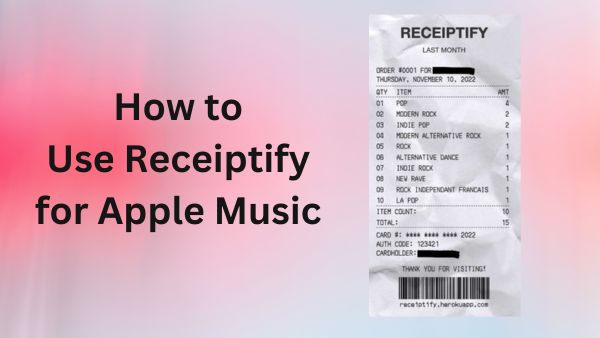
Receiptify is a free tool that shows you your top 10 most played tracks from the last month, the last 6 months, and all time, displayed in a format similar to a receipt.
By Receiptify, you can easily find out your top-played tracks on Apple Music. Just follow these simple steps to check a receipt-like list of your most frequently played songs:
Step 1 Go to the Receiptify website in your browser.
Step 2 Click on "Log in with Apple Music".
Step 3 Input your login information. If you're using Safari, a pop-up will appear, enabling you to log in with your existing Music app credentials on your Mac or iPhone.
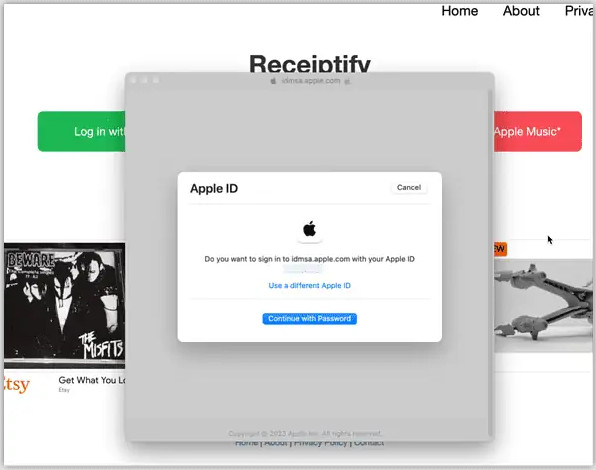
Step 4 Click “Allow” when prompted for access.
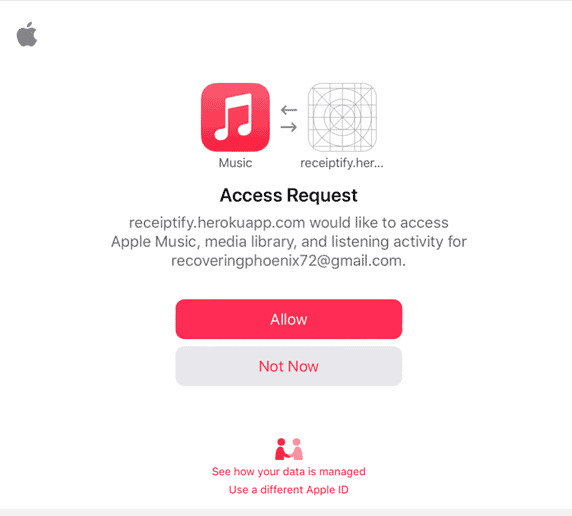
Step 5 The tool will analyze your music listening history data and present a receipt-like list of your top 10 most played tracks.
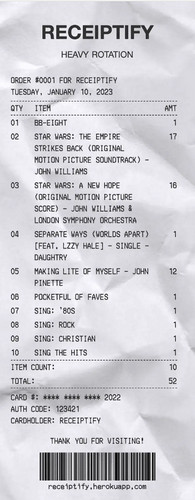
If you're experiencing no response when attempting to log in with Apple Music, it could be due to blocked pop-ups on your browser or device. Enable them and try again!
Allow pop-ups in Chrome:
Step 1 When you click "Log in with Apple Music" for the first time, Chrome will notify you it blocked a pop-up. An icon will show up at the end of the search box.
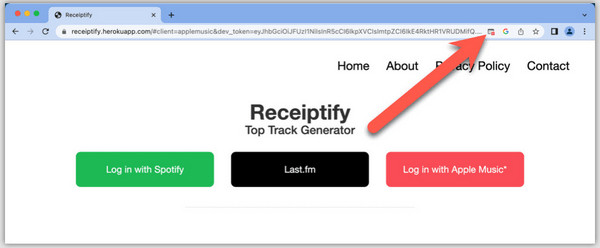
Step 2 Click the icon, then select "Always allow pop-ups and redirects."
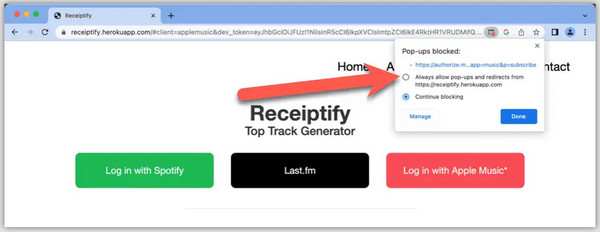
Step 3 Click “Done”.
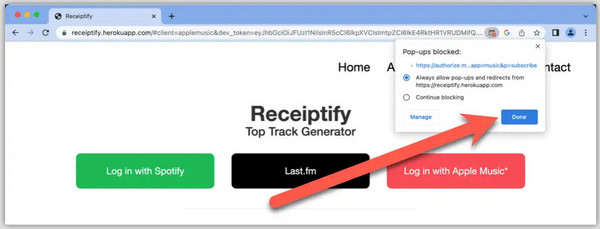
Step 4 Log into your Apple Music account.
Allow pop-ups in Safari:
Step 1 Go to Receiptify, click Safari in the menu bar, then select “Settings for receipting.herokuapp.com…”.
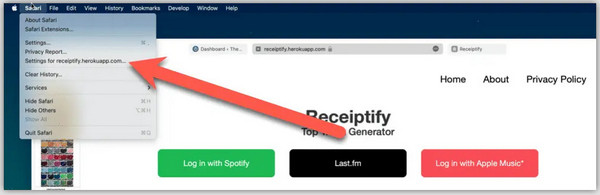
Step 2 Click “Allow” in the dropdown menu for Pop-up Windows.
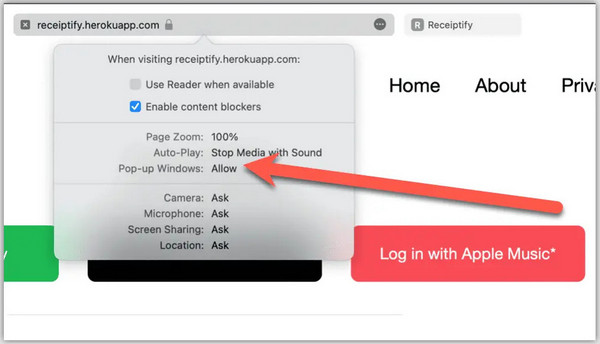
Step 3 Refresh the page and click “Log in with Apple Music” again.
Allow pop-ups in Safari (iOS):
Step 1 Navigate to “Settings” and select “Safari”.
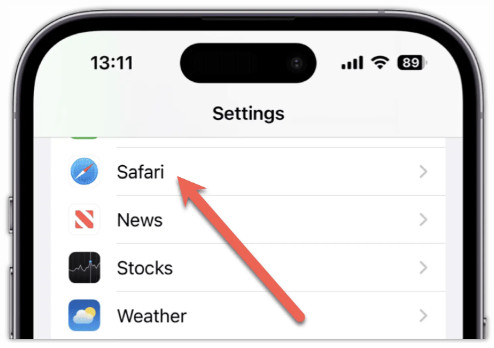
Step 2 Toggle “Block Pop-ups” off. It’ll turn gray instead of green.
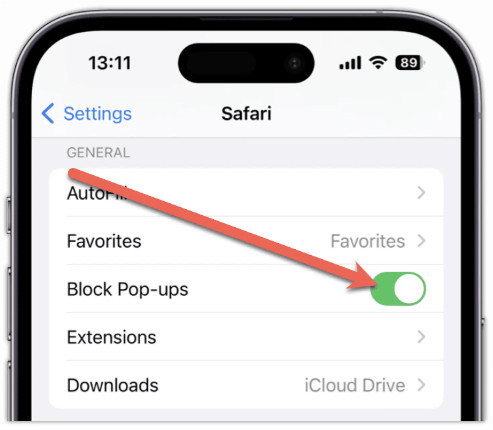
Step 3 Go back to Safari, refresh the page, and tap "Log in with Apple Music."
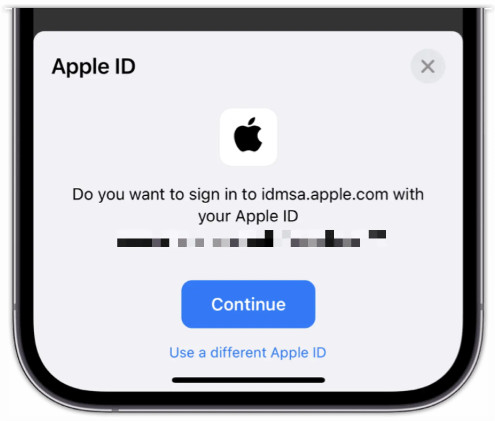
Step 4 Tap “Allow” when an alert appears.
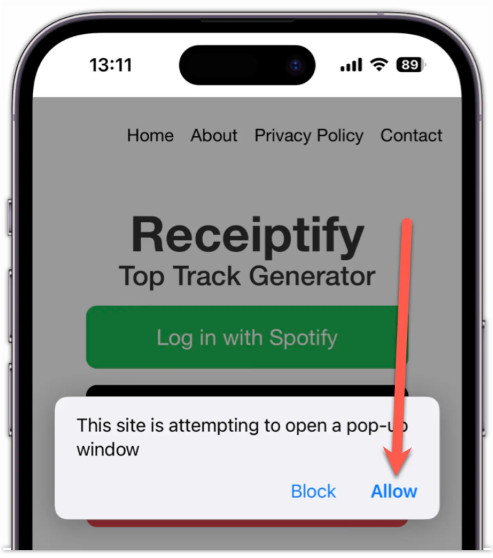
Step 5 Tap “Continue” to complete the sign-in process with your Apple ID.
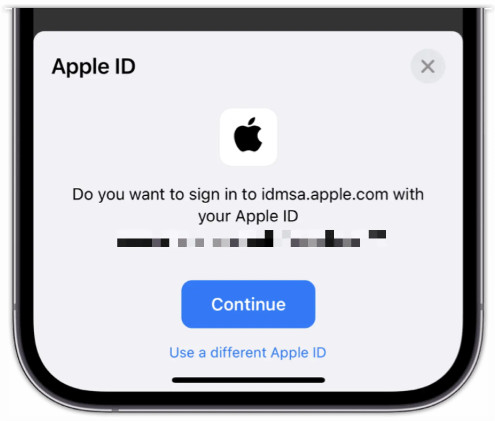
Occasionally, Receiptify may experience issues during peak traffic periods. If you've already signed in, try to refresh the site until your receipt appears. If this doesn't resolve the issue, consider clearing your cookies and site data, or using a different device.
Unfortunately, there is currently no way to show Apple Music's top tracks based on specific time periods. At present, the Apple Music API only supports "Heavy Rotation," which provides information about your most played tracks, albums, playlists, and more without specifying a time frame.
If you want to download Apple Music Receiptify songs as .mp3, you can turn to Sidify Apple Music Converter. It’s a professional tool designed to convert Apple Music to MP3/AAC/WAV/FLAC/AIFF/ALAC, ensuring that you can enjoy your favorite music offline across various devices.
Step 1 Download, install and launch Sidify Apple Music Converter.
Compatibility: Windows 7, 8, 10, 11 & macOS 10.15–15 Sequoia
 850,000+ Downloads
850,000+ Downloads
 850,000+ Downloads
850,000+ Downloads

If you are looking for a tool to convert any streaming music (such as Spotify, Apple Music, Amazon Music, Tidal, Deezer, YouTube, YouTube Music, SoundCloud, DailyMotion …) to MP3, Sidify All-In-One is the go-to choice.
Step 2Launch Sidify Apple Music Converter
Run Sidify Apple Music Converter, you will access the modern interface of the program.

Step 3 Select MP3 Output Format
Click the "Settings" icon on the left panel. Here you can customize the output format (MP3/AAC/WAV/FLAC/AIFF/ALAC), the output audio quality and the output folder, etc.
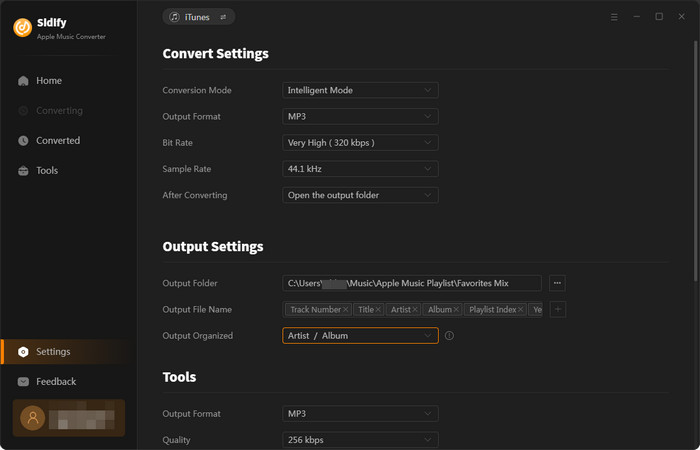
Step 4 Add Apple Music to Sidify
Drag and drop the songs or the playlist you want to download to Sidify, and it will immediately recognize and list out the songs to be selected for converting.
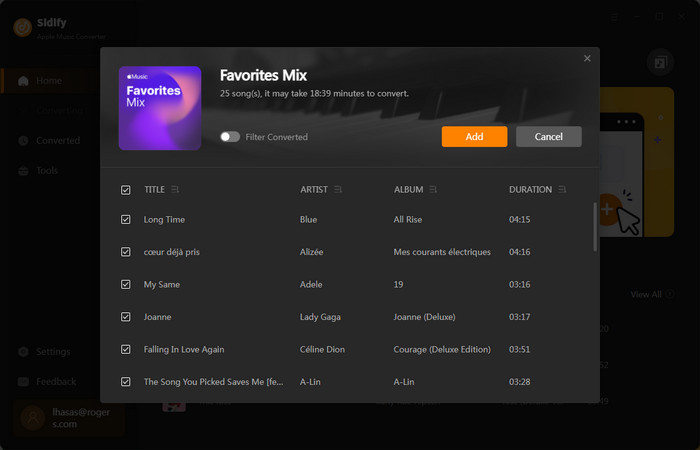
Click the "Convert" button to start downloading the Apple Music as .mp3 files.

Step 5 Find the Apple Music Downloads on Computer
Once the conversion is done, click the Converted tab, and you can check & locate the downloaded Apple Music in MP3 format.
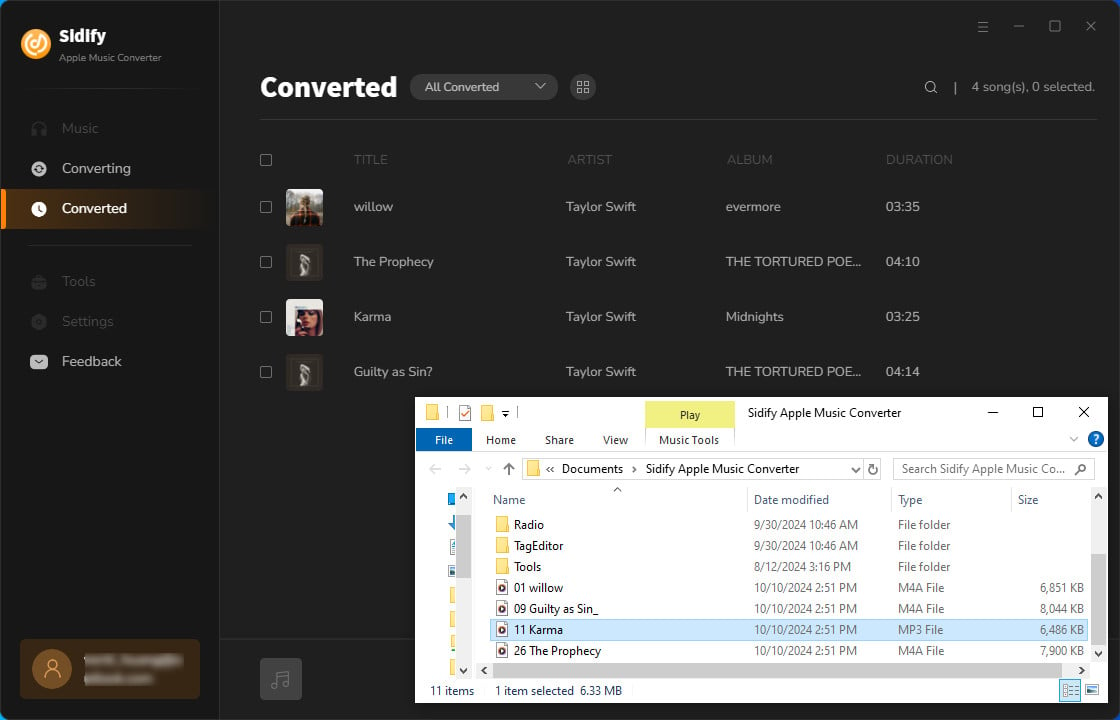
Note: The trial version of Sidify Apple Music converter enables us to convert the first minute of each audio file. We need to purchase a license to unlock the time limitation.
Q1: Is Receiptify safe to use?
Yes, Receiptify is safe to use. You can view Receiptify’s Privacy Policy here.
Q2: Is Receiptify a free tool?
Yes. Receiptify is an open-source tool that allows you to generate a "receipt" based on your most played tracks from a music streaming platform.
Q3: What does the amount mean in top artists and genres?
In the "top artists" section, the amount represents the popularity of the artist—where 1 indicates the least popular and 10 indicates the most popular. Regarding "top genres," the amount reflects the frequency of a genre appearing within your top 50 artists.
Q4: Can I make Receiptify for any streaming platform?
No. Currently Receiptify works with Spotify, Last.fm and Apple Music. Other streaming services don’t have accessible API’s to retrieve your listening data.
Q5: Can I use Sidify to download any song from Apple Music?
Yes. Sidify Apple Music Converter is a tool that can download any song, album or playlist from Apple Music to MP3 and other popular formats. Additionally, Sidify offers All-In-One Music Converter, which enables you to download music from Spotify, Amazon Music, Tidal, Deezer, YouTube Music or other music streaming platform to your local PC/Mac.
To sum up, Receiptify provides insights into your listening habits on Apple Music, offering a way to discover and understand your top tracks and artists. Plus, being able to turn Apple Music Receiptify songs into MP3 files means you can keep them forever and enjoy your favorite tunes on all your devices. And with the FAQs section covering common questions, you'll have all the info you need to rock out with Receiptify and Apple Music to the fullest. Go to Receiptify and get your top tracks on Apple Music now!