

Sidify Apple Music Converter
Customizing iPhone ringtone isn't an easy work. Setting Apple Music as iPhone ringtone would be harder. Because all Apple Music tracks are restricted and can't be saved on PC or MP3 Player even for a subscriber. Although we just simply want to use some of our favorite songs of Apple Music as ringtone rather than for commercial purposes. How can I set Apple Music as my iPhone ringtone?
With Sidify Apple Music Converter, all your troubles of saving Apple Music will be gone. Follow the tutorial below. You will soon get tracks of Apple Music be iPhone ringtone.
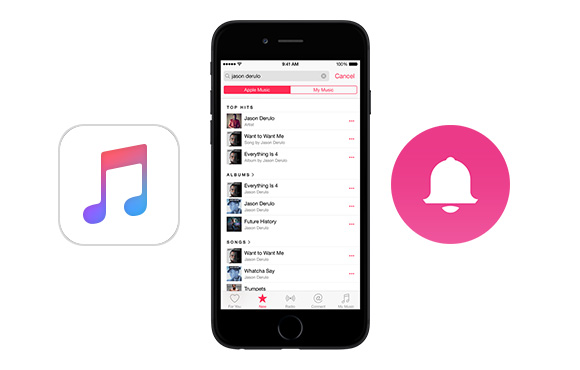

Sidify Apple Music Converter
 850,000+ Downloads
850,000+ Downloads
 850,000+ Downloads
850,000+ Downloads

If you want a tool to convert any streaming music (including Spotify, Apple Music, Amazon Music, Tidal, Deezer, YouTube, YouTube Music, SoundCloud, DailyMotion …) to MP3, Sidify All-In-One is the go-to choice.
Step 1Launch Sidify Apple Music Converter
Run Sidify Apple Music Converter, you will access the modern interface of the program.

Step 2Add Apple Music Tracks to Sidify.
Drag and drop songs, an album or a playlist from Apple Muisc to Sidify. Or you can click the "Add" button on the interface and copy & paste the URL of your Apple Muisc to the program. Then click the "OK" button to import them to Sidify.

Step 3 Choose Output Format and Customize Output Path.
Click the "Settings" icon in the left panel. Here you can choose the output format (MP3/AAC/WAV/FLAC/AIFF/ALAC), the output quality and the output path as well. Besides, you can customize how you'd like to name and sort out the converted files.

Step 4 Convert Apple Music to MP3.
Click the "Convert" button and Sidify would immediately start converting the Apple Music to MP3s.

Step 5 Find the MP3 downloads on the Local Drive.
Once the conversion is done, click the "Converted" tab and you can check all the Apple Music that have been converted successfully. Go to the output folder set in the previous step, you'll find the downloaded MP3s.

Now have got the converted Apple Music file, just need another free device management tool Syncios Manager to set this track to be your iphone ringtone.
Download and install Syncios Manager ( Mac version / Windows version) firstly on PC, connect the phone then wait until Syncios finish the analisis. And select "Ringtone Maker".
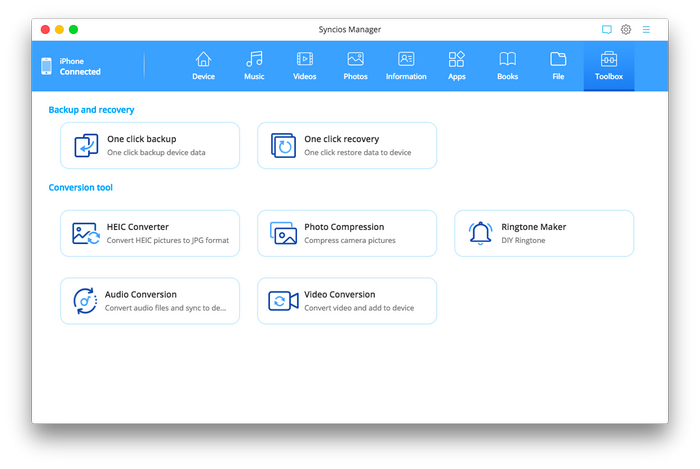
It will pop-up a window. Drag the converted track from the output folder to the program interface. Edit the fragment you want for ringtone. The final step is to select "Save & Import".
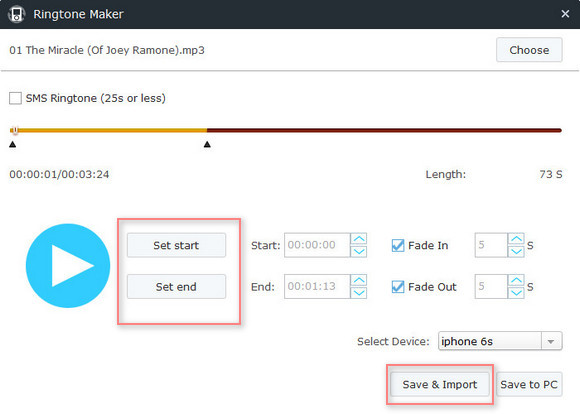
Just a few seconds later, you will find the song that is showing on the list of ringtones on your phone.
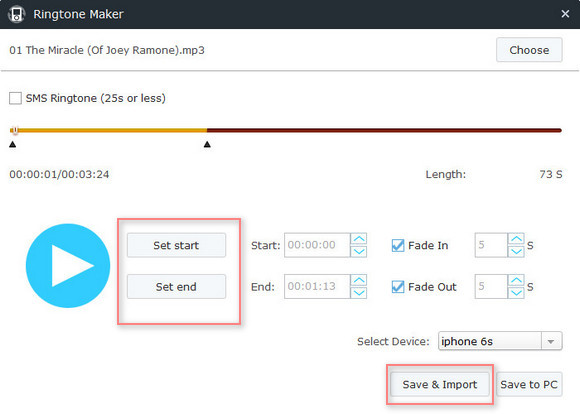
If you need to manage your ringtones, check "Media" > "Ringtones" on Syncios where you can import, export or delete ringtones of your phone.
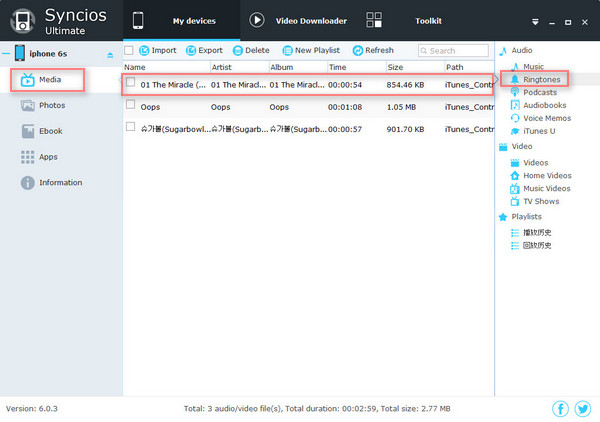
Note: The Sidify Apple Music converter trial version can only converts the first minute of each track. To convert the full track you can purchase the full version full version of Sidify.
What You Will Need
They're Also Downloading
You May Be Interested In
Hot Tutorials
Topics
Tips and Tricks
What We Guarantee

Money Back Guarantee
We offer money back guarantee on all products

Secure Shopping
Personal information protected by SSL Technology

100% Clean and Safe
100% clean programs - All softwares are virus & plugin free