

Sidify Apple Music Converter
Google Home, as Google's own voice-controlled smart speaker, can control your smart home gadgets or send music and video to your TV and speakers. Google Home is also inevitably compared to Amazon Echo, but with better integration with Google’s own services, access to YouTube Music, Spotify, Google Play Music, built-in Google Cast and the ability to save you a trip to the light switch make its own ways to catch up.
However, the Home's integrations with other services like Apple Music are still not allowed, so if you are Apple Music subscribers, you may encounter troubles when using Google Home to stream Apple Music with voice command. Bluetooth is adoptable, but here we’d like to introduce you another effective way to play Apple Music songs on Google Home with voice control – upload Apple Music songs to Google Google Play Music or Spotify which are already supported by Google Home.
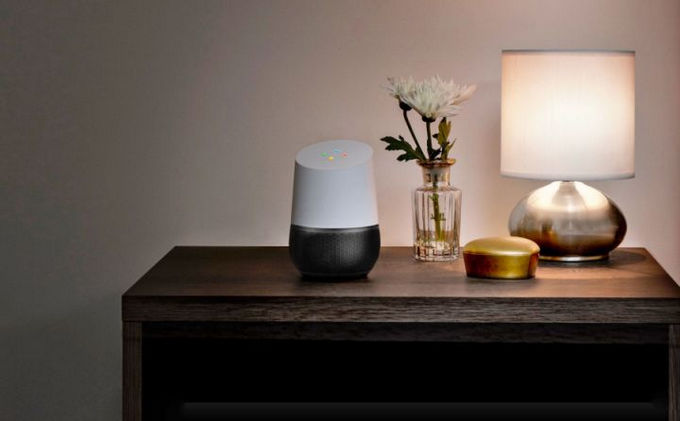
Now comes the question, because Apple uses FairPlay (encryption technology) to limit the playback or copy of Apple Music streams on authorized devices only, how to upload Apple Music songs to Google Play Music or Spotify for playback with Google Home? The best solution is to decrypt the protection from Apple Music with credible Apple Music restriction removal – Sidify Apple Music Converter.
 850,000+ Downloads
850,000+ Downloads
 850,000+ Downloads
850,000+ Downloads

If you want a tool to convert any streaming music (including Spotify, Apple Music, Amazon Music, Tidal, Deezer, YouTube, YouTube Music, SoundCloud, DailyMotion …) to MP3, Sidify All-In-One is the go-to choice.
Now let's look at the steps on how to legally remove protection from Apple Music with Sidify Apple Music Converter and play the Apple Music songs on Google Home devices.
Step 1Launch Sidify Apple Music Converter
Run Sidify Apple Music Converter, you will access the modern interface of the program.

Step 2Add Apple Music Tracks to Sidify.
Drag and drop songs, an album or a playlist from Apple Muisc to Sidify. Or you can click the "Add" button on the interface and copy & paste the URL of your Apple Muisc to the program. Then click the "OK" button to import them to Sidify.

Step 3 Choose Output Format and Customize Output Path.
Click the "Settings" icon in the left panel. Here you can choose the output format (MP3/AAC/WAV/FLAC/AIFF/ALAC), the output quality and the output path as well. Besides, you can customize how you'd like to name and sort out the converted files.

Step 4 Convert Apple Music to MP3.
Click the "Convert" button and Sidify would immediately start converting the Apple Music to MP3s.

Step 5 Find the MP3 downloads on the Local Drive.
Once the conversion is done, click the "Converted" tab and you can check all the Apple Music that have been converted successfully. Go to the output folder set in the previous step, you'll find the downloaded MP3s.

Step 6 Play the Converted Apple Music Songs on Google Home with the Voice Control
1. Upload the converted Apple Music songs to Google Play Music.
Log into Google Play Music account and head to My Music section, then click "Upload Music" button and choose the converted Apple Music songs to upload. The subscription of Google Play Music premium account is needed in order to play and control the music on Google Home.
2. Set up your Google Home.
Google Home connects to a Google Play Music account by default, but you can change it to somewhere else like Spotify, Pandora, and YouTube Red.
3. Play Apple Music on Google Home.
Now you can ask Google Home to play the Apple Music you uploaded to Google Play account with voice commands, like "Play (song name)", "Play (song name ) by (artist)" etc.
Note: The trial version of Sidify Apple Music converter has 1-minute conversion limit. If you want to unlock the time restriction, purchase the full version of Sidify now.
What You Will Need
They're Also Downloading
You May Be Interested In
Hot Tutorials
Topics
Tips and Tricks
What We Guarantee

Money Back Guarantee
We offer money back guarantee on all products

Secure Shopping
Personal information protected by SSL Technology

100% Clean and Safe
100% clean programs - All softwares are virus & plugin free