

Sidify Apple Music Converter
iPod Touch is a perfect dedicated music player to access to the iTunes music Store that allows you to download tracks on iPod Touch and stream tracks from Apple Music. The iPod offers far more than just a simple music player, it can also run basically any app from the App Store that is designed for iPhone, and it costs less.
iPod Touch includes the M8 chip for fitness monitoring and provides more functionality and most importantly, has more storage capabilities for your music. If you want to listen to audiobooks while doing sports, iPod Touch might be exactly the best suited for your needs.

Generally speaking, audiobooks that you buy from the iBooks Store or iTunes Store are automatically available in the iBooks app on iPod touch using iOS 9 and later. If you're signed in to it with the same Apple ID when you purchased the audiobooks, you can play the downloaded audiobooks on iPod Touch smoothly. On the other hand, you can also sync from the computer where you have already downloaded before to iPod Touch for playback.
However, when you try to play iTunes audiobooks on your iPod touch, you might come across a series of unavoidable problems, such as: 'Audiobooks not showing up on iPod touch', won't sync audiobooks', 'Can someone explain how to play audiobooks on an Ipod Touch?'... Regarding to the problems above, we will provide the simple solution to play iTunes Audiobooks on iPod Touch in the following tutorial.
Considering that iBooks' instability and incompatibility with iPod models like iPod Shuffle/ Nano, converting audiobooks to plain format files and transferring them to iPod would be the perfect way.
Sidify Apple Music Converter is a perfect dedicated iTunes Audiobooks Converter for you. This program can help you to convert iTunes M4A, M4B & Audible AA, AAX audiobooks to plain audio formats like AAC or MP3 without quality lossless. Thus, you can change iTunes audiobooks to music for playing them on iPod Touch or other players successfully.
Alternative program: Any Audiobook Converter – convert AA/AAX audiobooks to M4A, M4B or MP3; 60X faster conversion speed; keep chapters and ID3 tags.
It is fantastic to transfer your iTunes audiobooks to iPod Touch by using this iTunes Audiobook Converter. Now you can follow the steps below to begin the process. At first, download and install Sidify iTunes Audiobook Converter on your computer.
 850,000+ Downloads
850,000+ Downloads
 850,000+ Downloads
850,000+ Downloads

If you are looking for a tool to convert any streaming music (such as Spotify, Apple Music, Amazon Music, Tidal, Deezer, YouTube, YouTube Music, SoundCloud, DailyMotion …) to MP3, Sidify All-In-One is the go-to choice.
Step 1Launch Sidify Apple Music Converter
Run Sidify Apple Music Converter, you will access the modern interface of the program.

Step 2Add Apple Music Tracks to Sidify.
Drag and drop songs, an album or a playlist from Apple Muisc to Sidify. Or you can click the "Add" button on the interface and copy & paste the URL of your Apple Muisc to the program. Then click the "OK" button to import them to Sidify.

Step 3 Choose Output Format and Customize Output Path.
Click the "Settings" icon in the left panel. Here you can choose the output format (MP3/AAC/WAV/FLAC/AIFF/ALAC), the output quality and the output path as well. Besides, you can customize how you'd like to name and sort out the converted files.

Step 4 Convert Apple Music to MP3.
Click the "Convert" button and Sidify would immediately start converting the Apple Music to MP3s.

Step 5 Find the MP3 downloads on the Local Drive.
Once the conversion is done, click the "Converted" tab and you can check all the Apple Music that have been converted successfully. Go to the output folder set in the previous step, you'll find the downloaded MP3s.

Step 6 Transfer iTunes Audiobooks to iPod Touch
Open iTunes, click File > Add File to Library to import the converted audiobooks to iTunes. Next connect your iPod Touch to the computer with a USB cable. And then you can copy and paste the added audiobooks from the iTunes library to the iPod Touch, which is supposed to show on the left side of iTunes.
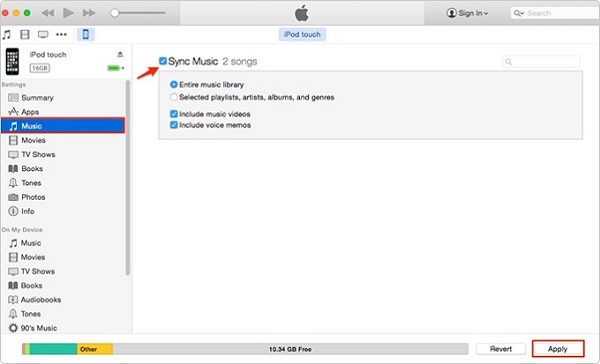
Note: The free trial of Sidify Apple Music Converter is limited to converting the first minute of each audio file. You need to purchase a license to unlock the time limitation.
What You Will Need
They're Also Downloading
You May Be Interested In
Hot Tutorials
Topics
Tips and Tricks
What We Guarantee

Money Back Guarantee
We offer money back guarantee on all products

Secure Shopping
Personal information protected by SSL Technology

100% Clean and Safe
100% clean programs - All softwares are virus & plugin free