

Sidify Amazon Music Converter
Amazon Music is one of the most popular streaming music services, and not only allows you to listen to up to 100 million tracks on the go, but it also lets you download playlists, albums, and podcasts for offline listening too. If you're in an area where your Wi-Fi is weak or spotty, you may have trouble streaming music on your phone or tablet smoothly. It would be wise to download the Amazon Music playlist to a computer instead of to a phone or tablet, as downloading various playlists especially lossless audio files are storage-hungry beasts.
In this article, we would like to present you the best methods to download the entire playlist from Amazon Music on Windows or Mac computer no matter you are an Amazon Prime Music, Amazon Music Unlimited, or Amazon Music HD user. Just read on for more details.
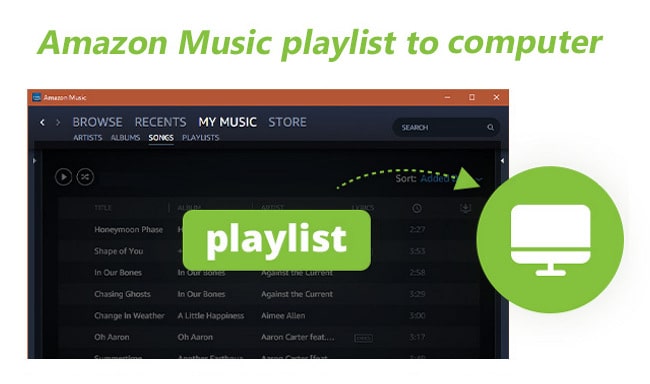
Sure, you can. There are two methods. The first method is to download Amazon Music in its App, and you have to be an Amazon Music paying subscriber (meaning Amazon Music Free users can’t get this ability). Until now, downloading a song for offline playback requires the Amazon Music desktop app or web player.
And the second method is to use a third-party software named Sidify Amazon Music Converter and make sure the Amazon Music App is well-installed on your Mac or Windows computer.
Downloading the Amazon Music playlist to your desktop for offline listening is very simple. Before starting, make sure that your computer is connected to Wi-Fi or the network.
Step 1. Open the Amazon Music app on your Windows, or Mac computer.
Step 2. Select or search for a playlist or album you want to download.
Step 3. Tap the More Options (three dots), and then select Download to download the playlist.
Sidify Amazon Music Converter is specialized in downloading playlists, albums, and podcasts from Amazon Music to MP3, AAC, WAV, FLAC, AIFF, and ALAC on Mac or Windows computers. Just make sure the audio tracks can be well-played on your Amazon Music desktop App, you can use the Sidify program to download all the music files from the Prime Music, Amazon Music Unlimited, or Amazon Music HD account while keeping the best audio quality, including HD and Ultra HD quality.
Additionally, it supports automatically retaining the ID3 tags, including title, artist, album, artwork, track number, etc. As a result, users will have the chance to enjoy all the Amazon Music playlists with the best audio quality on their computer, on portable MP3 players, and other HD devices.
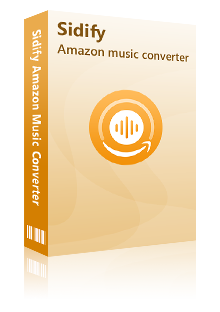
Sidify Amazon Music Converter
 Download music from Amazon Music HD, Amazon Music Unlimited & Prime Music.
Download music from Amazon Music HD, Amazon Music Unlimited & Prime Music. Convert Amazon Music to MP3, AAC, WAV, FLAC, AIFF, ALAC format.
Convert Amazon Music to MP3, AAC, WAV, FLAC, AIFF, ALAC format. Keep original audio quality and ID3 tags after conversion.
Keep original audio quality and ID3 tags after conversion. Support the latest macOS 15 Sequoia and Windows 11.
Support the latest macOS 15 Sequoia and Windows 11. 600,000+ Downloads
600,000+ Downloads
 600,000+ Downloads
600,000+ Downloads
In the following part, we would like to show you how to download the Amazon Music playlist to your local computer with the Sidify program in 5 easy steps. Here we will take a Windows version as an example, and you can operate in the same way on a Mac computer. For Mac users, please refer to this tutorial.
Step 1Launch Sidify Amazon Music Converter
Run Sidify Amazon Music Converter, you will access the modern interface of the program.

Step 2Add Amazon Music to Sidify.
Drag songs or playlists from the Amazon Music app into Sidify. Sidify would automatically recognize and list them. Select the songs you want to save as MP3 files to your computer and then press the Add button.
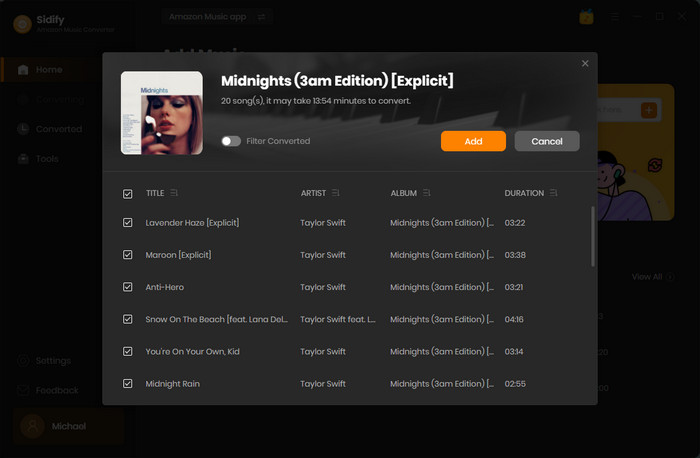
Step 3Choose MP3 As Output Format.
Next, click Setting section on the left bar, and a setting window would pop up. From here, you can choose the output format (Auto/MP3/AAC/WAV/FLAC/AIFF/ALAC), adjust the output audio quality and the output path. We suggest you should select MP3 as the output format to export them as MP3 files.
Besides, you can select the ways that you’d like to name the output file (Track Number, Title, Artist, Album) and sort out the output files based on albums, artists or playlists. If you need to download the whole playlist and also keep the music files in the same order as the original playlist, you should choose “Playlist Index” under the output file name and also have to select “None” in the Output Organized section.

Step 4Convert Amazon Music Playlist to MP3.
Now, tap the Convert button and Sidify Amazon Music Converter would start converting the Amazon Music playlist to MP3 format in order.
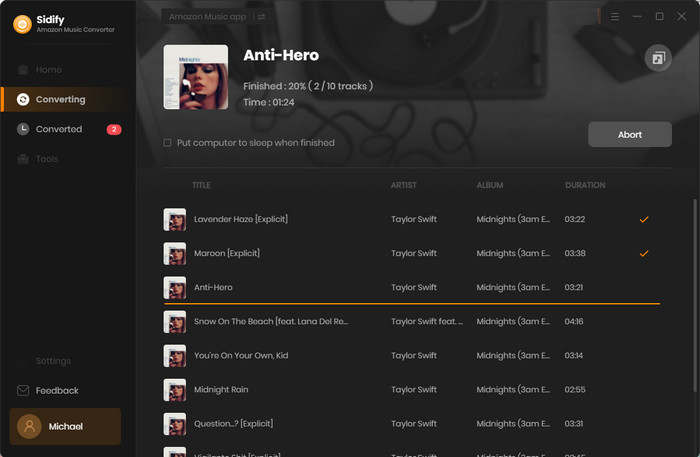
Step 5Find the Downloaded Amazon Music in MP3 format.
Once the conversion is done, just click the Converted tab on the left panel. Here you can check and find all the well-downloaded Amazon Music tracks in plain audio format.
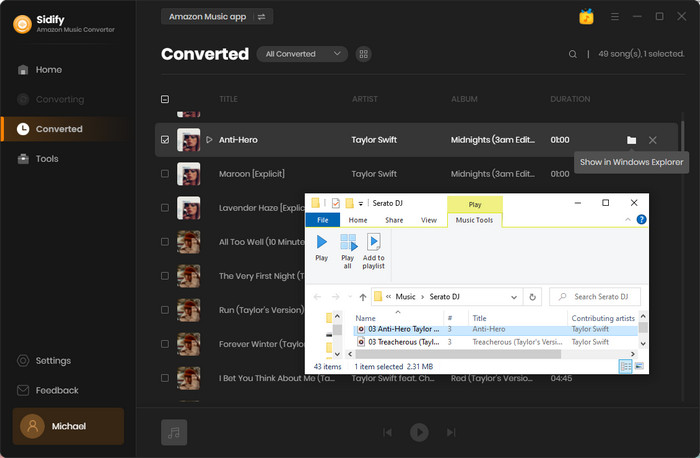
When deciding which method is right for you, the first question you have to ask is whether the Amazon Music Playlists need to be downloaded and stored on your local computer for a short time or need to be kept to your local computer forever?
If you just need to download Playlist from Amazon Music to your Windows or Mac computer for offline playback temporarily, you can directly download the Amazon Music playlist from its App. If you need to download and store Amazon Music playlist to your local computer and also want to play Amazon Music Playlist after canceling subscription or on other music players or music editors, we recommend using Sidify Amazon Music Converter that will allow you to keep your playlist forever as well as keep the playlist in the initial order.

Need a solution to recover data from formatted disks or damaged devices? Syncios D-Savior can recover over 1000 different file formats!
What You Will Need
Amazon Video Downloader
You May Be Interested In
Hot Tutorials
Topics
What We Guarantee

Money Back Guarantee
We offer money back guarantee on all products

Secure Shopping
Personal information protected by SSL Technology

100% Clean and Safe
100% clean programs - All softwares are virus & plugin free