

Amazon Music Downloader
GarageBand is digital audio workstation for macOS and iOS systems that allows users to create music or podcasts. GarageBand is developed and sold by Apple, many professional and amateur musicians are fascinated by its creation including the pre-made MIDI keyboards, pre-made loops, an array of various instrumental effects, and voice recordings.
Whenever you want to start a task with GarageBand, music song is always the fundamental element. But unfortunately, GarageBand is developed by Apple and which means that it only accepts music you purchased from iTunes or other audio files saved in your Mac like MP3, AAC, WAV, etc., external music streaming service like Amazon Music or Spotify are not supported by GarageBand. What if you find some amazing songs on other music streaming service that are not available on iTunes, but you cannot upload them to GarageBand? The best solution is to convert those songs to audio files like MP3, AAC, WAV in order for them to be fully compatible with GarageBand. In this article, I’m going to show you how to import songs from Amazon Music into GarageBand.
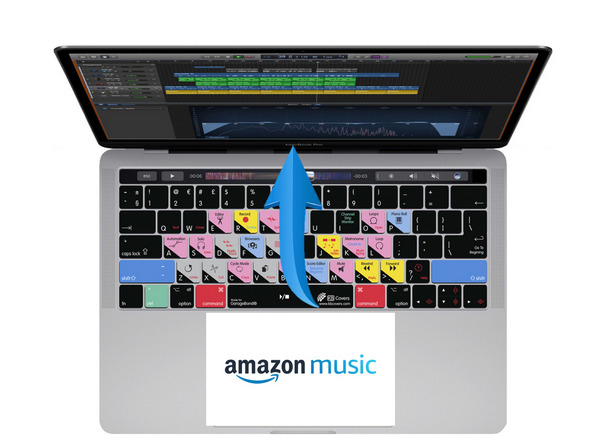
Sidify Amazon Music Converter is a program that can convert Amazon Music to MP3/AAC/WAV/FLAC/AIFF/ALAC files with fast speed. A big part about this program is that it can be used as a music player to access Amazon Music Web Player directly, you don’t have to install Amazon Music app in your computer. Original quality and ID3 tags are preserved for all converted songs. This tool is available for both Mac & Windows systems. We are going to use Mac version for the following tutorial .
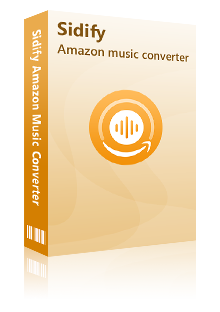
Sidify Amazon Music Converter

If you are looking for a tool to convert any streaming music (such as Spotify, Apple Music, Amazon Music, Tidal, Deezer, YouTube, YouTube Music, SoundCloud, DailyMotion …) to MP3, Sidify All-In-One is the go-to choice.
Step 1Launch Sidify Amazon Music Converter
Run Sidify Amazon Music Converter, you will access the modern interface of the program.
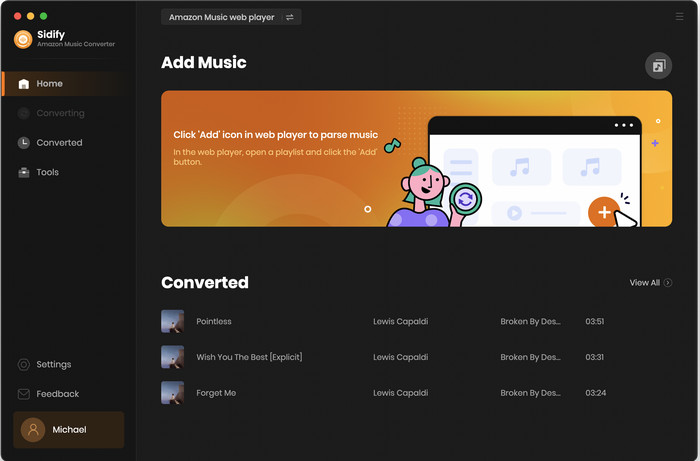
Step 2Add Amazon Music to Sidify.
Open tracks or a playlist from the Amazon Music, and click the floating "Click to add" button. Sidify would recognize them and list them automatically. Check the songs you want to store as MP3 files to your computer and then click Add.
By default, all songs are set to convert. By unchecking the first box to the left of the term "Title," all of them are de-selected, and you can then choose which songs to move to Garageband.
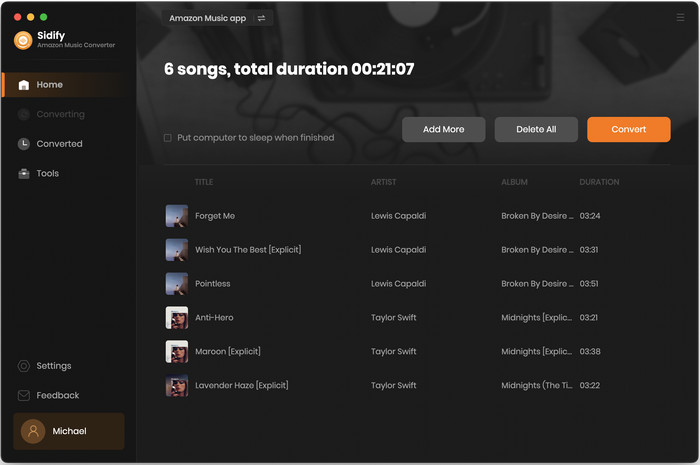
Step 3Click Settings part on the left bar, then you can customize the output setting based on your preferences. Here you can choose the output format as MP3, AAC, WAV, FLAC, AIFF or ALAC, set the audio quality range from 128kbps to 320kbps or change output path folder to wherever you would like them to be saved as.
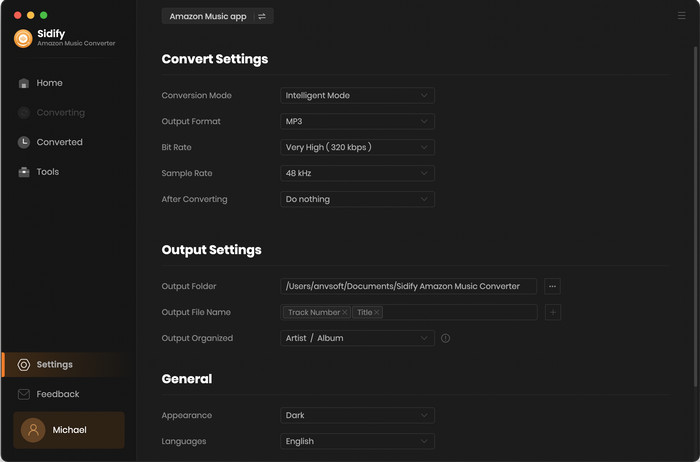
Step 4Now, click "Convert" to start downloading Amazon Music to plain audio format. Please be advised that the converting time will be depending on the number of files, your network condition, and your PC condition. Once the conversion finishes, you can find the converted files in the "Converted" section.
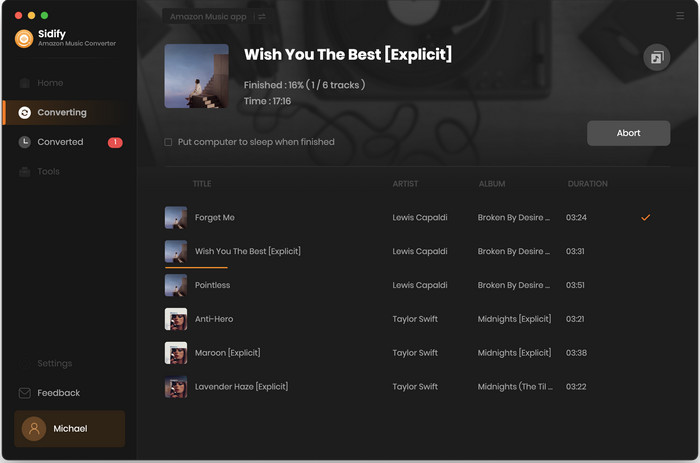
Now, you have successfully downloaded and converted your favorite songs from Amazon Music. All you need to do next is to fulfill them to GarageBand and enjoy your artwork!
After conducting the simple steps above, you can now start importing the converted music files to GarageBand for creating your own "professional" music or movie project.
Run GarageBand on Mac, then click ![]() at the top-right corner and all audio files including the converted Amazon Music files will be shown on the right panel, and you can choose any of them from the panel to start composing.
at the top-right corner and all audio files including the converted Amazon Music files will be shown on the right panel, and you can choose any of them from the panel to start composing.
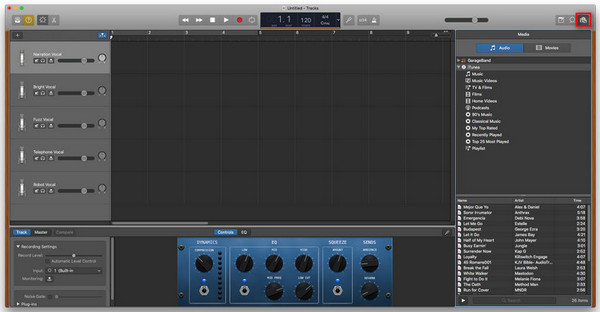
Note: The free trial version of Sidify Amazon Music Converter enables you to convert the first minute of each song for sample testing. You need to purchase a license to unlock the time limits.

There are abundant ways you can try on if you wish to download Spotify music to MP3 or other plain format on your computer. But most of third-party software are simply recording tool with limited output audio quality and 1:1 recording speed. Here Sidify Music Converter is a unique Spotify Music Downloader and speedy converter, that assists you to directly download Spotify music/playlist to computer with excellent output audio quality.
Learn More >