

Sidify Amazon Music Converter for Mac enables users to convert the first minute of each Amazon track for sample testing. You need to purchase a license to unlock the full version.
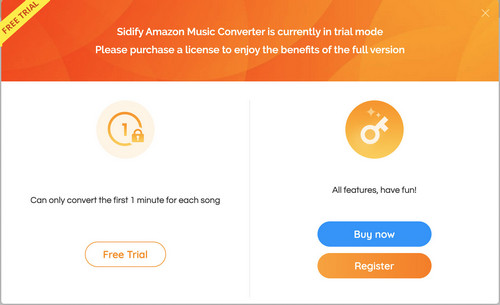
[1]Run Sidify and navigate to the Sign In section at the left corner of the program, you'll then get the registration window.
[2]Fill in the blanks with your E-mail address and Code you have received from the email and then click OK.
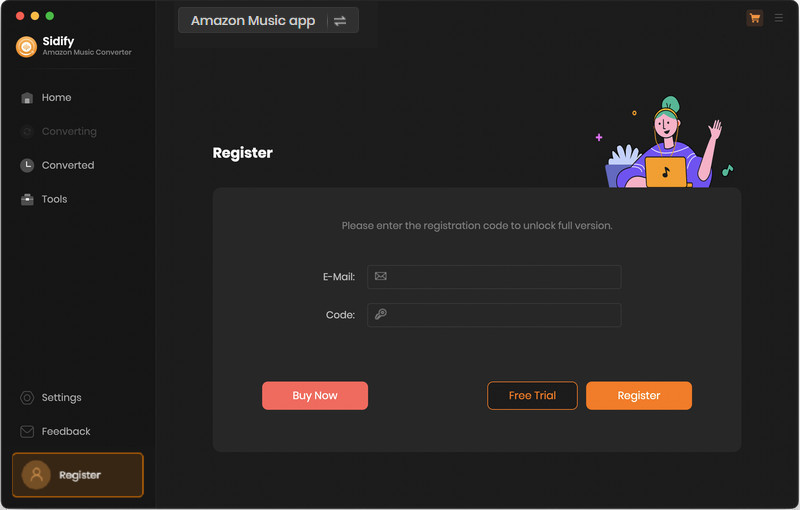
[1] Please make sure that you are running the right program - Sidify Amazon Music Converter.
[2] Please ensure that you are running the correct version of the program. The license for the Windows version couldn't be applied on macOS operating system and vice versa.
[3] The registration info is case sensitive. Please differentiate the upper case and the lower case in your registration email address and license code.
[4] Please confirm that there are no spaces before or after the registration info.
If you still get the Error Message, please contact our support team at [email protected] via e-mail for further help.
Currently Sidify Amazon Music Converter for Mac is able to convert Amazon Music, artists, albums and playlists to MP3, AAC, WAV, FLAC, AIFF or ALAC format.
Meanwhile, there is a Format Converter built-in the program, which allows you to convert local music files to other formats like MP3/M4A/FLAC/WAV/OGG/AIFF.
Intelligent Mode is a combination of Amazon Record Mode (or WebPlayer Mode) and YouTube Download Mode. When you choose "Intelligent Mode" in Sidify setting window, the conversion rate would be increased a lot thus you can get the Amazon tracks as needed.
Record Mode: Songs will be recorded from Amazon desktop app, outputting the highest sound quality.
YouTube Mode: Download the music at the fast speed.
WebPlayer Mode: Kindly switch to this mode when it goes wrong with other modes. And this mode helps speed up the conversion as well.
Yes. Sidify Amazon Music Converter is known for keeping excellent audio quality. It retains up to Amazon Ultra HD audio quality after conversion.
[1] Failed 1000:
Cause: Unknown error.
Solution: Please go to the Settings of Sidify and select YouTube Download mode for a try.
[2] Failed 1005:
Cause: Failed to open encoder.
Solution: Please re-launch Sidify for a try.
[3] Failed 1007:
Cause: Your Amazon Music account is playing audios on another device.
Solution: Please make sure you are selecting "This Computer" to play the audio on Amazon Music.
[4] Failed 1010:
Cause: Conversion failed.
Solution: Please choose another output format or select Amazon Record mode for a try.
[5] Failed 1101:
Cause: Failed to initiate the app.
Solution: Please re-start Sidify for a try. Should the problem persist, please re-install the Amazon Music app from its’ official website to check whether the issue can be fixed.
[6] Failed 1102:
Cause: Failed to play.
Solution: 1) Please make sure you are using the latest version of both Sidify and the Amazon Music app. 2) Please make sure the original audio files can be played normally on Amazon Music. 3) Please check whether your computer is connected to any external speakers, Bluetooth devices, etc. If it is, please disconnect it for a try.
[7] Failed 1200:
Cause: The actual duration is less than the acquired duration.
Solution: Please try again later.
[8] Failed 1201:
Cause: The conversion is done but the converted file is empty.
Solution: Please open Sidify, find the 'Help' tab in the upper left menu bar of the computer, click 'Uninstall recording driver', and restart Sidify.
[9] Failed 1700, 1701 or 1702:
Cause: There’s no search result under YouTube Download mode.
Solution: Please go to the Settings of Sidify and select Amazon Record mode for a try.
[10] Failed 1802:
Cause: Virtual sound card is not authorized.
Solution: Please go to the System Preferences and authorize the Amazon Music app in the Automation section.
[11] Failed 1803:
Cause: No permission to export the output files to Music app.
Solution: Please set/reset permissions to access Music app.
Step 1: Go to System Preferences > Security & Privacy > Privacy tab.
Step 2: Scroll download and find out the "Automation" option, then tick on "Music" under Sidify Amazon Music Converter.
[12] Failed 4000, 4001, 4101 or 4102:
Cause: Files do not exist.
Solution: Please go to the Settings of Sidify, change the output path and select None in the Output Organized section.
[13] Failed 4002, 4100, 4103, 4104 or 4105:
Cause: No permissions to read or write.
Solution: Please run the program as Administrator and change the output path for a try.
[14] Failed 4003:
Cause: Insufficient disk space.
Solution: Please make sure there’s enough disk space in the output directory.
[15] Failed 4004:
Cause: The file path is too long.
Solution: Please go to the Settings of Sidify, change the output path and select None in the Output Organized section.
[16] Failed 4005:
Cause: The path format may contain special characters, trailing space or dot.
Solution: Please change the output path and select None in the Output Organized section for a try. Please provide us with the link if there are special characters in the song title, artist or album.
[17] Failed 4106:
Cause: The file is too large and exceeds the FAT disk format limit.
Solution: Please set the output directory to a non-FAT formatted disk.
[18] Failed 6208:
Cause: Get player timeout.
Solution: Please re-launch Sidify for a try.
Should you encounter any problem that couldn't be solved by the solutions above, please contact our support team at [email protected] via e-mail for further help.