

Sidify Amazon Music Converter
Having features like over 100 million songs, personalized playlists, and offline listening playback, Amazon Music enjoys a subscriber share of 11.1% in the industry. Even though Amazon Music allows offline listening, sometimes you may want to listen to your Amazon music on different devices. Also, some worry about losing access to the music library when the Amazon subscription ends.
For these reasons, it is a good idea to export Amazon Music songs to a USB drive to achieve a flexible music enjoyment. Furthermore, you can make a permanent external backup of Amazon Music downloads by copying tracks from Amazon Music to a USB flash drive. This way also makes your Amazon music accessible on computers, car audio systems, or other devices.

The answer is no — you cannot download Amazon tracks directly to a USB drive. One of the biggest problems is due to Amazon Music's encryption technology. Amazon Music operates and downloads songs within its own app. The downloaded songs for offline listening are stored in a proprietary format that is not directly transferable. This means you cannot access them outside of Amazon Music, let alone the possibility to transfer Amazon music to a USB drive for broader use.
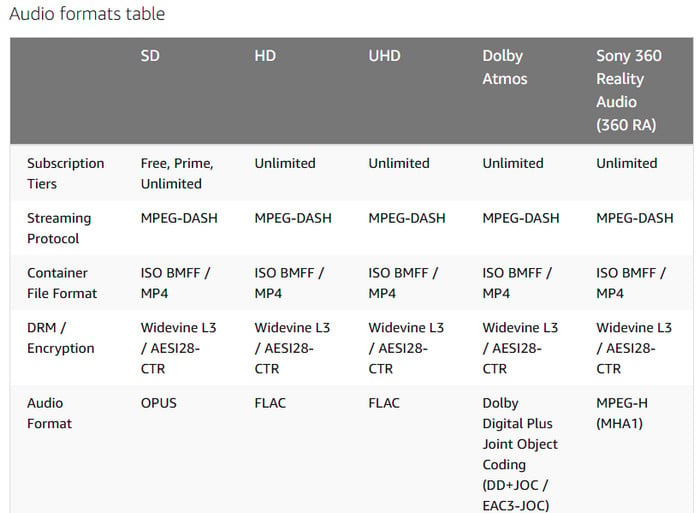
On a flip size, the audio formats supported by USB drives, such as MP3 or WAV, are not achieveable by downloading songs through the Amazon Music apps. Because Amazon streams music in diverse music codecs (Opus, FLAC, Dolby Digital Plus, MPEG-H 3D) that are not directly compatible with USB sticks.
To overcome these limitations, you can use third-party software, like Sidify Amazon Music Converter. This software allows you to convert Amazon Music songs to MP3 files and other common audio formats, such as AAC, WAV, FLAC, AIFF, or ALAC. As Amazon songs is converted, you can easily transfer these files to a USB drive.
This is a professional Amazon Music downloader that lets you download Amazon Music tracks, albums and playlists with ease. As Amazon Music stores the files as 256kbps MP3 files. And what this tool does is that it fetches those files and converts them into formats like MP3, AAC, WAV, FLAC, AIFF and ALAC. Also, the quality of those songs are top in quality and can be played on different devices without any issues.
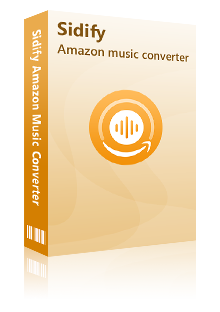
Sidify Amazon Music Converter
 Download Amazon Music to the computer.
Download Amazon Music to the computer. Convert Amazon Music to MP3, AAC, WAV, FLAC, AIFF, ALAC format.
Convert Amazon Music to MP3, AAC, WAV, FLAC, AIFF, ALAC format. Keep original audio quality and ID3 tags after conversion.
Keep original audio quality and ID3 tags after conversion. Support the latest Windows 11 & macOS 15 Sequoia.
Support the latest Windows 11 & macOS 15 Sequoia. Free updates & technical support.
Free updates & technical support. 600,000+ Downloads
600,000+ Downloads
 600,000+ Downloads
600,000+ Downloads

If you want a tool to convert any streaming music (including Spotify, Apple Music, Amazon Music, Tidal, Deezer, YouTube, YouTube Music, SoundCloud, DailyMotion …) to MP3, Sidify All-In-One is the go-to choice.
Get Ready: Free download and install Sidify Amazon Music Converter on Mac or Windows computer.
Step 1Launch Sidify Amazon Music Converter
Run Sidify Amazon Music Converter, you will access the modern interface of the program.

Step 2Add Amazon Music to Sidify.
Drag and drop tracks or a playlist from the Amazon Music app into Sidify. Sidify would recognize them and list them automatically. Check the songs you want to store as MP3 files to your computer and then click Add.
By default, all songs are set to convert. By unchecking the first box to the left of the term "Title," all of them are de-selected, and you can then choose which songs to move to Spotify.
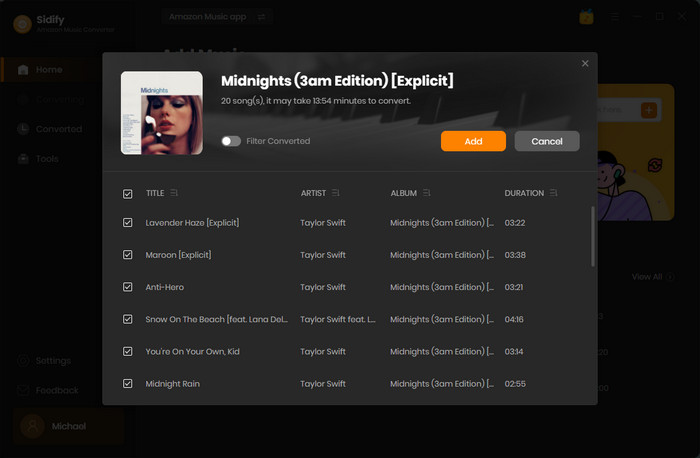
Step 3Choose MP3 as the Output Format
Click on the Settings section on the left bar to customize the output settings: Output Format (MP3/AAC/FLAC/WAV/AIFF/ALAC), Output Quality (320kbps, 256kbps, 192kbps, 128kbps) and Output Path.

Step 4Download Amazon Music to MP3
Click on "Convert" button to start converting the Amazon songs to the output format you have chosen. After the conversion is completed, you can click the Converted tab to find the well-converted music from the local drive.
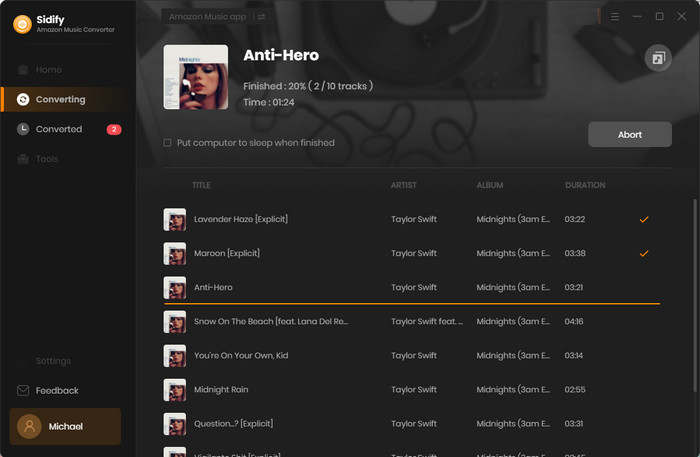
Step 5 Transfer the Amazon Music Downloads to USB Drives
Now, just connect the USB stick to the computer and copy the Amazon Music downloads from the PC folder to the USB stick. You will then succeed in tranferring songs from Amaozn to a USB drive.
Note: With the help of Sidify Amazon Music Converter, you can easily get Amazon Music. And now you can sync them to USB drive for playing on MP3 players, car players, iPhone and more. Plus, you can take great songs with you to the pool, beach, office, gym, or where ever else you go.
1. Can I play Amazon Music on other devices?
Yes, you can play Amazon Music on various devices that support the Amazon Music app, such as smartphones, tablets, and certain smart speakers.
2. Is it possible to burn Amazon Music to a CD?
You can burn Amazon Music tracks to CDs with Sidify Amazon Music Converter. Or you can purchase songs from Amazon and burn those to a CD.
3. What if I want to back up my Amazon music?
You can back up your music by exporting playlists or creating a library in your Amazon Music account. Or you can export the actual audio files with Sidify Amazon Music Converter and tranfer them to a USB drive.
4. How do I manage my music on the USB drive?
After copying music files to your USB drive, you can organize them into folders or playlists as you prefer. Just ensure your device can read the file formats.
5. What should I do if my USB drive is not recognized?
Ensure the USB drive is properly connected, try a different USB port, or check if the drive is formatted correctly (FAT32 or exFAT is recommended).

Need a solution to recover data from formatted disks or damaged devices? Syncios D-Savior can recover over 1000 different file formats!
What You Will Need
Amazon Video Downloader
You May Be Interested In
Hot Tutorials
Topics
What We Guarantee

Money Back Guarantee
We offer money back guarantee on all products

Secure Shopping
Personal information protected by SSL Technology

100% Clean and Safe
100% clean programs - All softwares are virus & plugin free