

Sidify Amazon Music Converter
Amazon Music is a music streaming platform and online music store made by Amazon Inc. Whether you have Amazon Music Unlimited or Prime Music, you can enjoy a rich selection from Amazon's music catalog. Amazon Prime subscribers get free access to Prime Music's 100 million songs, but for $10.99 a month (or $99 a year), Unlimited provides access to 100 million songs. Amazon Prime Music and Music Unlimited both offer ad-free on-demand music listening with offline playback.
Sometimes users may like to back up music songs or playlists to CDs just in case. Burning Amazon Music to CD gives you access to your songs, albums and playlists while you are in your car or at home even if you don't have an Internet connection. However, like other music-streaming services, Amazon Music App doesn’t provide an option to burn its tracks to CD directly. If you want to burn Amazon Music to CD for listening offline or backup, just follow this particular guide, and you can find how to burn Amazon Music to CD.
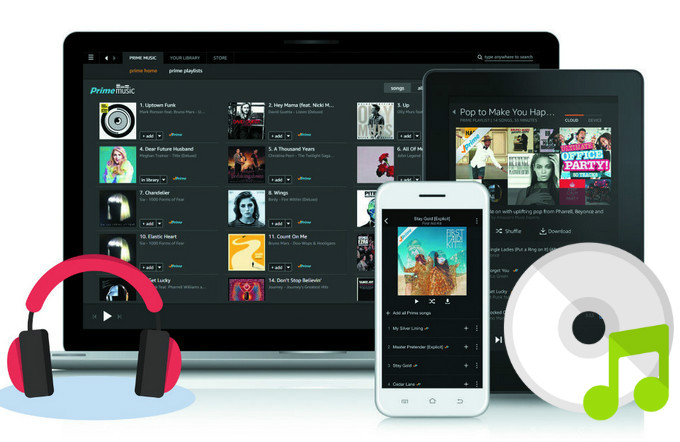
To easily back up Amazon Music to CD, you'll need to use third-party software to rip Amazon Music tracks to a plain audio file at first. Here we recommend you to try Sidify Amazon Music Converter, a professional & popular Amazon Music Downloader.
Sidify Amazon Music Converter is a professional Amazon Music downloader that lets you download Amazon Music tracks, albums and playlists to MP3, AAC, WAV, FLAC, AIFF and ALAC with ease. No matter whether you’re going to download audio tracks from Amazon Unlimited Music or Prime Music, Sidify Amazon Music Converter could easily help you achieve the task. What’s more, it could automatically download and add song tags to the well-converted audio files, including song name, artist, album, artwork, track number, etc. Also, the quality of those songs is top in quality and can be played on different devices without any issues.

If you want a tool to convert any streaming music (including Spotify, Apple Music, Amazon Music, Tidal, Deezer, YouTube, YouTube Music, SoundCloud, DailyMotion …) to MP3, Sidify All-In-One is the go-to choice.
Get Ready: Free download and install Sidify Amazon Music Converter on Mac or Windows computer.
 600,000+ Downloads
600,000+ Downloads
 600,000+ Downloads
600,000+ Downloads
Step 1Launch Sidify Amazon Music Converter
Run Sidify Amazon Music Converter, you will access the modern interface of the program.

Step 2Add Amazon Music to Sidify.
Drag and drop tracks or a playlist from the Amazon Music app into Sidify. Sidify would recognize them and list them automatically. Check the songs you want to store as MP3 files to your computer and then click Add.
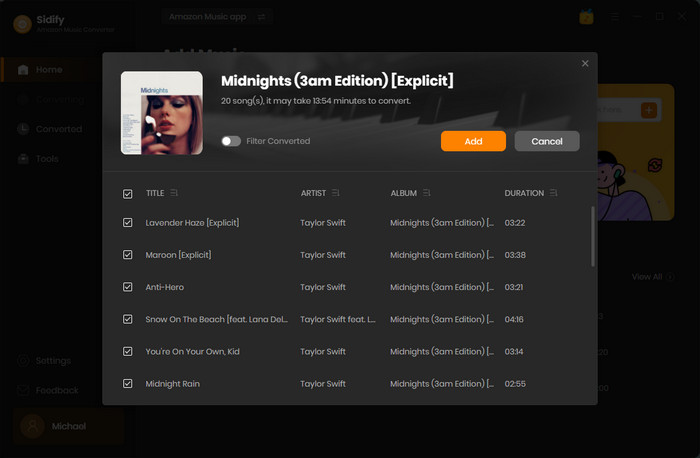
Step 3Choose MP3 as the Output Format
Next, click the Setting tab on the left panel to customize the output settings: Output Format (MP3/AAC/FLAC/WAV/AIFF/ALAC), Output Quality (256kbps, 192kbps, 128kbps) and Output Path. And you can choose your country/region here.

Step 4Download Amazon Music to MP3
Next, tap the "Convert" to start conversion. After the conversion is completed, you can click the Converted tab to find the well-converted Amazon Music from the local drive.
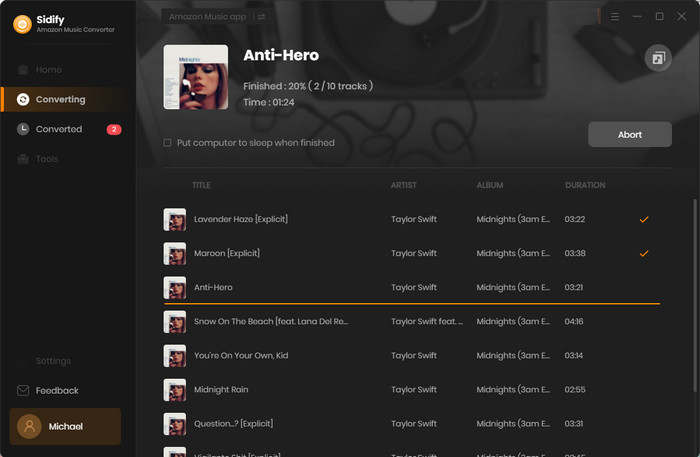
With the help of Sidify Amazon Music Converter, you can easily download Amazon Music to plain MP3, AAC, FLAC, WAV, AIFF and ALAC format.
After exporting Amazon Music as MP3 files, you can start burning these tracks to CD with Windows Media Player, iTunes, or another CD burner. Please refer to the following pictures and guide.
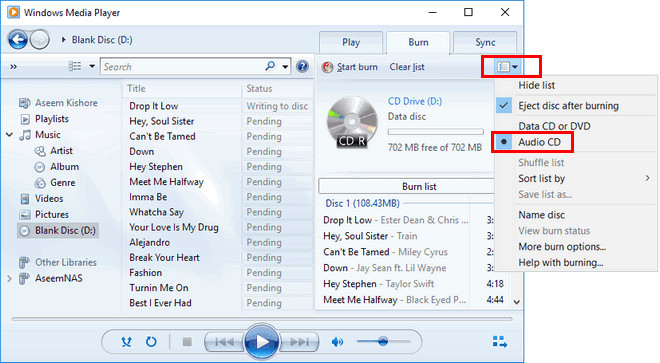
1) Insert a blank CD or DVD suitable for storing audio files in your computer CD/DVD-RW drive.
2) Open Windows Media Player and click the Burn button.
3) Click through albums and playlists and drag the songs you want to add to the CD/DVD to the Burn pane.
4) Click Start Burn.
It’s truly that simple. When WMP is done, pull the CD out of the CD burner and plop the CD into any CD player.
If you have installed iTunes on your computer, you can use iTunes to burn these music files to CD with the following steps:
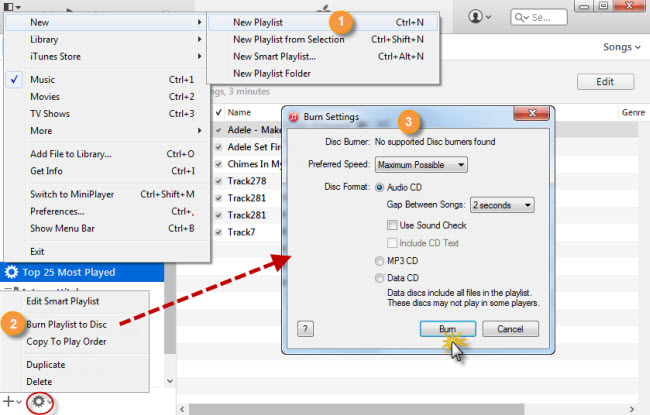
1) Run iTunes and create a playlist to store the recorded songs.
2) Open the menu and click “New” – “New Playlist”, drag the files into the newly created playlist.
3) Once done, insert the CD. Click the “Settings” icon to choose “Burn Playlist to Disc”.
4) A new window will pop out which lets you choose your preferred speed and disk format for CD burning.
5) Hit “Burn” and wait for copying the files to CD.
6) When it is done, the window will pop up to remind you.
If you do not want to use Windows Media Player or iTunes, there are many third-party software out there. InfraRecorder and IMGBurn are two free, no-nonsense burning programs for those who do not need playback support. These programs boast a more comprehensive array of burning options, like mixed-mode, which allows users to create hybrid audio/data CDs.

To sum up, downloading Amazon Music as MP3 files and burning them onto a CD provides an effective way to make your music available for any device or platform. With the help of this tutorial, you’ve now known three simple methods to burn Amazon Music to CD.
Now that you have the information to transfer your Amazon music into different formats to make it more accessible, there is no reason why you can’t take advantage of all the options now available to you. Go ahead and download Amazon Music as MP3s and burn Amazon Music onto CDs today!
What You Will Need
Amazon Video Downloader
You May Be Interested In
Hot Tutorials
Topics
What We Guarantee

Money Back Guarantee
We offer money back guarantee on all products

Secure Shopping
Personal information protected by SSL Technology

100% Clean and Safe
100% clean programs - All softwares are virus & plugin free