

Sidify Music Converter
One of Instagram's most useful features is called Stories, which allows you to capture in-the-moment videos, or lets you post a bunch of photos that play like a slideshow. The photos and videos will disappear after 24 hours and won't appear on your profile grid or in feed.
Instagram Stories are an incredible way to connect with your audience in fresh and authentic ways. If you’re creating an Instagram Story, one of the fabulous ways through which you can make your posts more interesting and entertaining is by adding music track or sound effect to your stories. Don't know how to add music to your story? Don't worry! It is quite simple to get it done.
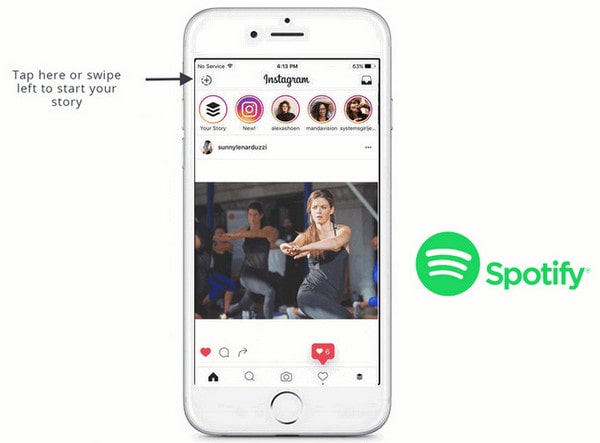
In this post, we will explore two ways in which we can add music from Spotify to Instagram stories. The first is through the Instagram app itself and the other is through the third-party apps.
Instagram story also allows users to capture sounds from the phone's microphone when you capturing the story. This is also the easiest way to add music to Instagram story. Let us take you through the process:
Step 1: Open the Spotify Music app, and cue up the song you want to add to the Instagram story as a soundtrack.
Step 2: Next, you need to select the song you wish to add to your story and tap on it. Now, use the time bar to choose the section of the song you want to add. Then, pause the song.
Step 3: Next, run Instagram app and be sure you are logged into the account.
Step 4: Then play the desired song in Spotify and simultaneously record your video by tapping the Camera button in the upper left corner of Instagram to open the Story camera. As Instagram allows you to record video while playing a song, it will automatically add the song to your story and Voila!! Your work is done.
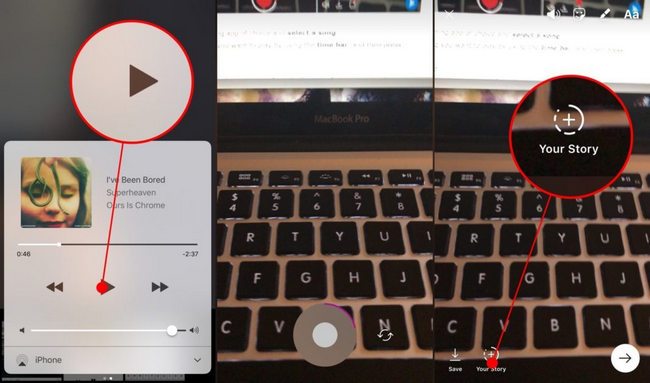
Although it's very easy to record music in the background for adding to your story, the sound quality won’t nearly be as good as if you add it directly to the story, such as including background noises. If you really need to add your favorite Spotify music to Instagram stories with great audio quality, you have to do two jobs:
1) One is to download Spotify music to MP3/ AAC/ FLAC/ WAV/AIFF/ALAC: As all of Spotify music are protected, you should use a Spotify Music Converter like Sidify to download music from Spotify to MP3, AAC, FLAC, WAV, AIFF or ALAC with 100% original quality.
2) Another one is to use third-party software to import your audio file to Instagram video: Most of the times we want to upload a previously recorded video and add the background song in the later stage. There are a few apps specifically built to take any video you’ve recorded on your phone (or tablet) and merge it with an audio file to create a work of art that’ll have people double-tapping all day long. The app that comes to the rescue is the InShot Video Editor, which is available Android and iPhone users.
In the following guide, we'll show you how to download Spotify music to MP3 for adding to your Instagram stories.

Sidify Music Converter
 Save Spotify songs to the computer as MP3/AAC/WAV/FLAC/AIFF/ALAC files.
Save Spotify songs to the computer as MP3/AAC/WAV/FLAC/AIFF/ALAC files. Extract ID3 Tags and all metadata.
Extract ID3 Tags and all metadata.  Keep Spotify original 320kbps high quality .
Keep Spotify original 320kbps high quality . Highly compatible with the latest Windows & macOS and Spotify.
Highly compatible with the latest Windows & macOS and Spotify. Support free updates and technical support
Support free updates and technical support 950,000+ Downloads
950,000+ Downloads
 950,000+ Downloads
950,000+ Downloads

If you are looking for a tool to convert any streaming music (including Spotify, Apple Music, Amazon Music, Tidal, Deezer, YouTube, YouTube Music, SoundCloud, DailyMotion …) to MP3, Sidify All-In-One is the go-to choice.
Step 1Launch Sidify Music Converter
Run Sidify Music Converter, you will access the modern interface of the program.

Step 2Import Music from Spotify to Sidify
Open any music file or playlist from the Spotify Web player window, the "click to add " at the bottom right corner is initiated. Then you can check the music that you need to convert and then press and Add.
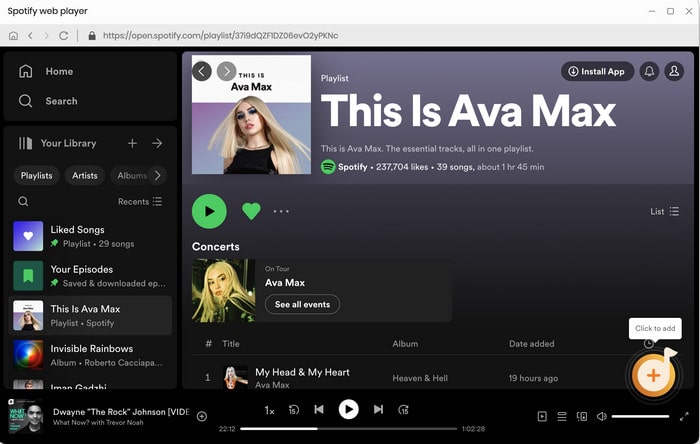
Step 3Choose Output Settings
Then click "Settings" option on the left panel of the program to change the basic parameters (Including Output format, Output quality and Conversion mode, etc.). Here you can choose format as MP3, AAC, FLAC, WAV, AIFF or ALAC, adjust output quality up to 320 kbps, pick up the WebPlayer Download conversion mode to gain a 10X conversion speed and customize the output path.
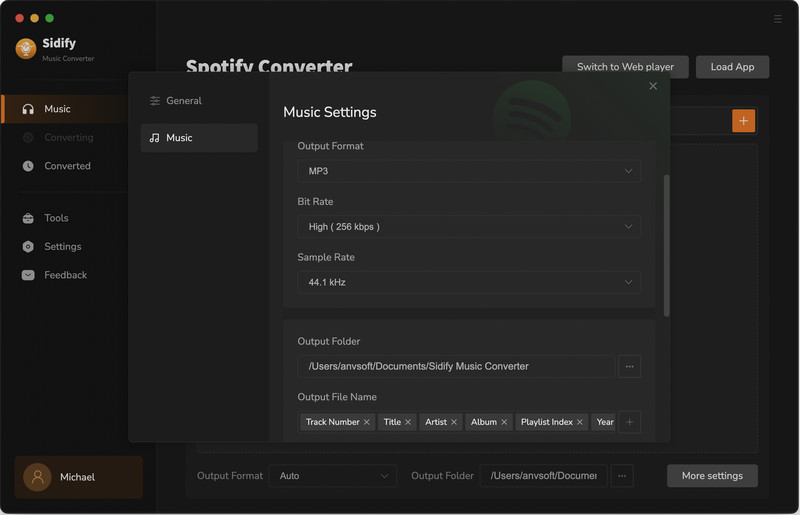
Step 4Start Conversion
Tap the "Convert" button to start downloading Spotify music to plain format with ID3 tags kept after conversion.
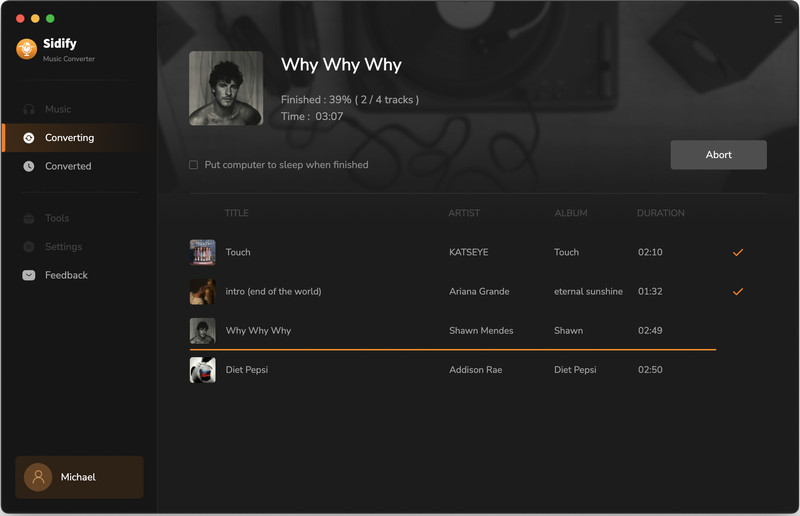
After conversion, you will easily find the well-downloaded MP3/AAC/FLAC/WAV/AIFF/ALAC file by clicking the "Converted" tab on the left panel.
Step 5Merge Your Video and Audio with InShot Video Editor
Now, the Spotify music tracks are well-downloaded to plain MP3 audio file on your computer and you can transfer these converted Spotify music to your Andorid phone or iPhone.
Open the video through InShot Video Editor and trim as much as needed. Once done, tap on the Music icon at the toolbar and select your songs stored in your phone. After that, all you need to do is click on Save and upload the saved video as a Story to Instagram. See, as short and simple as it can get.
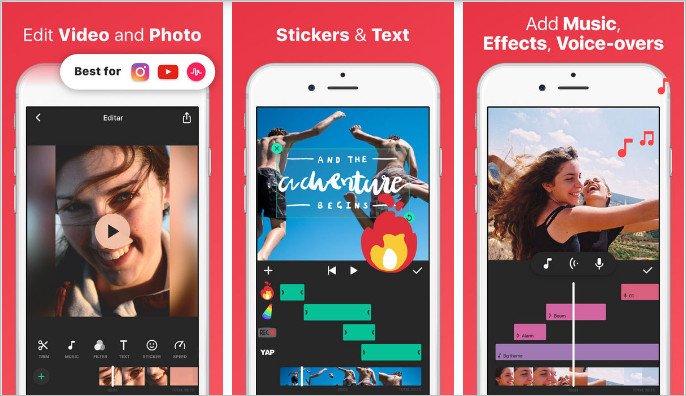
In conclusion, adding Spotify songs to your Instagram Story can be a fun and creative way to share your favorite music with your followers. With the method 2, you can manage to have Spotify music in a flexible audio formats for more editing purpose. Not only you can edit Spotify Music into Instragram stories, but also in Tiktok video projects, DJ mixing applications and more.
Note: The free trial version of Sidify Music Converter enables us to convert the first minute of each audio as sample to evaluate the final outcome for each audio file, unlock the time limitation by purchasing the full version.
What You Will Need
They're Also Downloading
You May Be Interested In
Hot Tutorials
Topics
Tips and Tricks
What We Guarantee

Money Back Guarantee
We offer money back guarantee on all products

Secure Shopping
Personal information protected by SSL Technology

100% Clean and Safe
100% clean programs - All softwares are virus & plugin free