

For Mac users, Sidify Apple Music Converter allow users to convert Apple Music songs at 10x speed on macOS 10.13 and above. If you want to convert your large music library in a cup of coffee time, you can follow the instructions below.
Note: Currently, Sidify Apple Music Converter for Mac can convert Apple Music up to 10X speed on macOS 10.14 and above.
Before start, please make sure that you have the latest version of Sidify Apple Music Converter Mac, you can download and install the latest version from: Sidify Download Center.
To convert Apple Music files at 20x speed, you need to turn SIP off temporarily. Before you decide to disable SIP to run Sidify Apple Music Converter, please note what is SIP (System Integrity Protection) and what will happen after disabling it.
Note: Your machine may be less secure if SIP disabled. It must be activated again after completing the converting process with Sidify Apple Music Converter for Mac.
In the following part, the simple steps will be listed to show how to configure your machine by partially disabling SIP, thus you can convert Apple Music at 20x speed under macOS 10.13.
1. You must boot into the Recovery OS by restarting your machine > holding COMMAND + R until the Apple logo appears. Then select Terminal from the Utilities menu.
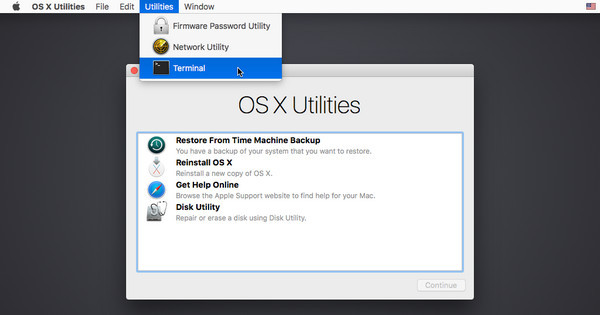
2. In the window that opens, type csrutil enable --without kext and press return.
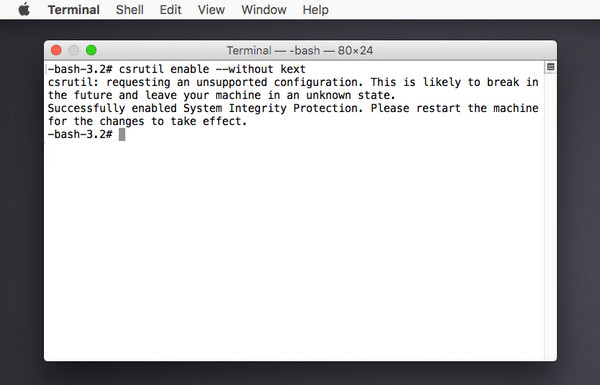
3. This turns off the SIP partially when Sidify Apple Music runs if 20x conversion speed selected. Now type reboot and press return to restart your machine, then you can launch the latest version of Sidify Apple Music Converter on Mac and convert music files at 20x speed.
For security purposes, System Integrity Protection (SIP) must be enabled again if you complete the conversion with Sidify Apple Music Converter. Please quit Sidify Apple Music Converter, then boot into the Recovery OS. In the window that opens, type csrutil clear and press return. Now type reboot and press return to restart your machine.
Tips: If you have any question about the solution offered above or any other problems, Please feel free to contact our support team via [email protected] for help.