

Best YouTube Music Converter
In this guide, we will walk you through the step-by-step process of downloading music from YouTube to MP3. From downloading YouTube music with a free YouTube Video Downloader, an online YouTube to MP3 downloader to converting YouTube Music to MP3 with a safe YouTube Music Converter, we'll cover various methods that cater to different preferences and needs. Learn how to download YouTube music to MP3 with easy-to-follow instructions and screenshots — perfect for all skill levels.
Downloading music from YouTube to your computer is possible with the help of a YouTube video downloader, which is a zero-cost way to download music and video from the YouTube platform. This program is totally free and user-friendly, allowing even beginners to quickly grasp its features and functions. All you need to do is to input the YouTube video link and download the YouTube audio track in MP3 format, directly save the music downloads to your computer's hard drive. You can then transfer the downloaded music to your preferred media player or device for offline listening.
Step 1 Download and install YouTube Video Downloader on your computer from the official website.
Step 2 Go to YouTube.com, find the video whose audio you want to download, and copy the URL of the YouTube video from the address bar.
Step 3 The YouTube video link that you copied earlier will be automatically pasted into the YouTube Video Downloader.
Step 4 Click on the "Advanced Download" label, go to the "Download as" tab, choose the "Audio" option, and pick m4a as the output format.
Step 5Tap the "Download" button to start downloading and converting the YouTube video to audio.
Step 6 Navigate to the "Library" section at the middle top of the interface to find all exported YouTube audio files.
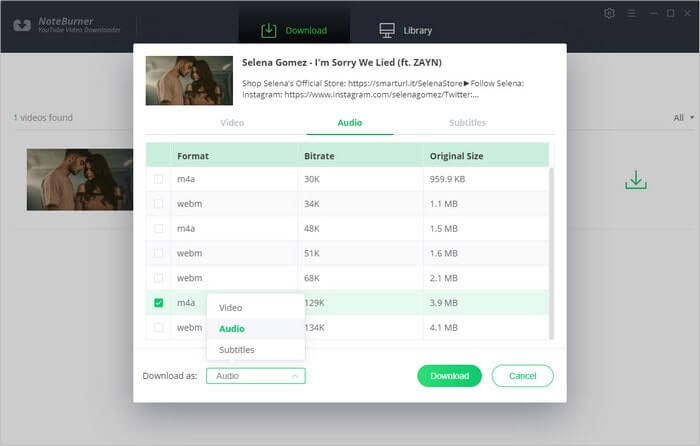

If you enjoy movies, series and shows offline across Netflix, Amazon, Disney+, Hulu, and more, All-In-One Video Downloader is your perfect solution! Download your favoirte videos from over 1000 major streaming video sites in one place for a hassle-free viewing experience!
If you prefer not to install any apps on your computer or mobile device, there are websites like YTMP3 that allow you to download music from YouTube without needing to install any software. YTMP3 is a popular online YouTube-to-MP3 converter that allows you to input the YouTube video link and convert it into an audio file that can be downloaded to your computer or mobile device.
Step 1Go to the YouTube website and find the video that contains the music you want to download.
Step 2Right-click on the video and select "Copy video URL".
Step 3 Paste the copied YouTube video URL into the designated field on the YTMP3 website.
Step 4 Select the desired format (MP3 or MP4) and quality for the music file.
Step 5 Wait for the conversion process to complete.
Step 6 Once the conversion is complete, click on the "Download MP3" button to download the music file to your computer.
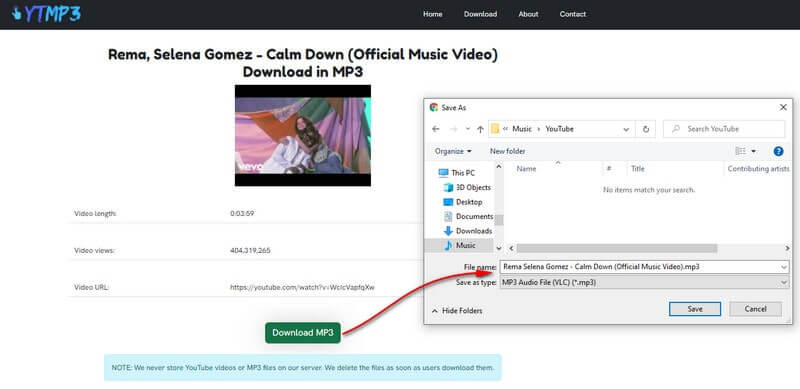
If you are looking for a way to download music from YouTube Music, the streaming service, then Sidify YouTube Music Converter would be the perfect pick for you. It'll help you convert YouTube Music to MP3 or other popular formats while keeping original audio quality and ID3 tags.

Sidify YouTube Music Converter
 Download music from YouTube Music to computer.
Download music from YouTube Music to computer. Convert YouTube Music to MP3, AAC, WAV, FLAC, AIFF, ALAC.
Convert YouTube Music to MP3, AAC, WAV, FLAC, AIFF, ALAC. Keep original audio quality and retain ID3 tags.
Keep original audio quality and retain ID3 tags. Free updates and technical support.
Free updates and technical support.Step 1Open Sidify YouTube Music Converter, and log in to YouTube Music with your credentials.
Step 2Select MP3 as the output format from the settings and choose where you want to save the converted MP3 files.
Step 3Head to the YouTube Music playlist you want to download and click the Add button to add YouTube Music to Sidify.
Step 4Click the "Convert" button to begin converting the YouTube Music to MP3.
Step 5Wait for the conversion to be completed. Once done, go to the output folder you selected to find your MP3 file.


If you want a tool to convert any streaming music (including Spotify, Apple Music, Amazon Music, Tidal, Deezer, YouTube, YouTube Music, SoundCloud, DailyMotion …) to MP3, Sidify All-In-One is the go-to choice.