

If you still encounter the Error 1001 code after update the program to the latest version, please refer to the following solutions for a try.
1. Please launch Spotify seperatly and play a song, then exit Spotify and restart Sidify program for a try.
Suggestion: If the Error 1001 problem still persists, please add some music files and click "Convert" button. Then open your Spotify and check whether the play button is greyed out and unclickable as shown below?

If it is, you should be sure your Spotify music is playable by clicking "Play" button on Spotify like the below picture.

Note: If multiple devices are logged into the same Spotify account, please make sure you are selecting "This Computer" to play the audio on Spotify when using Sidify program.
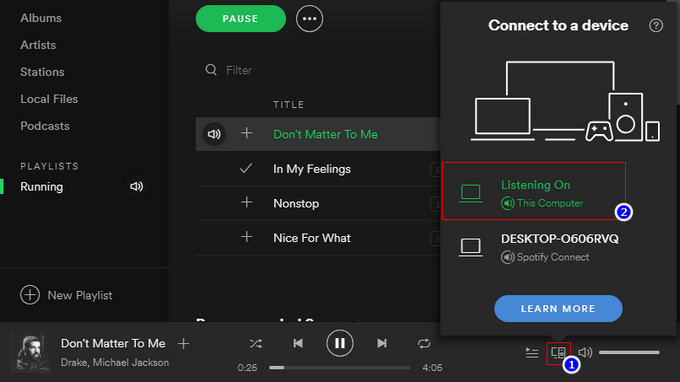
2. Please clear cache files of Spotify under "C:\Users\%username%\AppData\Local\Spotify\Data" folder.
3. Please check firewall settings on your computer, and ensure your Windows firewall is not blocking Spotify.exe.
Tips: If the problem still can't get fixed, please provide the following information to support team via support@sidify.com for further help.