


Download and run the latest version of Sidify Apple Music Converter on your desktop.

Search the Apple Music you want and click the "Click to add" button to put the playlist for a specific selection. Then tick off the songs that you want to download and "Add" them to the converter.

Click the "Settings" button at the left panel of Sidify, where you can choose output format (MP3/AAC/FLAC/WAV/AIFF/ALAC), output quality (up to 320 kbps), how you'd like the converted files to be organized and so on.
In addition, you can change the output path, otherwise, the output audio tracks will be saved under the default folder.

Sidify Music Converter for Windows
Convert Spotify songs to MP3, AAC, FLAC, WAV, AIFF or ALAC while keeping title, artist, album, genre, year, track number and artwork.
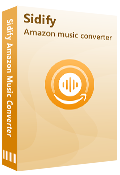
Amazon Music Converter for Windows
Convert Amazon Music to MP3, AAC, FLAC, WAV, AIFF and ALAC at fast speed while keeping origial audio quality and ID3 tags.

Tidal Music Converter for Windows
A simple & useful tool to download Tidal music to your computer and convert Tidal songs to MP3, AAC, WAV, FLAC, AIFF, or ALAC.
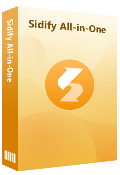
Sidify All-In-One for Windows
An inclusive program that enables you to download songs from multiple streaming services, all on a single software, while preserving the original audio quality.