

How to Convert YouTube Music to Audio?
Do you know that converting YouTube music to audio is actually incredibly simple and all you need is a reliable tool? Whether you want to extract audio from a YouTube video or convert YouTube Music to a regular audio format, we’ve got you covered. In this post, we’ll explain exactly how you can take any YouTube clip or any YouTube Music and turn it into an easy-to-use audio file. So let's get started!

If you enjoy movies, series and shows offline across Netflix, Amazon, Disney+, Hulu, and more, All-In-One Video Downloader is your perfect solution! Download your favoirte videos from over 1000 major streaming video sites in one place for a hassle-free viewing experience!
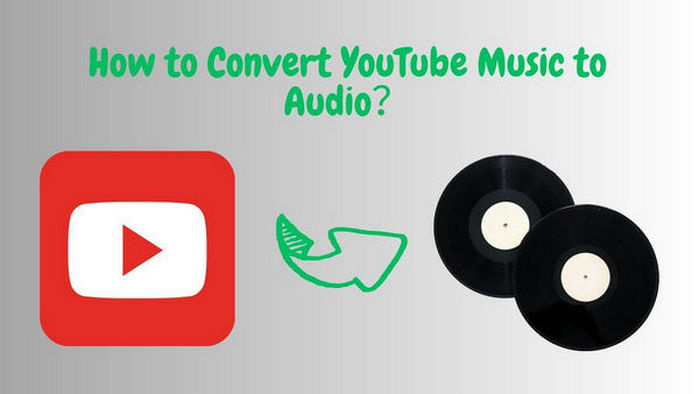
If you're a regular YouTube user and you've found a great video you like, you'd like to be able to extract the audio from the video and listen to it on the go without consuming data. For ordinary users, it is a great difficulty. But with the right tools, you can quickly and easily convert YouTube videos to a certain audio format and save it forever.
Step 1Download, install and Launch YouTube Video Downloader.
YouTube Video Downloader is a free tool that fully supports Windows 11, 10, 8, 7 and macOS 10.15-15 Sequoia. You can use it to convert YouTube videos to MP4/MKV or extract the audio from a YouTube video as audio files (/M4A/WEMB).
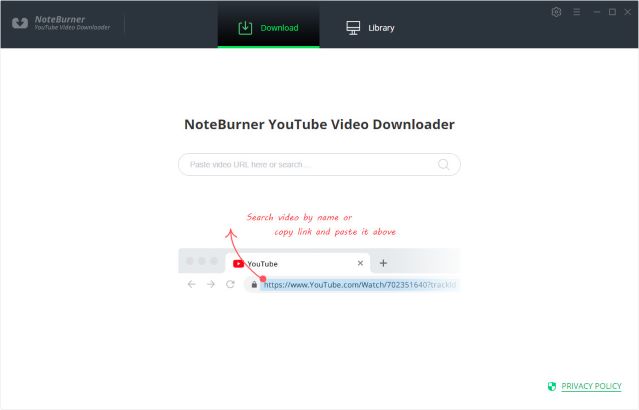
Step 2Copy & paste the link of a YouTube video to the Downloader.
Go to youtube.com and find the YouTube video you want to convert to M4A, copy the link of the video from YouTube to YouTube Video Downloader. Click the magnifying tool icon and it’ll find the video soon.
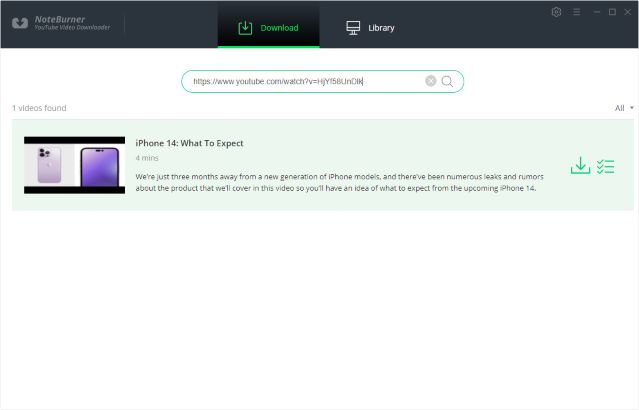
Step 3Download the YouTube video to M4A.
Click the Advanced Download icon next to the Download icon, switch to the Audio tab, select M4A output format and choose Download as Audio. Click the Download button and the video will start being exported as an M4A file.
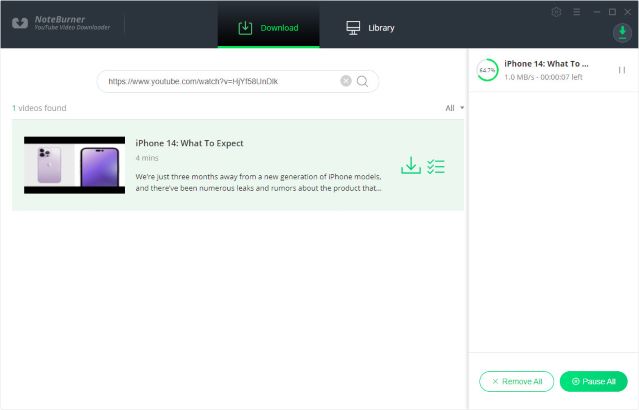
Step 4Find the YouTube video in M4A Format.
Once the conversion is done, you can locate the M4A file by going to the Library section on the top. Find the downloaded video, click the Folder icon on the right and you’ll be directed to the output folder.
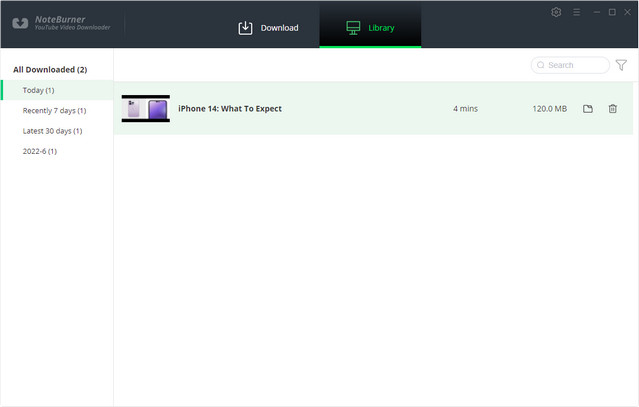
You can now transfer the M4A audio file to any device for normal playback without an internet connection.
The above tools and steps are for extracting audio from Youtube videos, if you need to convert streaming YouTube Music into audio files, please refer to the following tools and steps.
 700,000+ Downloads
700,000+ Downloads
 700,000+ Downloads
700,000+ Downloads
Step 1Run Sidify YouTube Music Converter from your computer. Click on the "Open YouTube Music Web Player" button on the start-up page. Then, sign in to your YouTube Music (Free, Premium, or Family) account to visit the YouTube Music library content.

Step 2 Go to the "Settings" module to set up YouTube Music's output format to MP3. Also, set up the bit rate, sample rate, and output folder.

Step 3 Find the YouTube Music songs in the music library and tap Add to list button. The following is to tick off the music files you want to convert on the list. In the end, click on "Convert Now"to start downloading YouTube Music to MP3.
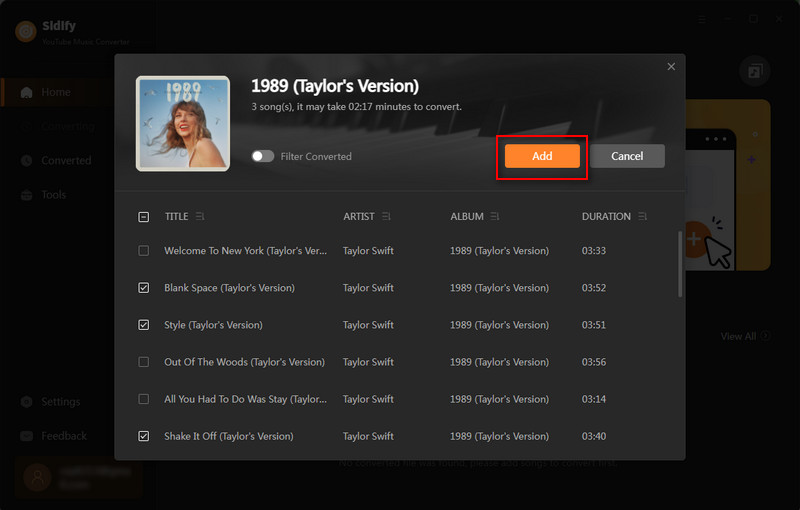
Step 4 As long as the conversion is finished, go to the "Converted" menu to find out all the completed YouTube MP3 Music files. Tap the folder icon after the completed songs, you can easily reach the MP3 tracks stored on your computer.


If you are looking for a tool to convert any streaming music (such as Spotify, Apple Music, Amazon Music, Tidal, Deezer, YouTube, YouTube Music, SoundCloud, DailyMotion …) to MP3, Sidify All-In-One is the go-to choice.
In conclusion, with the right tools, and with the right step-by-step instructions, you can learn how to quickly and efficiently convert YouTube videos and YouTube Music to audio, a relatively easy task from the comfort of your own home.
According to your needs, open YouTube Music or YouTube Video software, convert your favorite YouTube videos and YouTube music into audio files, no longer limited to specific devices to play them!
Through using the above tools, we are sure that you will have a new experience with YouTube Videos and YouTube Music.