

Sidify Apple Music Converter
The Amazon Fire TV, as the latest version of Amazon's streaming box, has its superiorities, such as Alexa voice remote control, streaming channel or content, the combination with 4K Ultra video and built-in Dolby Atmos audio. If you are the Amazon Prime fans who prioritize high quality video and audio, Amazon Fire TV is your best solution, and it would be much better if Echo units are dotted around the house to improve the audio-visual experience.
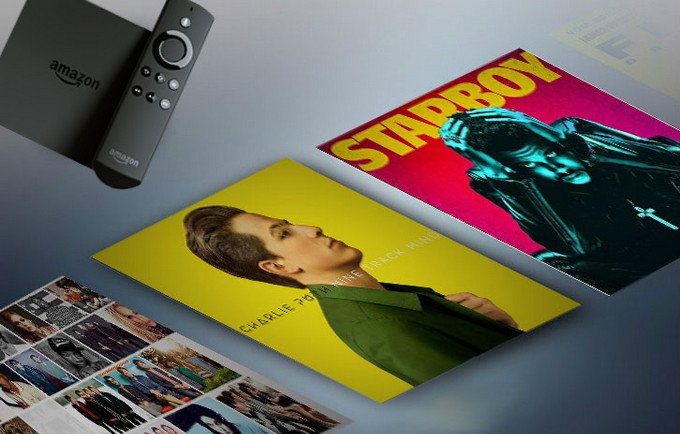
Amazon Fire TV supports a wide range of channel and content, including Netflix, Hulu, HBO NOW, YouTube, Spotify, Deezer, Pandora, Amazon etc. Unfortunately, it does not work for Apple Music works on Amazon Fire TV so far. If you are Apple Music service subscriber who has large music content on iTunes library, you can follow this tutorial to play Apple Music songs on Amazon Fire TV.
Apparently, the Apple's Fairplay protection to discourage us playing Apple Music songs on any other non-Apple supported devices. So in order to successfully stream Apple Music content on Amazon Fire TV, the protection is needed to be removed at first. Here Sidify Apple Music Converter is the most steady desktop program to losslessly convert Apple Music content to another audio format, such as MP3, AAC, FLAC, WAV, AIFF, then you can use the way you prefer to listen Apple Music songs on Amazon Fire TV around home effortlessly.

Sidify Apple Music to MP3 Downloader
 850,000+ Downloads
850,000+ Downloads
 850,000+ Downloads
850,000+ Downloads

If you want a tool to convert any streaming music (including Spotify, Apple Music, Amazon Music, Tidal, Deezer, YouTube, YouTube Music, SoundCloud, DailyMotion …) to MP3, Sidify All-In-One is the go-to choice.
Step 1Launch Sidify Apple Music Converter
Run Sidify Apple Music Converter, you will access the modern interface of the program.

Step 2Add Apple Music Tracks to Sidify.
Drag and drop songs, an album or a playlist from Apple Muisc to Sidify. Or you can click the "Add" button on the interface and copy & paste the URL of your Apple Muisc to the program. Then click the "OK" button to import them to Sidify.

Step 3 Choose Output Format and Customize Output Path.
Click the Settings icon in the left panel. Here you can choose the output format (MP3/AAC/WAV/FLAC/AIFF/ALAC), the output quality and the output path as well. Besides, you can customize how you'd like to name and sort out the converted files.

Step 4 Convert Apple Music to MP3.
Click the Convert button and Sidify would immediately start converting the Apple Music to MP3s.

Step 5 Find the MP3 downloads on the Local Drive.
Once the conversion is done, click the Converted tab and you can check all the Apple Music that have been converted successfully. Go to the output folder set in the previous step, you'll find the downloaded MP3s.

You can access the converted Apple Music songs on Amazon Fire TV via several methods.
Method 1: Upload the Converted Apple Music to Amazon Music
If you are the prime users, it’s easier to play Amazon Music on Amazon Fire TV, so you can upload the converted Apple Music songs to Amazon Music.
Just run Amazon Music app on your computer and log in your Amazon ID, then drag and drop files from computer into the Upload selection.
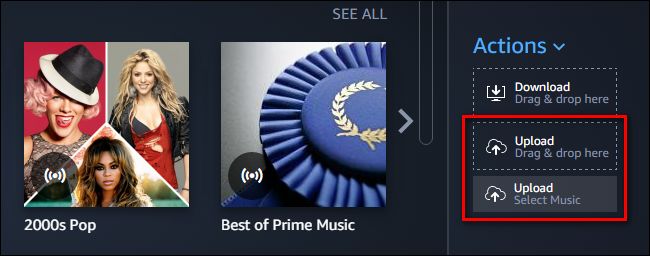
Method 2: Upload the Converted Apple Music to Plex Media Sever
You can also play the converted Apple Music songs on Amazon File TV via Plex Media Server.
>> Learn more about how to play Apple Music on multiple devices via Plex Media Server >>
Note: The trial version of Sidify Apple Music converter has 1-minute conversion limit. If you want to unlock the time restriction, purchase the Sidify Pro now.
What You Will Need
They're Also Downloading
You May Be Interested In
Hot Tutorials
Topics
Tips and Tricks
What We Guarantee

Money Back Guarantee
We offer money back guarantee on all products

Secure Shopping
Personal information protected by SSL Technology

100% Clean and Safe
100% clean programs - All softwares are virus & plugin free