

Sidify Deezer Music Converter is a tool specially designed for Deezer users to download and convert Deezer music to MP3, AAC, WAV, FLAC, AIFF, or ALAC format. It supports 10X faster conversion speed and keeps the original audio quality after conversion. Now let's learn how to register Sidify Deezer Music Converter on Windows computer and how to use it to download Deezer music to your local storage step by step.
The program is user-friendly. After you purchase a license, you will receive a confirmation email, including your registration information.
![]() Download and Install the latest version of Sidify Deezer Music Converter for Windows
Download and Install the latest version of Sidify Deezer Music Converter for Windows
Step 1Click the "Menu" icon in the upper right corner of the screen and click "Register" to open the registration window, or you can directly click the "Sign in" button to open the registration window.

Step 2 Copy and paste your registration e-mail & code and click "Register" to complete the registration process.
Note: The registration information is case-sensitive. Plus, please do not add spaces before or after the registration info.
Step 1 Launch Sidify Deezer Music Converter and log in to your Deezer account within the webplayer window. You can then access the Deezer music library.
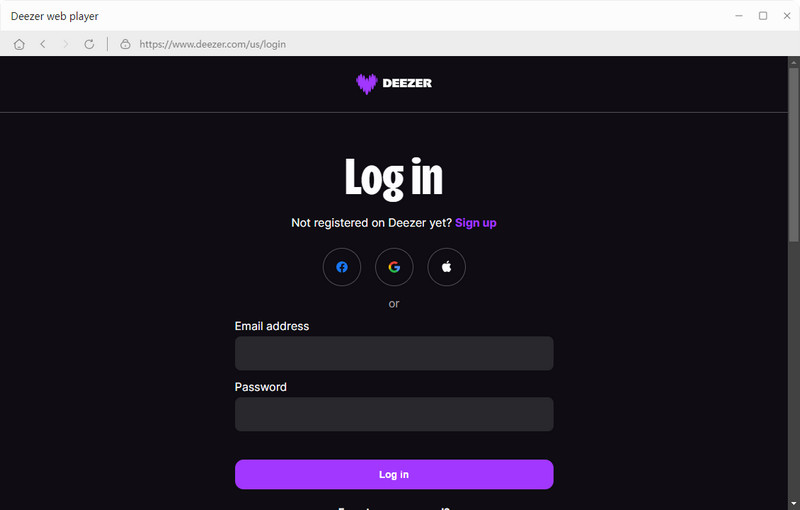
Step 2Browse and open a playlist, artist or album, then click on the "Add to list" button and select & confirm the songs that you'd like to convert.
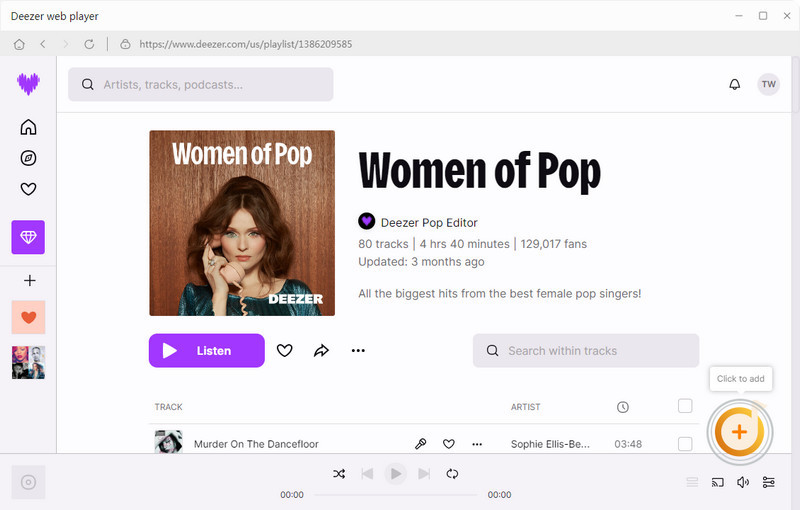
Step 3 Tap the "Settings" button in the left panel to choose the Output Format (MP3/AAC/FLAC/WAV/AIFF/ALAC), the Output Quality (320kbps, 256kbps, 192kbps, 128kbps), the Output File Name (Track Number, Title, Artist, Album, Playlist Index, Year) and customize the Output Path. In addition, you can organize the output files by Artist, Album, Artist/Album, or Album/Artist.
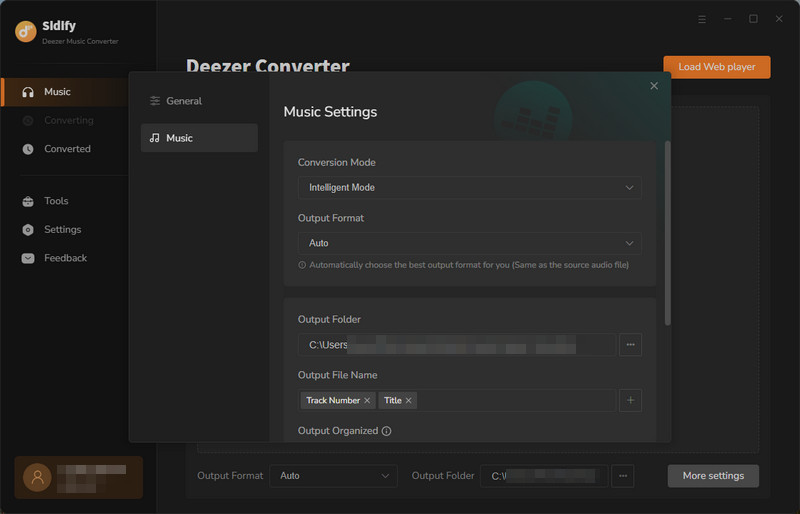
Step 4 Click the "Convert" button and Sidify Deezer Music Converter would immediately start downloading the selected songs to your local computer.
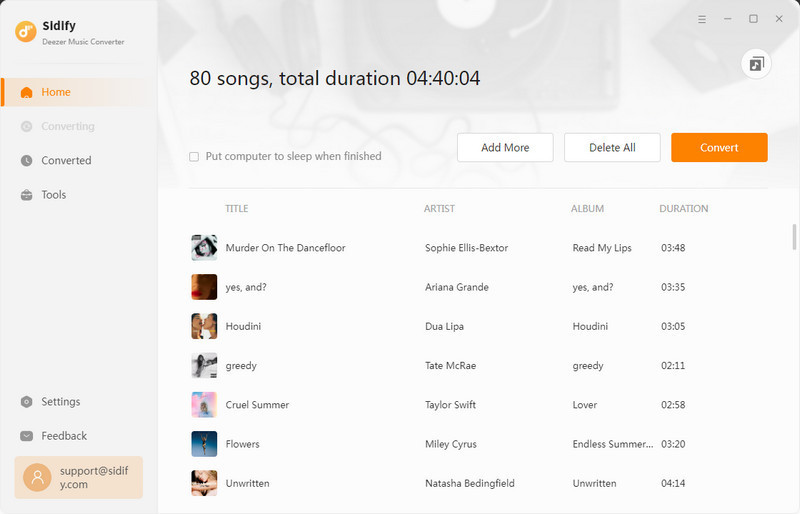
Step 5 Once the conversion is done, you can click the "Converted" icon to find the well-downloaded Deezer music.
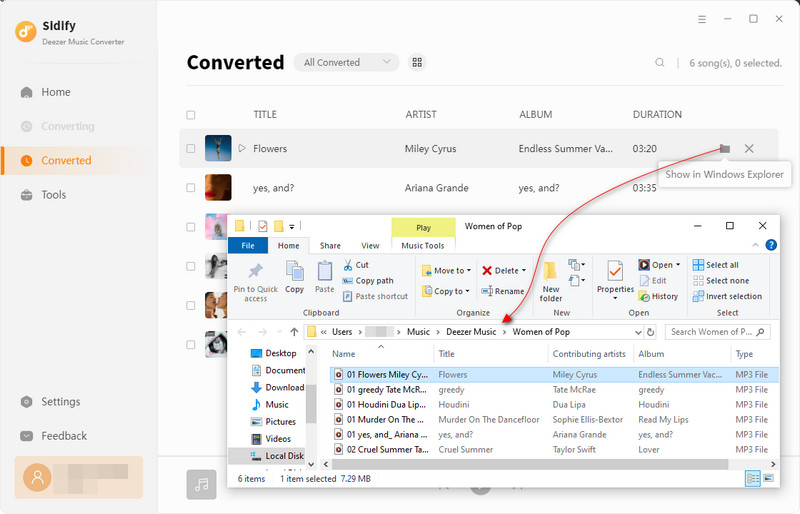
You can export the Deezer music you've downloaded to the iTunes app with just one click by tapping the puzzle icon.

Find the Tools tab on the left side of the software. The toolkits for the AA/AAX Converter, Format Converter, CD Burner and ID3 Tags Editor are located there.

To import local audiobook files from your computer to the program and convert them to MP3/M4A/MA4B formats, simply select the AA/AAX Converter option.

You can import your local audio files into the program and convert them to various formats, including MP3, M4A, FLAC, WAV, OGG, and AIFF, by clicking on the Format Converter.

Within the Tools section, you have access to the Edit Tag feature, enabling you to effortlessly edit and update the metadata of your music files. This includes details such as the title, artist, album, genre, year, and track number.

Insert your CD into the computer. Navigate to the Tools menu and select the Burn CD function to begin. Then, add songs from your local computer. Once you've set everything up, simply press the Burn button to initiate the process.
