

Sidify Apple Music Converter
It is frustrating when you go to the Virtual DJ to mix your music but cannot play your Apple Music, although you can see the author’s names, because Virtual DJ Software does not support the playback of Apple Music contents at this moment. You need to have unprotected music files on your computer added to Virtual DJ software.
How to get your Apple Music to actually play on Virtual DJ? Maybe there is a possibility that Virtual DJ may eventually implement Apple Music in the future updates. Before that, we would like to show you a workable and practical solution to solve the compatibility issue when you add Apple Music contents to Virtual DJ.

Why you cannot play Apple Music songs after you add them to Virtual DJ Software? The answer would be evident enough – Apple Music contents are protected to limit users to copy the content to third-party software for other purposes. But things will work out fine if the Apple Music songs be converted to the unprotected audio formats. Here Sidify Apple Music Converter will help you get out of the trouble. It’s specifically designed for Windows and Mac users to convert Apple Music songs / iTunes M4P and Audiobooks to audio tracks including MP3, AAC, FLAC, WAV or AIFF.
The following paragraphs will show you how to convert Apple Music songs to unprotected audio tracks and add the converted Apple Music songs to Virtual DJ.
 850,000+ Downloads
850,000+ Downloads
 850,000+ Downloads
850,000+ Downloads
Step 1 Launch Sidify Apple Music Converter
Run Sidify Apple Music Converter, you will access the modern interface of the program.

Step 2Add Apple Music Tracks to Sidify.
Drag and drop songs, an album or a playlist from Apple Muisc to Sidify. Or you can click the "Add" button on the interface and copy & paste the URL of your Apple Muisc to the program. Then click the "OK" button to import them to Sidify.

Step 3 Choose Output Format and Customize Output Path.
Click the Settings icon in the left panel. Here you can choose the output format (MP3/AAC/WAV/FLAC/AIFF/ALAC), the output quality and the output path as well. Besides, you can customize how you'd like to name and sort out the converted files.

Step 4 Convert Apple Music to MP3.
Click the Convert button and Sidify would immediately start converting the Apple Music to MP3s.

Step 5 Find the MP3 downloads on the Local Drive.
Once the conversion is done, click the Converted tab and you can check all the Apple Music that have been converted successfully. Go to the output folder set in the previous step, you'll find the downloaded MP3s.

Step 6Add the Converted Apple Music songs to Virtual DJ
Now you get the unprotected Apple Music songs saved on your local drive, you can open Virtual DJ and start add the converted Apple Music songs to mix your own music or video.
1. Launch Virtual DJ on your PC or Mac.
2. Add the converted Apple Music by clicking Local Music icon on the left panel, or you can drag & drop the local music to Virtual DJ.
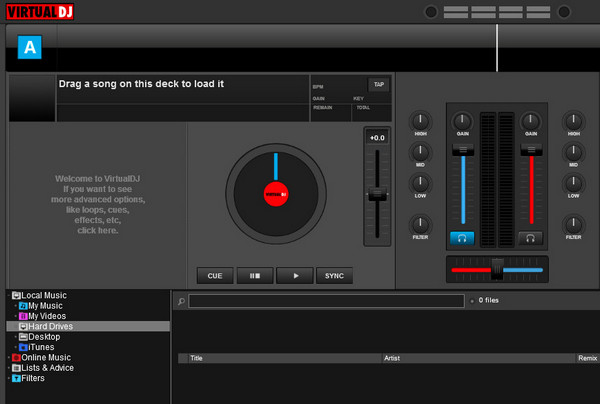
3. Start your own audio or video mixing now.
Note: The trial version of Sidify Apple Music converter has 1-minute conversion limit. If you want to unlock the time restriction, purchase the Sidify Pro now.

If you are looking for a tool to convert any streaming music (including Spotify, Apple Music, Amazon Music, Tidal, Deezer, YouTube, YouTube Music, SoundCloud, DailyMotion …) to MP3, Sidify All-In-One is the go-to choice.
What You Will Need
They're Also Downloading
You May Be Interested In
Hot Tutorials
Topics
Tips and Tricks
What We Guarantee

Money Back Guarantee
We offer money back guarantee on all products

Secure Shopping
Personal information protected by SSL Technology

100% Clean and Safe
100% clean programs - All softwares are virus & plugin free