

Sidify Music Converter
Traktor Pro is a professional DJ software developed by Native Instruments. It's widely used by DJs at various levels, from clubs and festivals to house parties. The software offers a 4-deck setup, allowing DJs to mix and manipulate music tracks with a range of tools and effects. Traktor Pro provides access to a vast library of music, including tracks from platforms like Beatport and Beatsource. Does Traktor Pro work with Spotify? If not, is there an alternative way to add Spotify to Traktor Pro? How to achieve it? We’ll walk you through them all one by one in this article.
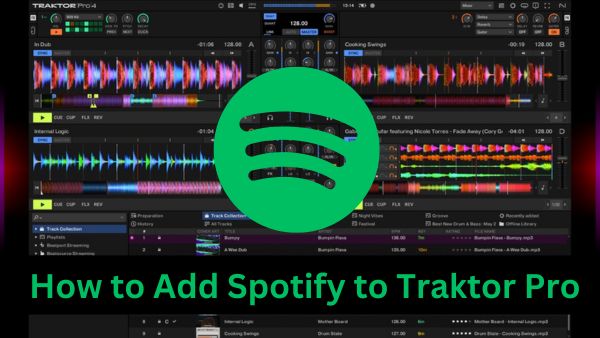
Traktor Pro stands out as a premier DJ software, but many users wonder if it supports Spotify, one of the giants of music streaming. Adding Spotify to Traktor Pro would undoubtedly be ideal for DJs. However, things are not always perfect. As it stands, Traktor Pro only supports music from specific platforms like Beatport and Beatsource, leaving Spotify integration unavailable. This means a direct connection between Spotify and Traktor Pro is not feasible at the moment. But don't worry, there is an alternative! By converting Spotify music into local files, you can import them into Traktor Pro.
While Spotify Premium users can download tracks for offline listening, these are merely cached files, not actual local files you can easily locate and use. Overcoming this hurdle is crucial for importing Spotify songs into Traktor. Are you ready to dive in and make it happen? Let's head to Part 2, where we'll guide you through downloading Spotify music as MP3 files and effortlessly adding them to Traktor Pro.
Although Spotify isn't directly supported by Traktor Pro, you can still integrate Spotify tracks by first downloading them as local files. This is where Sidify Music Converter comes in, helping you convert and save Spotify music for easy import into Traktor Pro.
Sidify Music Converter is a professional tool used to convert Spotify songs, albums or playlists to MP3, AAC, WAV, FLAC, AIFF, or ALAC format. It gains a growing fans with its popularity, standout features and excellent service.

Sidify Music Converter
Now let’s check the step-by-step tutorial about how to use Sidify Music Converter to convert Spotify to MP3, perfectly compatible with Traktor Pro.
Step 1Launch Sidify Music Converter
Run Sidify Music Converter, you will access the modern interface of the program.

Step 2Choose Output Format and Customize Output Folder
Click the gear icon located in the bottom-left corner. Here, you can select MP3 as the output format, choose your desired output folder, and adjust additional settings according to your preferences.

Step 3Add Spotify Songs or Playlists
Drag and drop songs, albums, or playlists from Spotify into Sidify, or copy and paste the Spotify URL into the designated area, and then click on the Add button in Sidify Music Converter.

Step 4Start the Conversion Process
Once your songs or playlists are added and the MP3 format is selected, click on the Convert button to begin the conversion.
Sidify will process the files, converting them from Spotify format to MP3. The duration of this process depends on the number of files and their length.

Step 5Access Your Converted Files
After the conversion is complete, go to the output folder you specified in the settings to find your MP3 files.

You can now transfer these files to any device or use them with software like Traktor Pro.
Note: The trial version of Sidify enables you to convert the first minute of each audio track. You can unlock the time limitation by purchasing the full version.
After downloading the Spotify files in MP3 format, you can easily import the Spotify songs to Traktor Pro for connection.
Step 1Open Traktor Pro
Launch the Traktor Pro software on your computer. Ensure it's the latest version for optimal performance and compatibility.
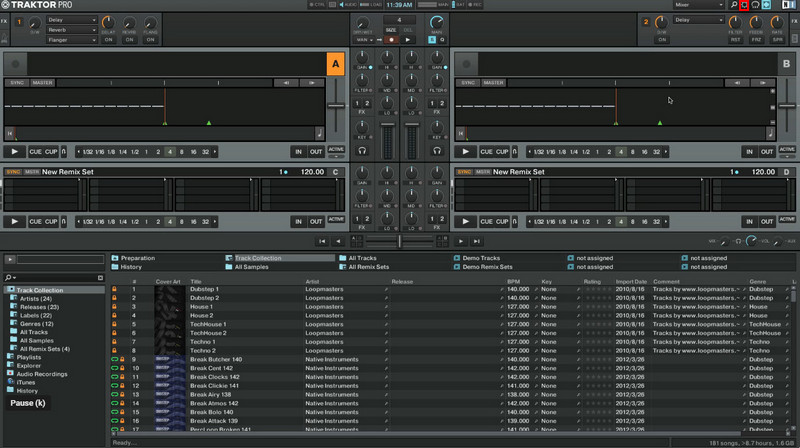
Step 2Access the File Management Section
Once Traktor Pro is open, click the gear icon in the upper-right corner, and navigate to the File Management section. This is typically found in the browser panel on the left side of the screen.
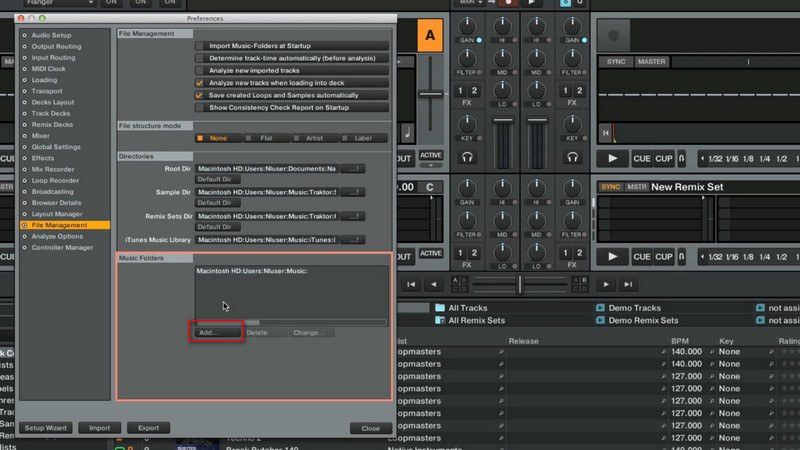
Step 3Locate the Spotify Files
In the File Management section, click the Add button. This will allow you to access your computer's file system and locate the directory where the Spotify music files are stored. Browse through your folders and select the output folder that you saved the Spotify downloads.
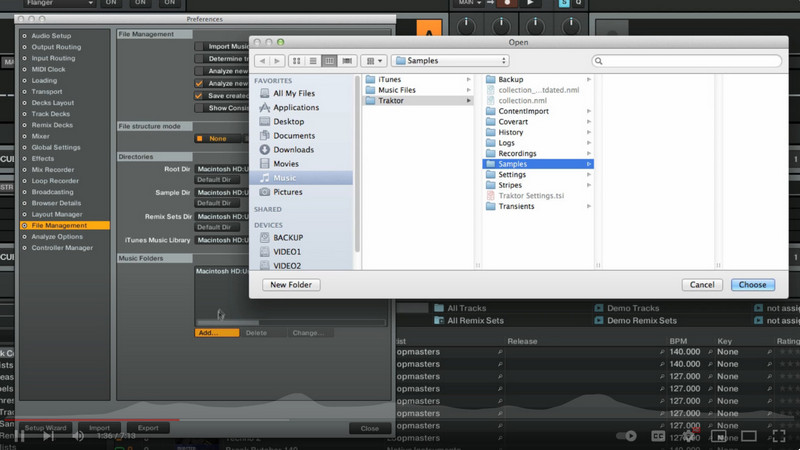
Step 4Import Spotify Music to Traktor Pro
Right-click Track Collection and select Import Music Folders. The imported Spotify music folder you added in the list will be imported immediately.
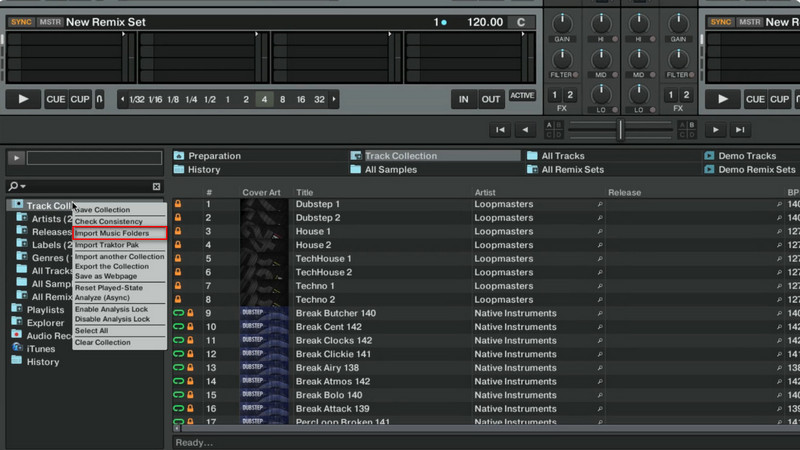
Traktor Pro is compatible with two main streaming services: Beatport and Beatsource. These platforms are specifically designed for DJs, offering extensive catalogs of electronic music and other genres.
Beatport Streaming: This service allows DJs to access a vast library of tracks directly within Traktor Pro. It also offers the unique feature of offline storage, enabling playback without an internet connection.
Beatsource Streaming: Similar to Beatport, Beatsource provides a wide range of music tailored for DJs, focusing on genres like hip-hop, pop, and dance.
Both services integrate seamlessly with Traktor Pro, allowing DJs to incorporate streaming tracks into their sets with ease.
Currently, there are a few DJ software options that work with Spotify, though direct integration is limited:
Mixonset: An AI DJ app available for iPhone and iPad, compatible with Spotify, SoundCloud Free, Apple Music, and Tidal.
Pacemaker: Another app that allows you to mix Spotify tracks, available on iOS devices.
JQBX: This app lets you DJ with friends using Spotify, focusing on collaborative playlists and DJ sessions.
These apps provide some level of integration with Spotify, but for more robust DJ software, you might need to consider alternatives like TIDAL or other music services that offer broader compatibility with professional DJ software.
Most DJ software support a few streaming music services only. If you need to add songs from any streaming music service to Traktor Pro, you can use Sidify All-In-One to download songs from any platform and then import them to Traktor Pro.
Sidify All-In-One is a music converter that supports multiple streaming services, including Spotify, Apple Music, Amazon Music, Tidal, YouTube Music, Deezer and more. It allows users to download songs, albums, playlists, audiobooks, podcasts, and radios from these platforms and convert them into various formats like MP3, AAC, WAV, FLAC, AIFF, and ALAC.
After downloading the songs to your local files, add them into Traktor Pro by following the easy steps outlined earlier.
To sum up, Traktor Pro doesn’t work with Spotify, but DJs can still use Spotify's extensive music library by employing Sidify Music Converter. This powerful tool allows you to save Spotify songs as high-quality MP3 files, preserving the original audio and metadata. Once converted, these files can be easily imported into Traktor Pro, enabling DJs to enrich their sets with Spotify's diverse range of tracks.