

Sidify Apple Music Converter
Apple Music is at heart a streaming solution that enables you to enjoy more than 100 million songs. Streaming is awesome, you can listen to anything you want. But we have to keep in mind that a cellular cost is inevitable, it could cause certain confusion if you have a limited cellular data plan. And even if you have a massive cellular plan, there are still some circumstances that make streaming unavailable, such as in an airplane or somewhere that you have a very weak cellular signal. Hence, streaming Apple Music offline has become quite important to some extent. Lucky for you, Apple Music allows you to save your songs, albums and playlists to your iPhone or Android device (with Apple Music app installed) for offline listening. Here we will guide you to two methods on how to save Apple Music songs for offline streaming.
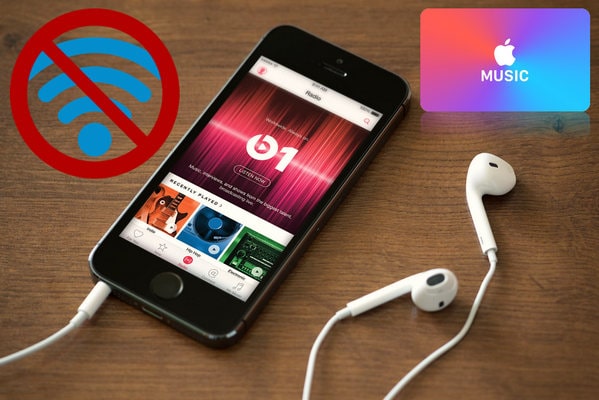
Method 1: Download Songs or Playlists Directly from Apple Music
Method 2: Stream Apple Music Offline on Unsupported Device or App
Before we download music from Apple Music, turn on the iCloud Music Library on your devices first. After that, please follow these steps to save music from Apple Music for offline listening.
On your iOS or Android device:
Step 1 Open the Apple Music app and select the song, album or playlist that you want to save for offline streaming.
Step 2 Tap the + Add next to the song or album you'll like to add to your library.
Step 3 Once added, the plus sign will be replaced by the icon of a cloud with a downward arrow. Tap the cloud icon to download the songs or album and make them available offline.
Note: If you have Automatic Downloads turned on, the content will be automatically downloaded to your device when you +add it to your Library and you won't see download icon.
To see the downloaded content, just go to My Music → go to library tab, and the downloaded content is organized playlists, artists, albums, and songs in My Music.
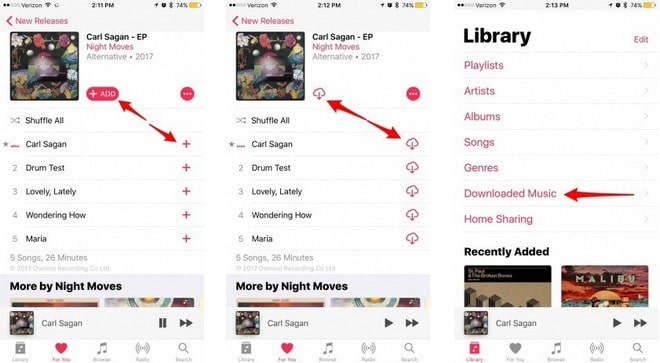
On your PC or Mac:
Step 1 Open iTunes and find the song, album, orplaylist you want to save for offline listening.
Step 2 Click the Cloud icon to the right of the item.
To see the music you've downloaded in iTunes, go to View in the iTunes menu bar and then click on Only Downloaded Music.
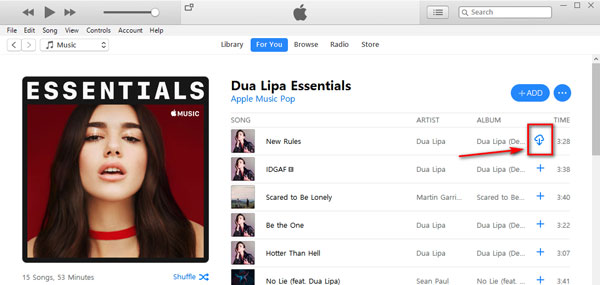
It is not that hard to download your favorite tracks in iTunes for offline streaming, but you should keep in mind that it is required to keep your Apple Music subscription to access the downloaded songs. As the tracks in Apple Music are strictly protected, users can only download and enjoy Apple Music on selected devices or apps that are being proved by Apple, and no more music streaming are available once the subscription is canceled including downloaded tracks.
But fortunately, we have a powerful app - Sidify Apple Music Converter to help you download the tracks as mp3 files and keep them forever. It converts Apple Music tracks to the plain format like mp3, which you can move the music files to any device or apps you would like to stream them. In this way, you can enjoy listening to tracks completely offline. Let's get started by following the guide in the below section.

Sidify Apple Music Converter

If you want a tool to convert any streaming music (including Spotify, Apple Music, Amazon Music, Tidal, Deezer, YouTube, YouTube Music, SoundCloud, DailyMotion …) to MP3, Sidify All-In-One is the go-to choice.
* If you don't see the "Choose Conversion Mode" option in Step 1, please check this page for more detailed instructions.
Step 1Choose Conversion Mode.
Launch Sidify Apple Music Converter, and you'll need to choose one conversion mode to start: Apple Music App or Apple Music Webplayer. (>> App Mode vs Webplayer Mode)

Select the Apple Music app mode to access the modern interface of Sidify:

Step 2Add Apple Music Tracks to Sidify.
Drag and drop songs, an album or a playlist from Apple Muisc to Sidify. Or you can click the "Add" button on the interface and copy & paste the URL of your Apple Muisc to the program. Then click the "OK" button to import them to Sidify.

Step 3 Choose Output Format and Customize Output Path.
Click the "Settings" icon in the left panel. Here you can choose the output format (MP3/AAC/WAV/FLAC/AIFF/ALAC), the output quality and the output path as well. Besides, you can customize how you'd like to name and sort out the converted files.

Step 4 Convert Apple Music to MP3.
Click the "Convert" button and Sidify would immediately start converting the Apple Music to MP3s.

Step 5 Find the MP3 downloads on the Local Drive.
Once the conversion is done, click the "Converted" tab and you can check all the Apple Music that have been converted successfully. Go to the output folder set in the previous step, you'll find the downloaded MP3s.

Now, you can play all converted tracks from Apple Music completely offline even if you cancel the Apple Music subscription.
Note: The Sidify Apple Music converter trial version can only converts the first minute of each track. To convert the full track you can purchase the full version full version of Sidify.
Important Notes
Sidify strictly complies with the US copyright regulations. We adopt a leading technology to record the unencrypted audio data which is outputted to the system sound device, with the highest quality.
What You Will Need
They're Also Downloading
You May Be Interested In
Hot Tutorials
Topics
Tips and Tricks
What We Guarantee

Money Back Guarantee
We offer money back guarantee on all products

Secure Shopping
Personal information protected by SSL Technology

100% Clean and Safe
100% clean programs - All softwares are virus & plugin free