

Sidify Apple Music Converter
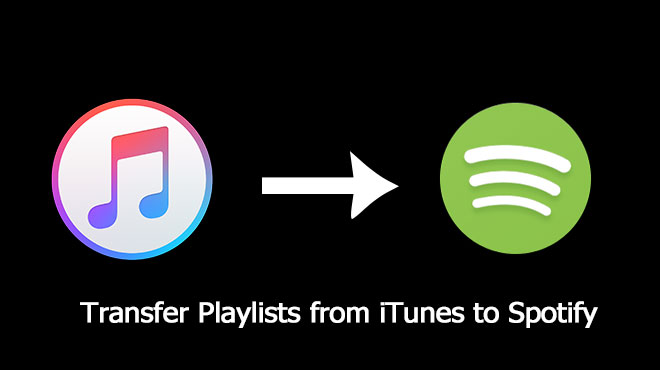
Normally, when you first time install the Spotify app on your computer, the program will automatically search and sync locally stored music, during this period, it will scan your hard drive for iTunes tracks and playlists you’ve created. However, iTunes and Spotify don’t always sync up; for example, iTunes has the ability to create automated playlists based on certain criteria, but these playlists don’t copy over to Spotify. If you have some iTunes playlists that can't be imported to Spotify automatically, you can try the following method to manually copy these playlists over to Spotify.
Step 1 Make Sure Your Playlists Have Been Shared From iTunes
Open iTunes, head to Preferences, then select Advanced, and tick Share iTunes Library XML with other applications.
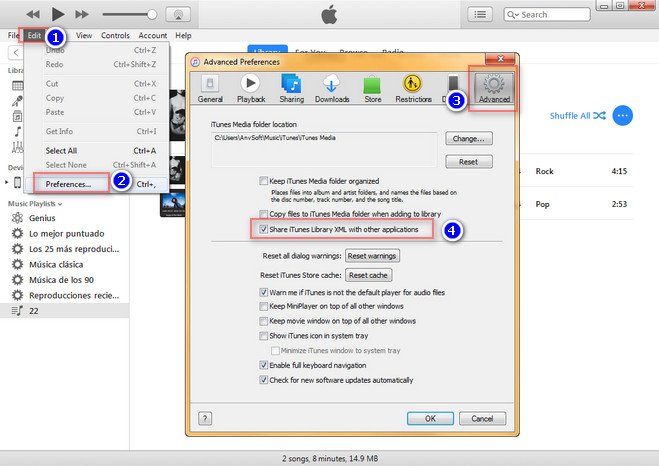
Step 2 Transfer Your Playlist to Spotify
Here we take a playlist named 22 on iTunes for example.
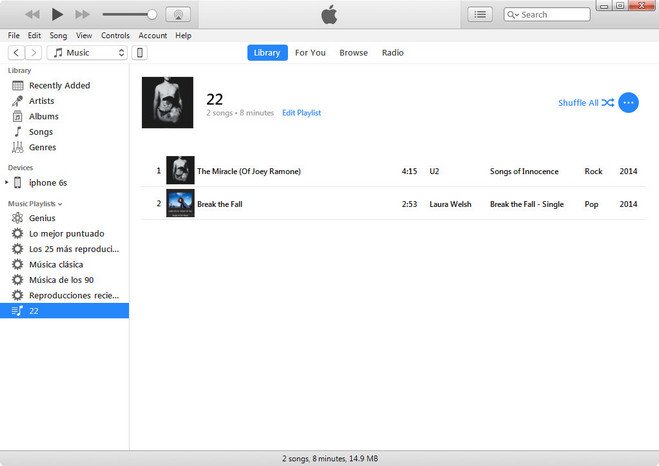
Open Spotify, click on File on the menu bar. Slect Import Playlists form the drop-down menu, then click iTunes.
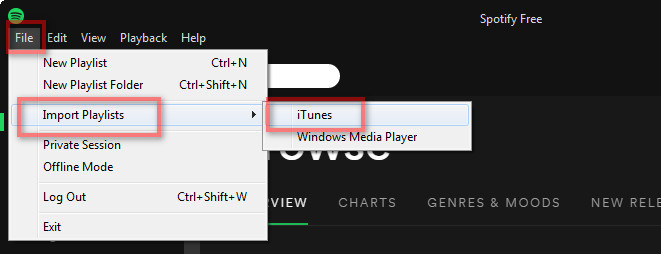
Wait a couple of minutes, depends on the amount of your playlists, all your iTunes Playlists will be added under the folder named iTunes.
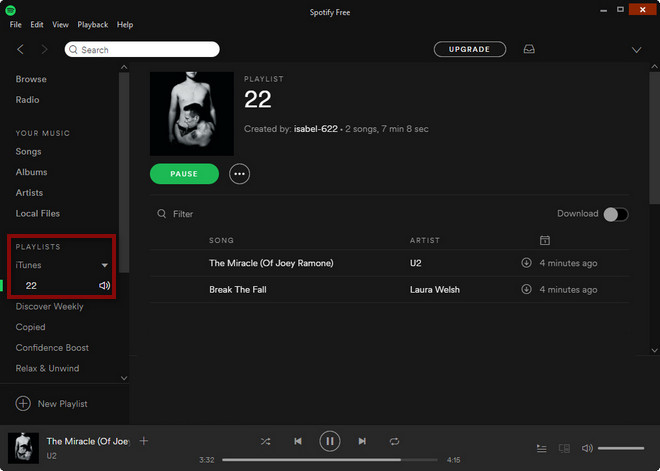
If you are also looking for a way to be able to play Spotify music or "local Spotify files" from your desktop to Android device without downloading Spotify, there is a very useful Sidify Music Converter to help you solve the above problems. Sidify Music Converter which is an awesome Spotify Music downloader assists you to download songs from Spotify Music or Spotify playlist and convert to MP3/ AAC/WAV/FLAC/AIFF, so that you can use Spotify music more efficiently. After conversion, all your ID3 tags would be kept successfully.
 850,000+ Downloads
850,000+ Downloads
 850,000+ Downloads
850,000+ Downloads
 850,000+ Downloads
850,000+ Downloads
 850,000+ Downloads
850,000+ Downloads
Note: The free trial version of Sidify Apple Music Converter only converts the first minute of each audio file. If you want to unlock the time limitation, you can purchase the full version of Sidify.

If you are looking for a tool to convert any streaming music (such as Spotify, Apple Music, Amazon Music, Tidal, Deezer, YouTube, YouTube Music, SoundCloud, DailyMotion …) to MP3, Sidify All-In-One is the go-to choice.
What You Will Need
They're Also Downloading
You May Be Interested In
Hot Tutorials
Topics
Tips and Tricks
What We Guarantee

Money Back Guarantee
We offer money back guarantee on all products

Secure Shopping
Personal information protected by SSL Technology

100% Clean and Safe
100% clean programs - All softwares are virus & plugin free