

Sidify Music Converter
Although Spotify is perfect for music fans, it does not provide an option to extract the MP3 files from Spotify, thus, the subscribers can't download Spotify songs or play on MP3 player.
"I pay for Spotify Premium and can download all my tracks for offline use. I know the files are located on my HD so I click 'show package contents' on the Spotify app and navigate to the contents but I can't find the encoded files containing the audio files. I am reading about how Spotify encodes and protects the music preventing users from downloading the audio files. Has anyone tried to download their Spotify playlist to obtain the mp3's?"
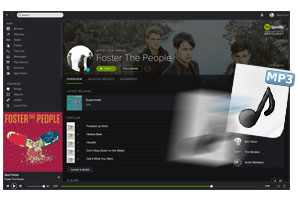
Even you are the Spotify Premium subscriber, it is out of luck to obtain the MP3 audio from Spotify song. What if you need to rip MP3 from Spotify, any ways to enjoy Spotify songs in MP3 format? The article introduces you Sidify Music Converter, which is a Spotify to MP3 ripper that helps extract the MP3 files from Spotify songs from any tracks or playlist. Here's the step-by-step tutorial on how to obtain MP3 audio from Spotify with Sidify.
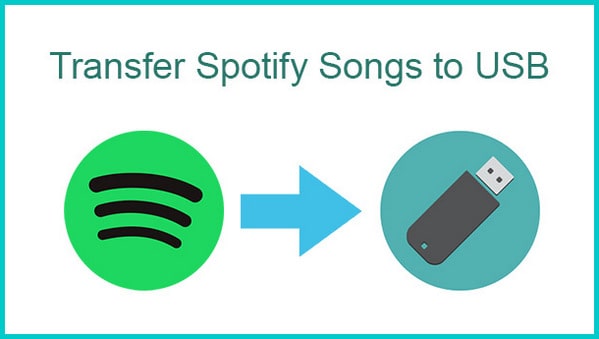
Interested in whether it's possible to save Spotify music to a USB flash drive for seamless transfer and playback on a different device? Certainly! We've got a simple and efficient solution for you!
Read More →
If you want a tool to convert any streaming music (including Spotify, Apple Music, Amazon Music, Tidal, Deezer, YouTube, YouTube Music, SoundCloud, DailyMotion …) to MP3, Sidify All-In-One is the go-to choice.
Tools needed: Sidify Music Converter, Spotify Application, a computer running Mac OS or Windows OS.
This is a tutorial using Sidify Music Converter for Windows as demo. If you are a Mac user, please kindly follow the steps in the article Ripping Spotify Music to MP3 Audio Files on Mac.
 950,000+ Downloads
950,000+ Downloads
 950,000+ Downloads
950,000+ Downloads
Step 1Launch Sidify Music Converter
Run Sidify Music Converter, you will access the modern interface of the program.

Step 2Import Songs or Playlist from Spotify to Sidify Music Converter
Drag and drop a single song or the whole playlist from Spotify to Sidify program. Check the songs you would like to convert, then click Add.

Step 3Choose MP3 as Output Format
The added Spotify songs would appear on the main panel of Sidify Music Converter, displaying information of music name, artist, album, and duration. Click the gear Settings icon at the left panel and choose output format as MP3. By default, Sidify program would convert the songs at a fast speed.

Step 3Start Conversion
After you have adjusted the settings, it is time to convert the Spotify songs to MP3 by clicking Convert button. Sidify music converter will convert the Spotify songs one by one with lossless quality.

Step 4Open Destination Folder to Get the MP3 Files
When the conversion process is completed, you can find the MP3 files which are extracted from Spotify by going to the destination folder. If you don't change the path, the output files would be located under "/Users/USERNAME/Documents/Sidify Music Converter" by default.
You can also check the conversion history and locate the output files by clicking the Converted tab.

With the above simple 4 steps, you are able to extract MP3 audio files from Spotify songs easily. Sidify music converter can keep 100% lossless quality as well as ID3 tags after conversion, giving you a perfect experience on enjoying Spotify music in MP3.
Note: The trial version of Sidify Music Converter has 1 minute conversion limit. You can unlock the limitation by purchasing the full version.
What You Will Need
They're Also Downloading
You May Be Interested In
Hot Tutorials
Topics
Tips and Tricks
What We Guarantee

Money Back Guarantee
We offer money back guarantee on all products

Secure Shopping
Personal information protected by SSL Technology

100% Clean and Safe
100% clean programs - All softwares are virus & plugin free