

Sidify Music Converter
If you're a Spotify user who is switching to Apple Music, or have subscriptions to both Spotify and Apple Music, you may need to transfer your Spotify playlists to Apple Music. Since the two music services have different libraries, learning how to copy songs from Spotify to Apple library can be really useful. This way, you don't have to rebuild your music collections from scratch on the new platform.
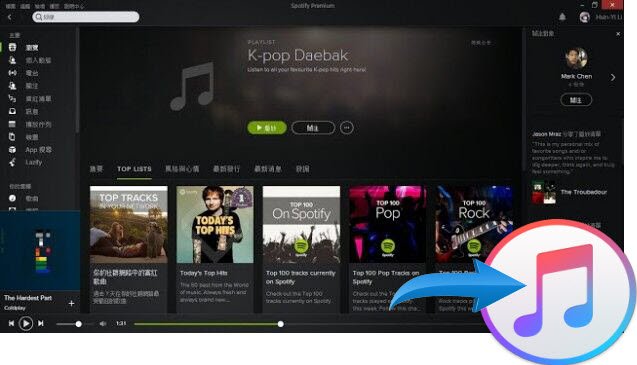
The process of moving your Spotify music to Apple Music isn't always straightforward, but there are a few different methods you can use. After comparing and contrasting various methods, we've found there are two fairly reliable third-party tools that could save lots of your hours if you have dozens of playlists that need to be moved. One is called Sidify Music Converter, and the other is called FreeYourMusic.
Price: Free for 1-minute download for each audio file, $59.95/year for Professional Version
While Apple Music allows you to create new playlists, it does not have a way to directly import playlists from Spotify. This can be an issue if you have built up a collection of playlists on Spotify that you want to access on Apple Music as well. On the other hand, Spotify applies digital rights management (DRM) to its songs, which makes it difficult to simply transfer Spotify playlists to other platforms like Apple Music.
This is where Sidify Spotify Music Converter can be worthwhile. Sidify is an application that can download and convert your Spotify playlists into standard audio formats such as MP3, AAC, FLAC, WAV, AIFF, or ALAC. This removes the DRM protection and allows you to save these Spotify songs locally on your computer. Just like adding your own music to Apple Music, you can then import Spotify playlist songs to Apple Music in a breeze!

The key benefit of using Sidify is that it allows you to keep Spotify songs forever on your end no matter if you switch from Spotify to Apple Music or other services. It helps bridge the gap between the two platforms and ensures you can continue enjoying your personalized playlists, even if they were originally created on Spotify.
 950,000+ Downloads
950,000+ Downloads
 950,000+ Downloads
950,000+ Downloads

If you are looking for a tool to convert any streaming music (such as Spotify, Apple Music, Amazon Music, Tidal, Deezer, YouTube, YouTube Music, SoundCloud, DailyMotion …) to MP3, Sidify All-In-One is the go-to choice.
Step 1 Launch Sidify Music Converter.
Step 2 Open your Spotify and log in with your Spotify account.
Step 3 Drag & drop playlist from Spotify to Sidify Music converter.
Step 4 Go to settings menu, adjust output format, conversion speed and output path, etc. And then press the convert function to start the process.
Step 5 After conversion is done, Windows users can can select the converted music files and click on "Export to iTunes". And simply follow the step to complete the transfer process.
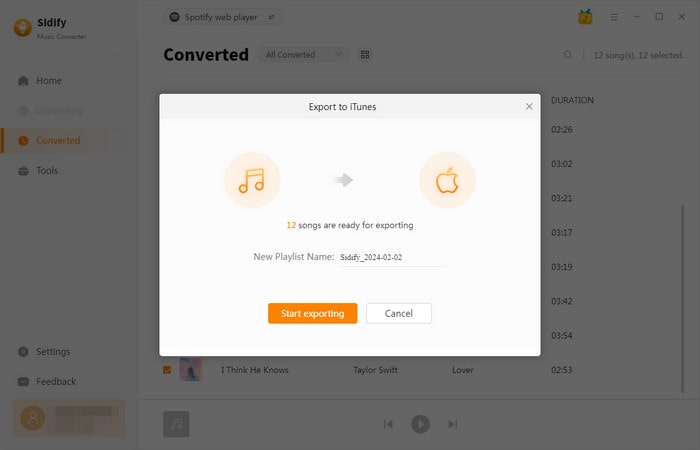
If you are on Mac, open the Music app. Choose "File" > "Add To Library", select the downloaded Spotify songs to import, click "Open", and they'll be added to your Apple Music library.
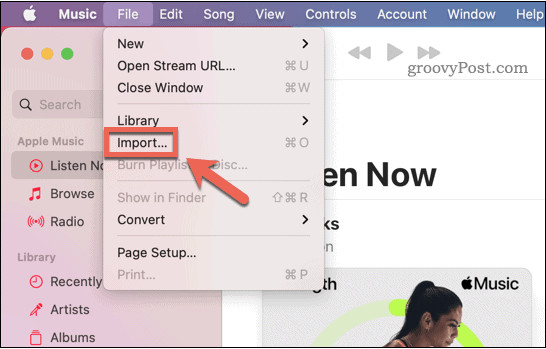
Price: Free for limited use, $4.17 for Premium, $249 for Lifetime
The second method is a manual process to transfer your songs from Spotify to Apple Music– Stamp. Stamp is the most feature-packed service to use if you want to transfer your playlists and songs from one streaming service to another. You can use it on both desktop platforms and iOS, but we would suggest the desktop app since the iOS app causes more headaches than it’s worth.
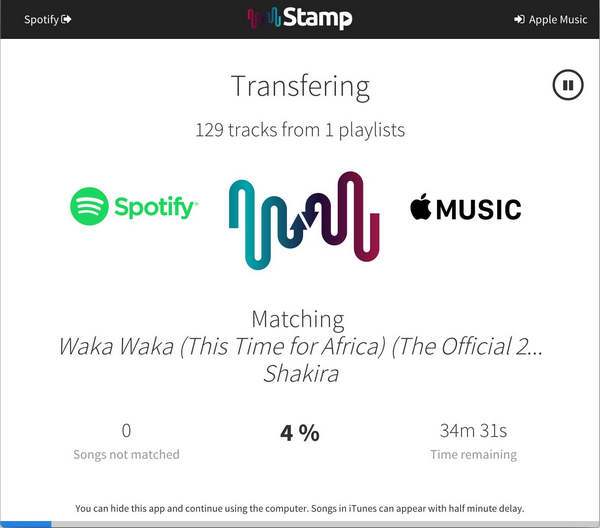
Step 1. Before you begin, export your Spotify playlists as .csv filed using Exportify
Step 2. Click on Get Started.
Step 3. Log in or Sign up for Spotify to export your playlists as .csv files.
Step 4. Next, go to the STAMP website and download the app
Step 5. Open STAMP App and select the .csv file you want to import
Step 6. Click parse and wait for the application to finish importing
Step 7. Click “Next” and then it would start transfering your Spotify playlist. It will take time to detect and transfer songs and you may experience slowness on your Mac during this process.
If you’re making the jump from Spotify to Apple Music, a useful workaround is essential. Compared with FreeYourMusic tool, Sidify Music Converter does a much better job with just few easy clicks. It helps you remove DRM from Spotify music using a Mac-or-Windows based machine, allowing you to access your content on a variety of devices. Moreover, the application allows for batch conversions and adjustments to settings such as output quality and output file name, making the program suitable for more than just stripping DRM restrictions.
What You Will Need
They're Also Downloading
You May Be Interested In
Hot Tutorials
Topics
Tips and Tricks
What We Guarantee

Money Back Guarantee
We offer money back guarantee on all products

Secure Shopping
Personal information protected by SSL Technology

100% Clean and Safe
100% clean programs - All softwares are virus & plugin free