

Sidify Apple Music Converter
The ability to edit audio is one of the most needed features and skills when working creatively with sound. There are lots of professional applications or websites to edit audio. But for common people, we won't need software that requires a lot of experience and knowledge. So a free program is great. Today, we will introduce you to a free editor to split, cut, and trim audio. Let’s get started.
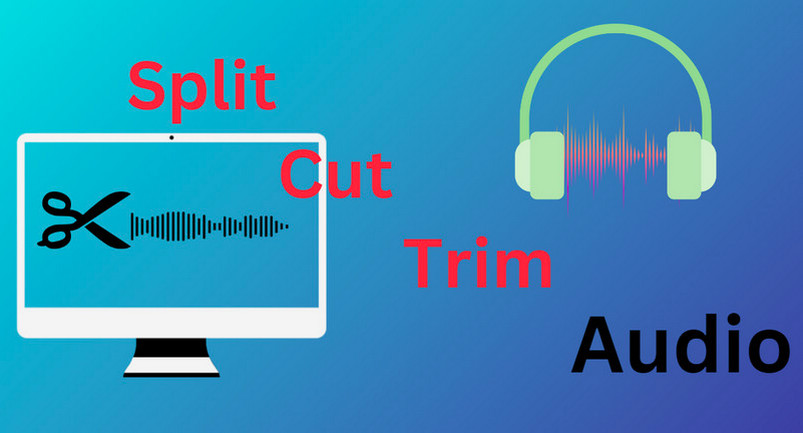
There are many audio trimmers that can perform quite efficiently. But not all of them are free. Some of them even need the installation of additional plugins and add-ons to make them fully functional. Here we recommend a free program - Free Audio Editor. It's a built-in tool of Sidify Apple Music Converter. Apart from Audio Editor, Sidify is designed with small tools including AA/AAX Converter, AI Audio Splitter, Audio Editor, Format Converter, Tags Editor, and CD Burner.

Sidify Free Audio Editor
This program features a suite of advanced tools within its framework, including AA/AAX Converter, AI Audio Splitter, Audio Converter, Tags Editor, and CD Burner. They are all built-in tools, so you don’t have to download any other software to do different operations. Also, it can convert Apple Music to MP3, AAC, FLAC, WAV, AIFF, or ALAC.
AA/AAX Converter: Convert Audible's AA/AAX formats to more versatile options (M4A/M4B/MP3).
AI Audio Splitter: Separate or isolate vocals and instrumental parts from mixed audio tracks.
Audio Editor: Available options include Fade In, Fade Out, Speed Alter, Reverse, Invert, Insert/Remove Silence, Cut, Trim, Equalize, and Split Audio. You can precisely shape your sound file as expected.
Format Converter: Convert audio files to various formats and achieve audio compatibility across devices and platforms.
Tags Editor: Customize and update music metadata to attain a focused collection.
CD Burner: Compile and burn your favorite Apple Music tracks onto CDs.
Let's take a closer look at how does Audio Editor of Sidify Apple Music Converter work to fulfill your needs.
Step 1 Launch Sidify Apple Music Converter. Go to Tools > Audio Editor.

Step 2 Drag the MP3 files you want to edit. Or simply click Open to open it.
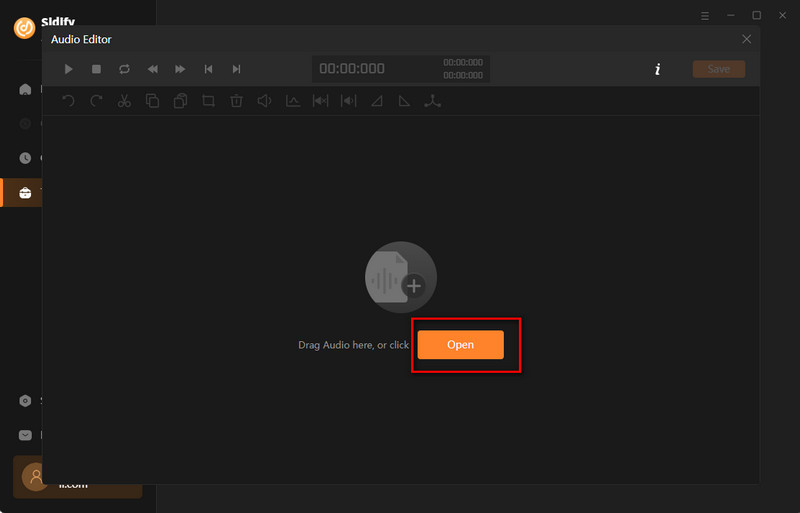
Note: You can also use Sidify Apple Music Converter to download Apple Music as MP3, AAC, FLAC, WAV, AIFF, or ALAC. It can save all of Apple Music as open-source individual files to local storage for various personal needs.
Step 3 Click Cut to cut the selected audio.
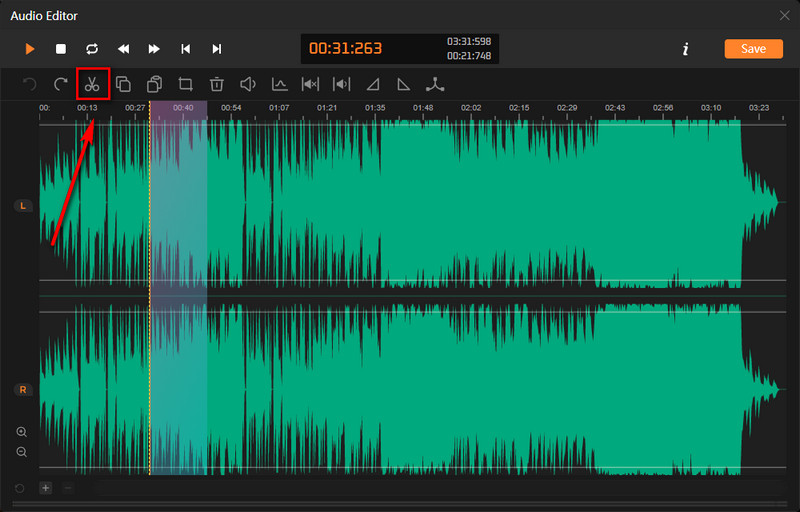
Step 4 Tap Save to save your edited audio file. You can save them as your preferred formats, bit rate, and output folder.
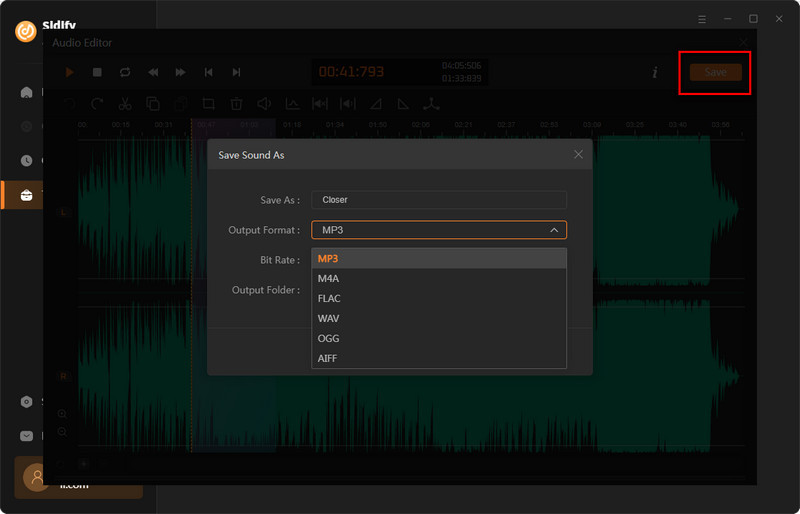
Now you know about some general information for splitting your audio files, it's time to learn how you can trim and edit audio files to make your audio livelier.
Step 1 It still works with Sidify Apple Music Converter. Launch it and go to Tools > Audio Editor.

Step 2 Drag the audio you want to edit. Or simply click Open to open it.
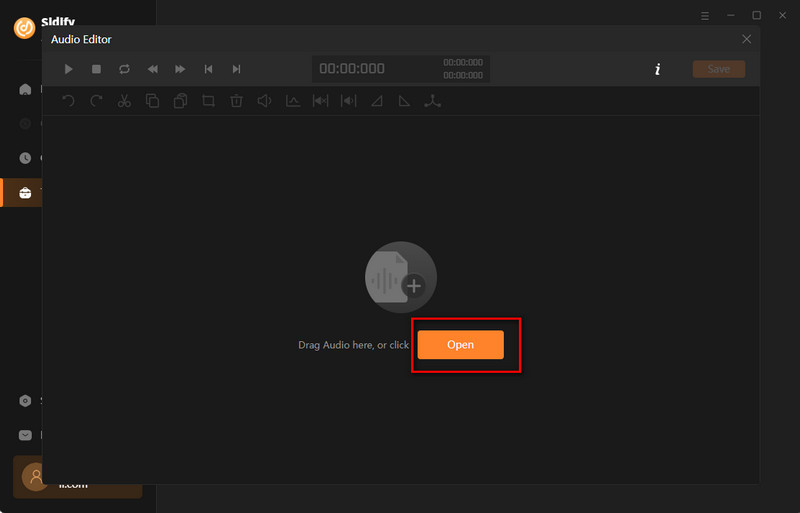
Step 3 Select the part you want. According to your preference, you can also choose Gain, Normalize, Insert Silence, Remove Silence, Fade in, Fade out, or Speed UP/Slow Down to make your audio more attractive.
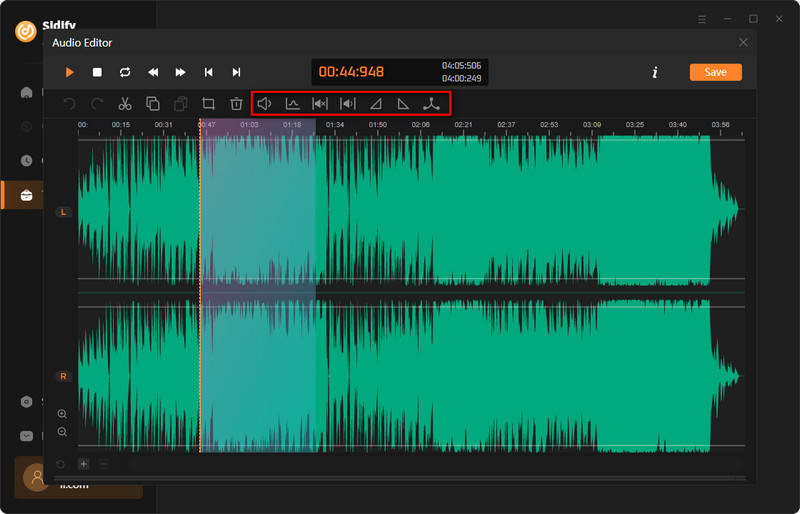
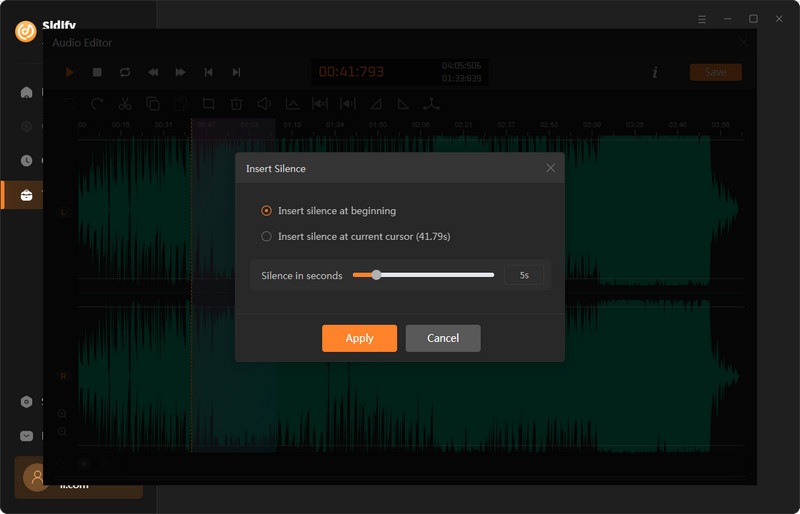
You can also delete, copy or paste the selected part depending on your preference.
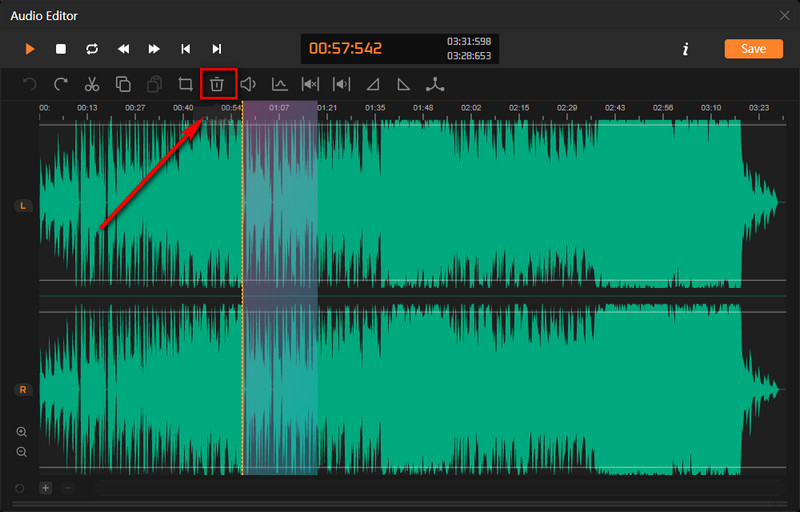
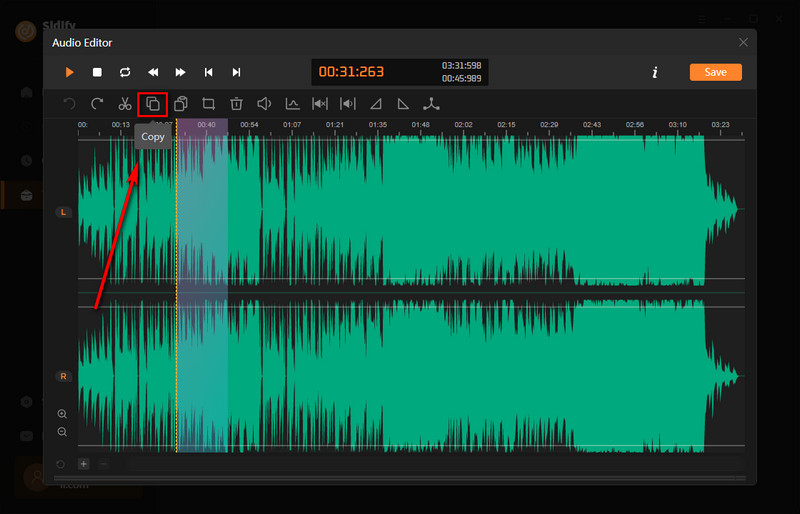
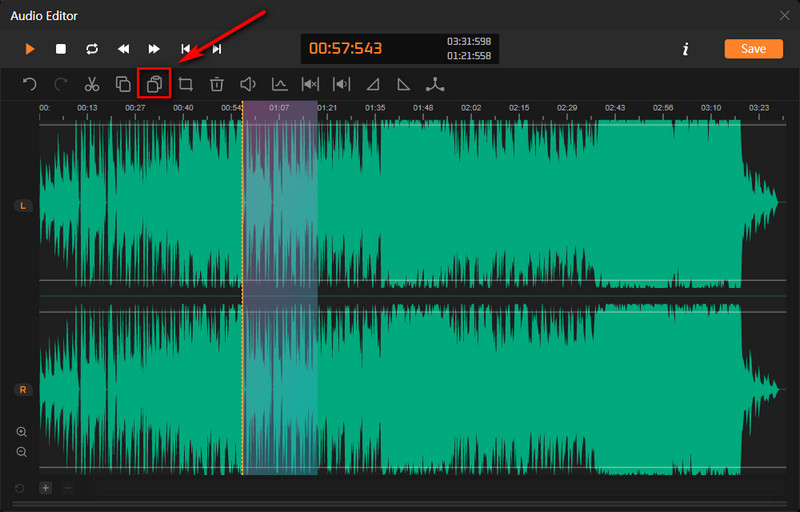
Step 4 Now tap Save to save your edited audio file. You can also click on Output Format to save them as your preferred formats.
Output Format: MP3, M4A, FLAC, WAV, OGG, AIFF.
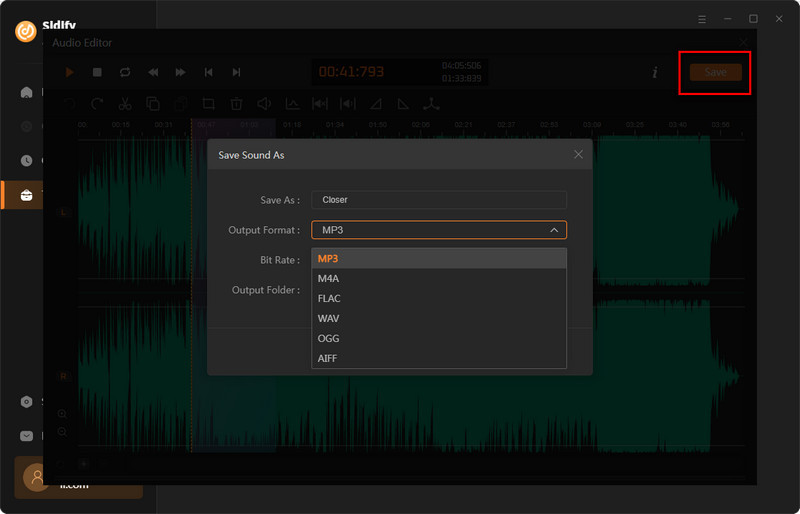
You can also choose different bit rates as you want.
Bit Rate: Low(128kpbs), Medium(192kpbs), High(256kpbs), Very High(320kpbs).
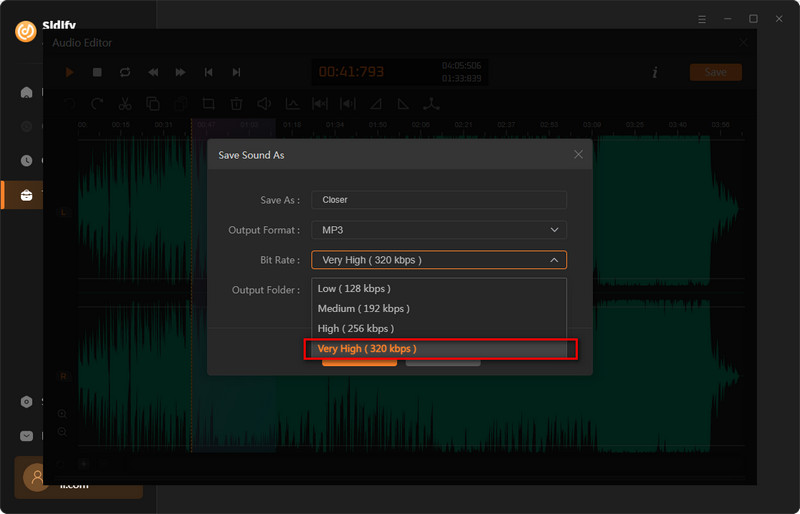
In this post, we introduce a free software -- Free Audio Editor to split, cut, and trim your MP3 files into different parts. It's a built-in tool of Sidify Apple Music Converter. With this great application, editing audio can be a quick, easy, and efficient process. You can polish your audio with these incredible features like turning up or down the volume and fading in and out audio tracks. Also, you can download Apple Music in different formats to your PC with it.