

Sidify Apple Music Converter
Have you ever wondered how to isolate the bass instruments within a track, unveiling the intricate layers of melody, rhythm, and harmony? Audio separation, also known as instrument isolation, involves the process of extracting individual components of a song, such as vocals, drums, bass, and other instruments from a mixed track. Fortunately, you don't need fancy equipment or expensive software to achieve this. In this guide, we will explore various methods and tools that allow you to separate instruments from a song for free, from online platforms to desktop software and mobile apps.

To separate song instruments online for free, one convenient option is MazMazika. This is a free web application that lets you take the voices out of music. With the use of cutting-edge AI technology, MazMazika Vocal Remover divides a song into many layers, including the piano, bass, drums, vocals, and other sounds. For making karaoke tracks or other music production needs, this might be helpful. Songs can be processed by uploading MP3/WAV files directly to the website or by providing links to YouTube or SoundCloud. It is made to be quick and easy to use, making it suitable for both professionals and music lovers who want to work with audio tracks.
Step 1 Go to the MazMazika Vocal Remover website.
Step 2 Click on the option to upload your MP3/WAV file or paste a YouTube/SoundCloud link of the song.
Step 3 Select the instrument you want to isolate. The tool allows separation into up to 5 different stems (vocals, drums, bass, piano, etc.).
Step 4 After selecting the instrument, start the audio processing. The AI will work to separate the chosen instrument from the track.
Step 5 Once the processing is complete, you can download the isolated instrument track.
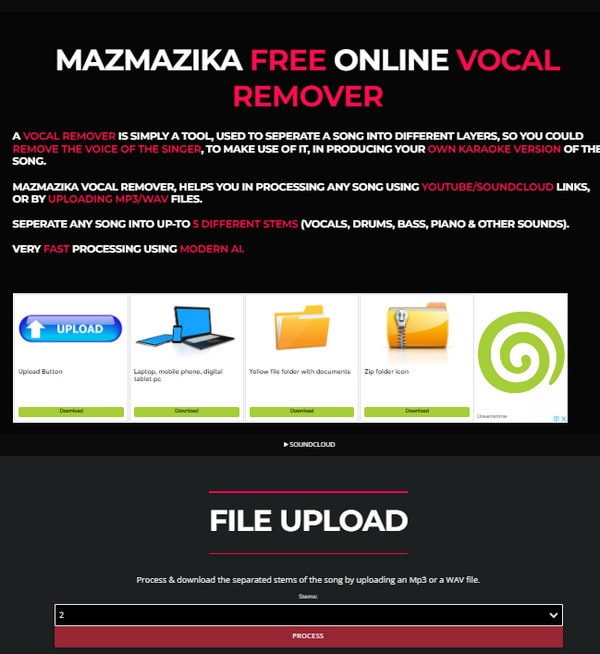
AI Audio Splitter is a free tool built-in Sidify Apple Music Converter which is mainly used to export songs from Apple Music and keep Apple Music playable even though you are unsubscribed. The Sidify Audio Splitter utilizes various algorithms and techniques to analyze the audio and isolate the vocals from the rest of the music. Sidify Apple Music Converter also offers some basic editing features, allowing you to adjust the volume or apply effects to the separated instrument(s) if desired. Mini tools include Audio Editor and Tags Editor allow you to customize your audio tracks and adjust the music metadata information.

Sidify Apple Music Converter

If you want a tool to convert any streaming music (including Spotify, Apple Music, Amazon Music, Tidal, Deezer, YouTube, YouTube Music, SoundCloud, DailyMotion …) to MP3, Sidify All-In-One is the go-to choice.
Step 1 Launch Sidify Apple Music Converter, and tap the Tools tab on the left-hand panel. Click on the AI Audio Splitter feature.
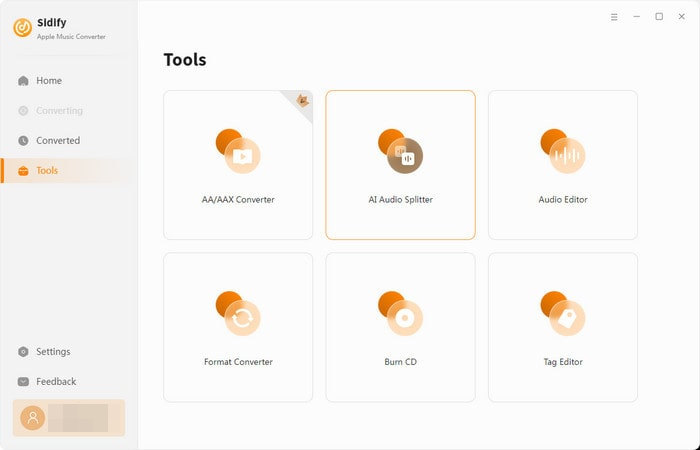
Step 2 Directly drag the local audio files from the computer and drop them into the audio splitter.
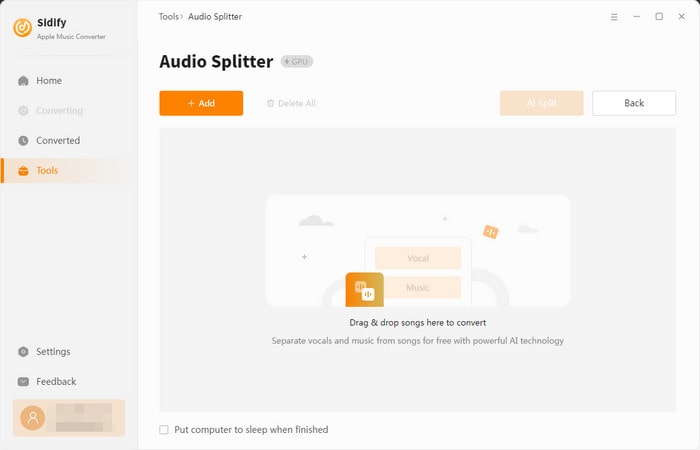
Step 3 Click on the AI Split function to start the process. Sidify will then split songs into separate tracks based on the instruments.
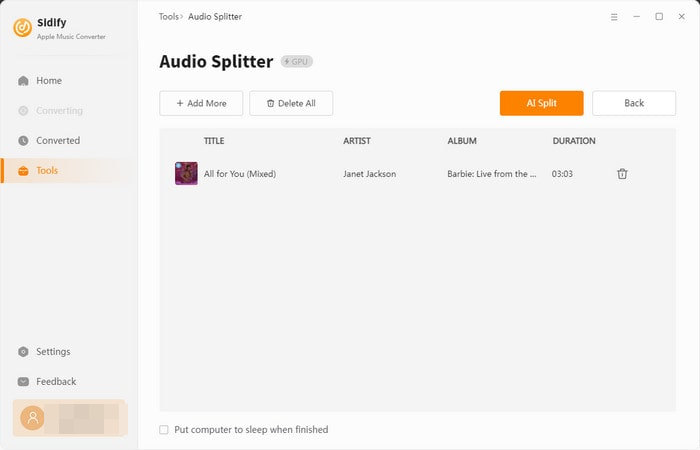
Step 4 If the process is done, you will have two distinct tracks. The separated tracks can be located in the folder C:\Users\UserName\Documents\Sidify Apple Music Converter\Tools\ by default. The first track would only include acapella singing, and the second track would only have background or instrumental music.
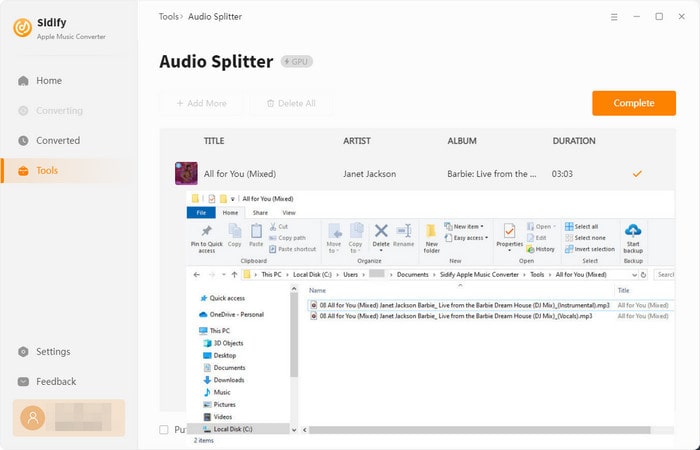
Moises is a vocal remover tool for Apple and Android smartphones that can modify music files with useful features including count-in, chord identification, metronome, AI vocal removal, and tempo and pitch adjustments. You have the flexibility to send a clear acapella to Dropbox for editing on your computer at a later time. Alternatively, you can perform solo, playing a mix of cover songs and original compositions. With these features at your disposal, you can enhance voice recordings and sound quality, ideal for Karaoke sessions or sharing with others.
But there is limited time for free audio separation per month or duration per file, and you have to get a subscription to fully use the advanced services.
Step 1 Download the Moises app from the Google Play Store (for Android) or the Apple App Store (for iOS) on your mobile phone. Once the installation is complete, launch the app on your device. If you're using Moises for the first time, you may need to sign up for an account.
Step 2 Select a song from your device's library or use the built-in search feature to find a song from Moises's catalog.
Step 3 After choosing a song, you'll see various options for instrument separation. Select the stem (vocals, drums, bass, and other instruments) you want to isolate from the song.
Step 4 Once you've selected the stem(s) you want to separate, Moises will then analyze the song and separate the chosen instrument(s) from the audio track.
Step 5 After the processing is complete, you can listen to the isolated instrument(s) in real time. If you're satisfied with the result, you can save the separated track(s) to your device for future use.
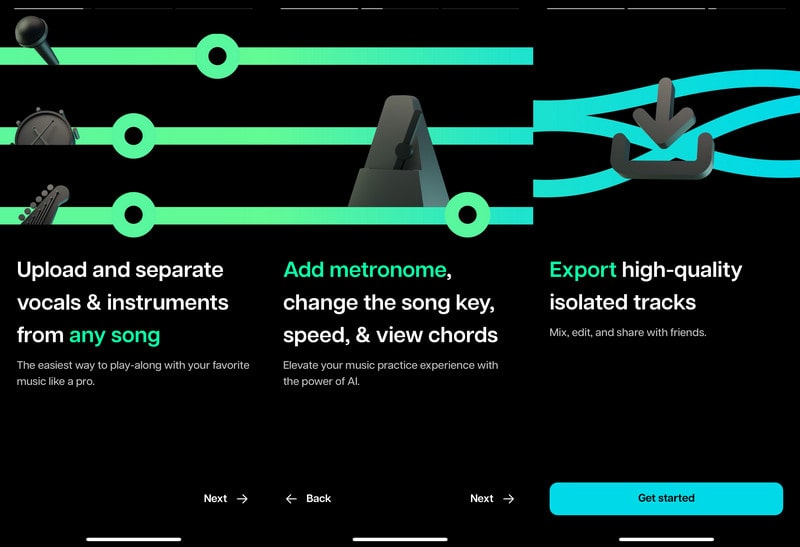
We've learned some cool ways to split up instruments in songs without spending any money. By using these methods, we can explore songs in a whole new way, picking apart each instrument to understand how they fit together. It's not just about listening anymore; it's about digging deeper into the music we love.
Note: Sidify is a shareware. It enables users to convert the first minute of each audio for sample testing. You need to purchase a license to unlock the full version.