

YouTube Music Converter
Compared with the music streaming features from Spotify, Apple Music or Tidal, YouTube is more all-inclusive in multimedia resources like the newest and popular music videos. YouTube has no option to download these music videos or a way to extact music only for enjoying offline, but there are many desktop applications or online websites which are capable of striping the audio files as popular audio formats like MP3, AAC, ALAC, FLAC, AIFF, WAV, M4A, etc. from YouTube.
So today we mainly introduce you guys 6 best YouTube music downloaders for desktop, compared to online downloader, these desktop applications have several advantages including faster downloading speed, stable performance, no need to submit your email address and the ability to extract the audio files from multiple videos at once.
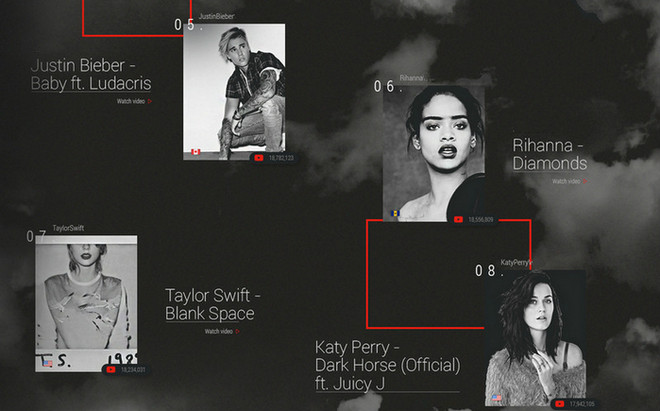
Sidify All-In-One combines all major music services in one convenient downloader. You can use this all-inclusive converter to download your favorite tunes from YouTube Music and other popular platforms like Spotify, Apple, Amazon, Tidal, Deezer, Pandora, Line Music, etc. all in one place. The converter effortlessly converts streaming YouTube music to open-source formats like MP3, AAC, ALAC, AIFF, WAV, and FLAC, preserving ID3 tags and sound quality. Besides, you can grab YouTube Music lyrics in text or lrc format for easy reference if needed. When you enable the Music Video option in Settings, you'll download and get both the YouTube music track and its corresponding video.
Availability: Windows 11/10/8/7 and macOS 10.15-15 Sequoia or above.
How to Download YouTube Music with Sidify All-In-One Converter?
Step 1 Run All-In-One Music Converter on your Windows or Mac computer.
Step 2 Choose the YouTube Music service to start the music downloading accordingly.
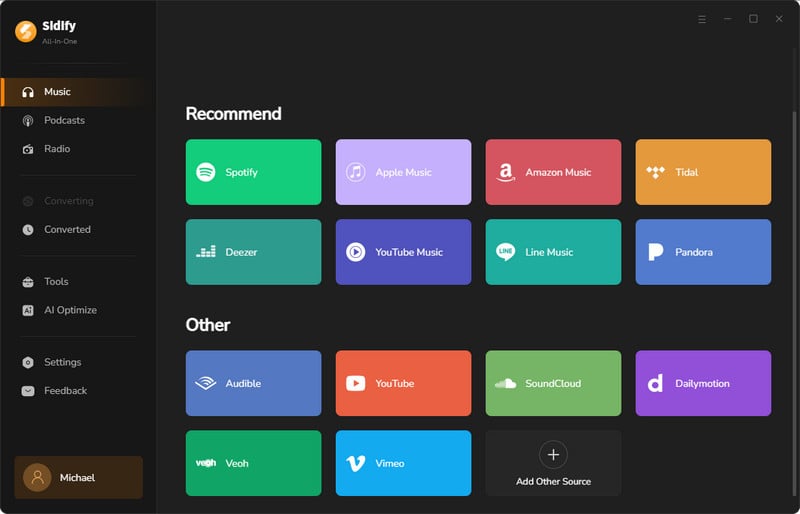
Step 3 Go to Settings, customize the YouTube Music output settings including the audio format, sound quality, lyrics and video options, etc.
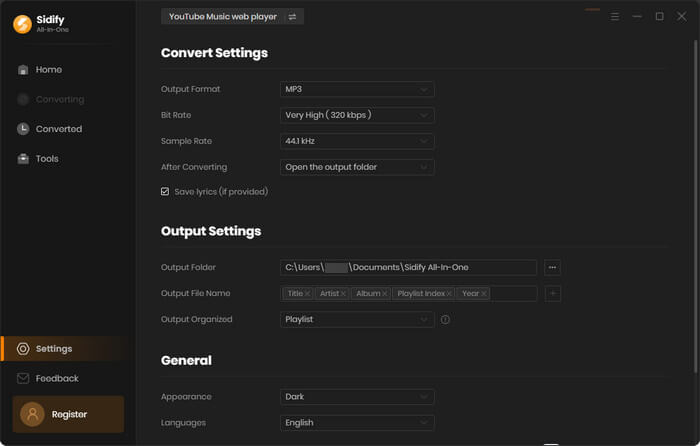
Step 4 From the YouTube Music webplayer windows, access your YouTube Music account content and open the playlist that you like to download. And tap the Click to add button at the bottom right to select and add them to the converter.
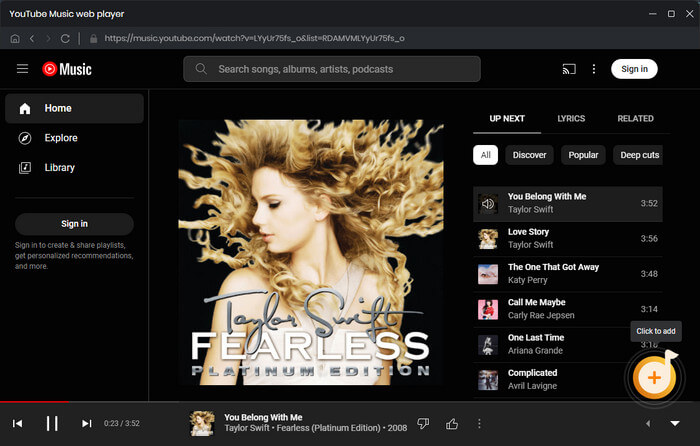
Step 5Press the Convert button to start the YouTube Music downloading process. 10X conversion speed is credited, especially when you put playlists to convert in batch.
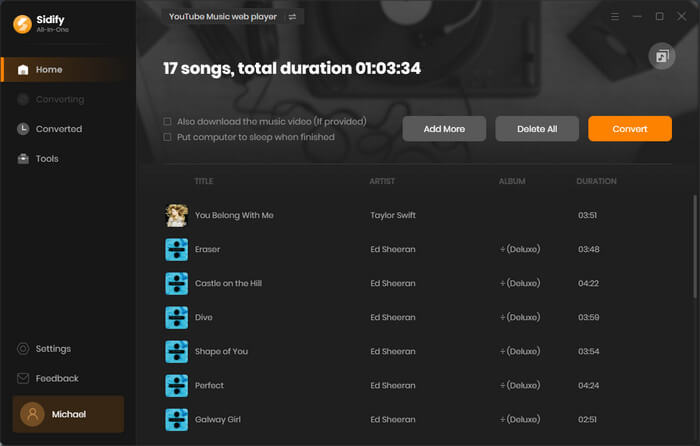
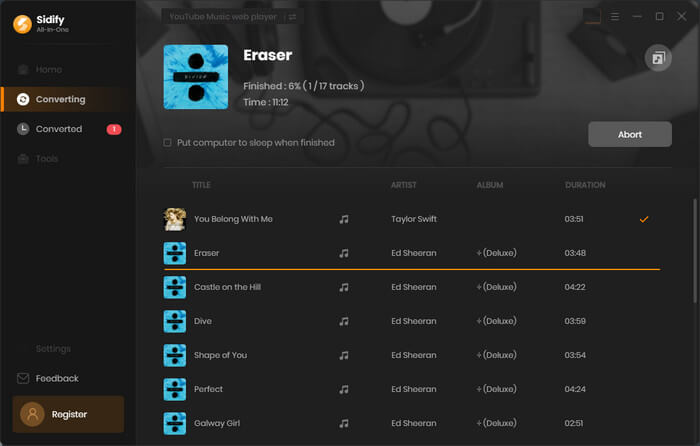
Step 6Head to the Converted section and find all the YouTube Music downloads.
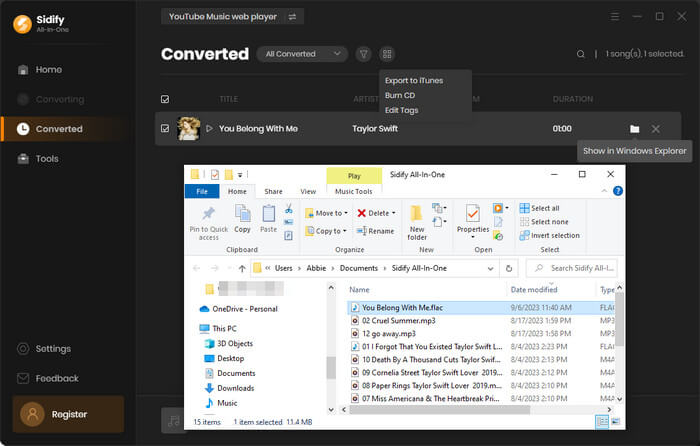
Sidify YouTube Music Converter is the right option to directly download audio files from YouTube Music without any quality loss. Being able to output YouTube Music to different audio formats like MP3, ALAC, FLAC, AIFF, WAV and AAC, Sidify YouTube Music Converter lets your YouTube Music be freely added to ultiple media players and mobile devices. Adorably, Sidify works a 10x faster conversion speed, so you can put for numerous YouTube songs to convert at one go without too much time cost!
Availability: Windows 11/10/8/7 and macOS 10.15-15 Sequoia or above.
How to Free Download YouTube Music with Sidify YouTube Music Converter?
Step 1 Start up Sidify YouTube Music Converter on your computer, and log into your YouTube Free or Premium account to visit the music contents.

Step 2 On the Settings menu, you should customize the output parameters including the output format, output sound quality as well as the output folder that is to save the output YouTube Music after the process.

Step 3 Search the YouTube playlists that you would liek to download for offline playing. And then tap the Add button when Sidify will read and put the songs contained in that playlist to the conversion panel.
Then, you can selectively choose the songs to convert as you like. And press the Convert button to start the YouTube Music conversion process until it completes itself.
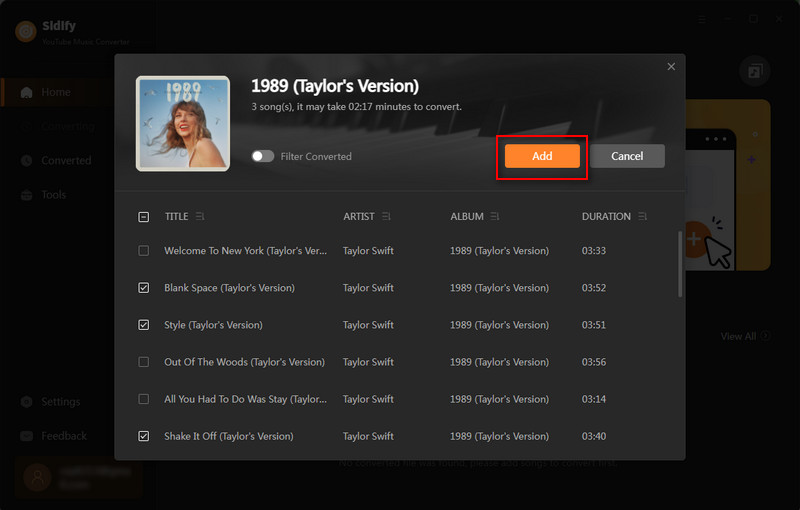
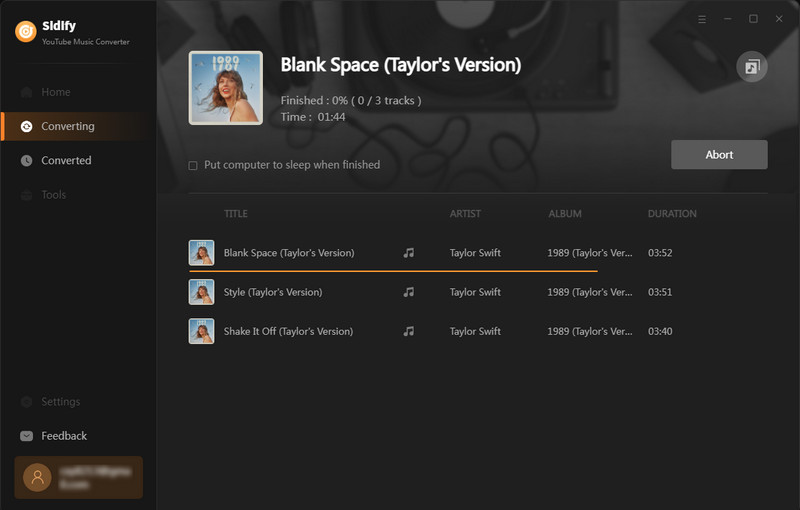
Step 4After the conversion is completed, you can click on clock icon to find the well-converted YouTube Music under the Converted section. And by clicking the folder icon after the converted song, you can directly reach out to the local drive that saved all the converted YouTube Music.

Any Video Converter Free is a comprehensive toolkit to amazingly free download music/ videos/playlist from online sharing sites from YouTube and convert videos or audio to more than 200 popular output formats. You can easily copy and paste the URLs from YouTube or other 100+ sites (or drag the URL to Any Video Converter directly), then Any Video Converter will automatically analyze and download them as music files only or video files including 4K, 1080p, 720p or smaller size.
You might think that it is only a converter to convert one video to another format judging by its name, but after you open the program, you will find that it has huge array of features which are presented clearly and logically on the interface. Yes, Any Video Converter Free also has other more useful features including personalizing videos with video clip/crop/special effects/adding SRT subtitles, ripping DVDs/CD and burning videos to DVD NTSC or AVCHD 720p or 1080p movies.
Availability: Windows 11/10/8/7 and Mac OS 10.7 or upper.
How to Free Download YouTube Music with Any Video Converter Free?
Step 1 Download and install Any Video Converter Free. On Windows PC, you can click Customize install to install this free music downloader.
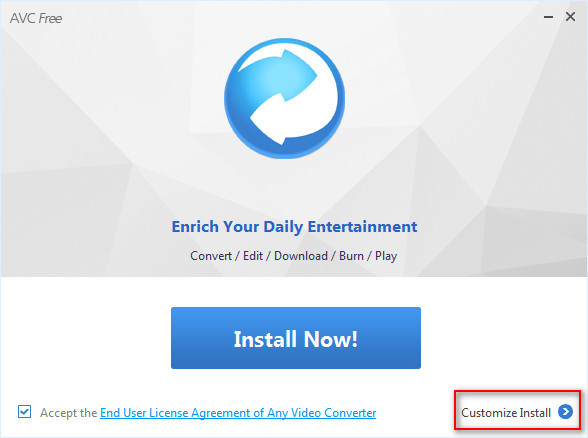
Step 2 Add URLs from YouTube. You can go to YouTube site and find the contents you want to download, then copy its URL. Click on ![]() icon on Any Video Converter and a window will pop up, and here you can click
icon on Any Video Converter and a window will pop up, and here you can click ![]() icon to paste the URL, or drag the URL from YouTube to Any Video Converter.
icon to paste the URL, or drag the URL from YouTube to Any Video Converter.
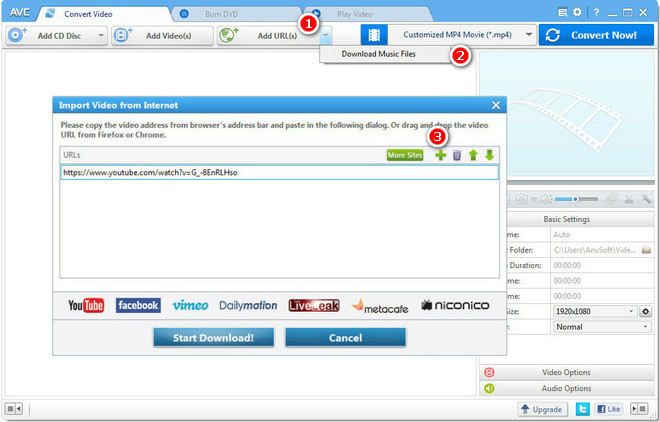
Step 3 Click Start Download! button and Any Video Converter will analyze the URL and start downloading automatically. And you can continue to add more URLs to download music in bulk. After completing downloading process, you can right-click the track and click "Open Source File Location" to find the well downloaded music.
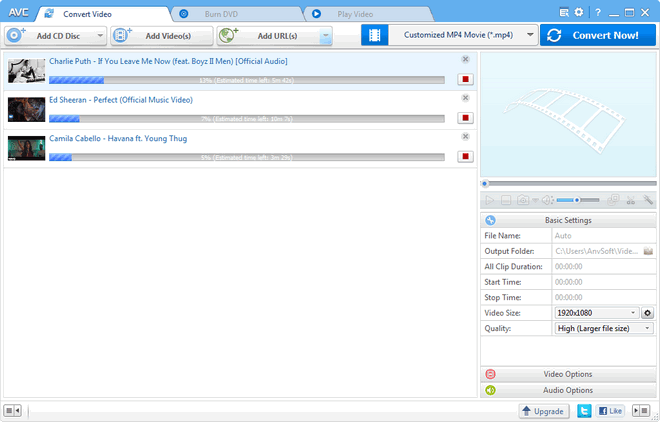
As its name suggests, 4K Video Downloader allows users to download music, videos and playlist from YouTube and other more sites like Facebook, Vimeo in high quality. It is also very easy to operate: just copy the link from browser and paste it in the application. The application allows downloading music from YouTube to audio format including MP3, M4A, and OGG.
The free version of 4K Video Downloader allows downloading up to 24 videos in a playlists. And if you want to download and convert longer playlists to MP3 format, you need to buy a license key.
Availability: Windows, macOS and Linux
How to Download Music from YouTube with 4K Video Downloader?
Step 1 Download and install 4K Video Downloader on your computer.
Step 2 Go to YouTube and find the contents you would like to download, then copy the link and click the "Paste Link" button on 4K Video Downloader.
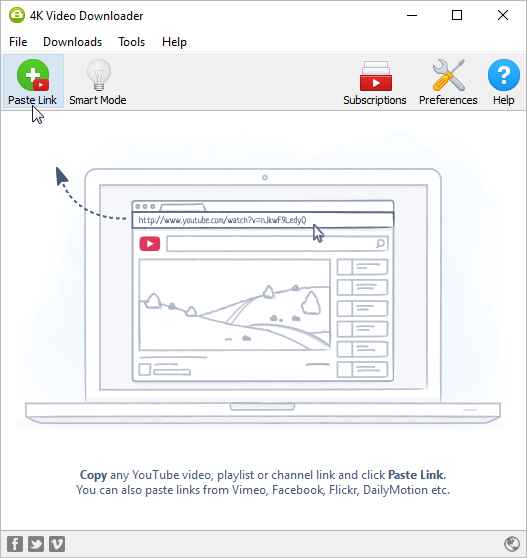
Step 3 The application will catch the information about track, playlist or channel, then you need to select the audio format between MP3, M4A or OGG and click Extract to download songs from YouTube.
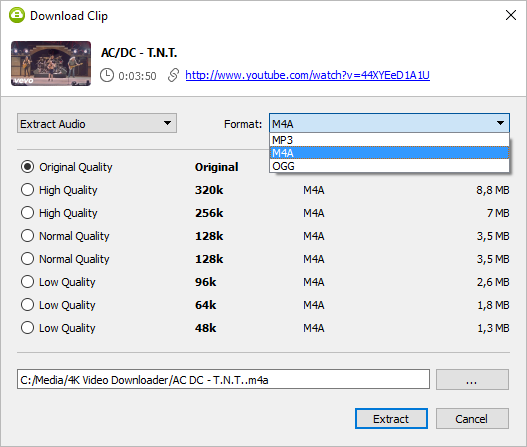
It sounds more like a mobile manager just by hearing the name. The reason why Syncios Manager is recommended on the list is that users can download music from YouTube and other more sharing sites to PC, Android phones or tablets, iPhone, iPad and iPod directly. Due to the abilities to manage the phone data including music, videos, photos, apps, contacts, messages and more, Syncios Manager also considered as the best alternative of iTunes.
Availability: Windows 11/10/8/7/Vista
How to Download Music from YouTube with Syncios Manager?
Step 1 Download and install Syncios Manager Free on PC.
Step 2 Go to YouTube and find the music you want to download, and copy the URL. Run Syncios Manager and click Online Videos tab, then click on Add URL(s) button on Syncios, and paste the URL to the pop-up window.
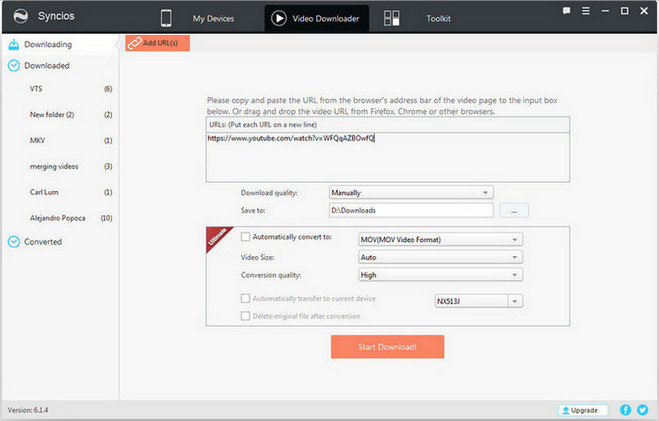
Step 3 You need to choose the "Download quality" to Manaully and click Start Download! button, then a pop-up window will be shown to let you choose the output format, and here you can choose .m4a and click OK to extract music files from YouTube.
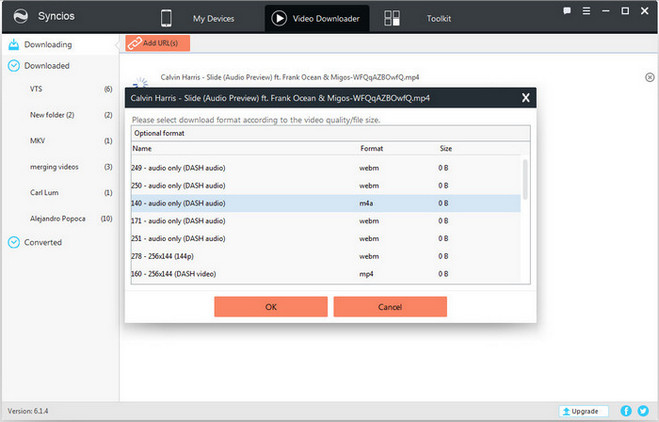
Tips: If you want to download and transfer the music from YouTube to your mobile devices directly, please connect your phone or tablet to Synciosc via USB cable or Wi-Fi, then check "Automatically transfer to current device" before downloading, thus Syncios would download and transfer music from YouTube to your device directly.
Free YouTube to MP3 Converter works a little differently from other downloaders: it focus one single task – downloading audio from YouTube as MP3, M4A, WAV, FLAC, and OGG, so it is very simple to use. You just need to copy the URL to the clipboard and return to Free YouTube to MP3 Converter, click "Paste" button and the program will analyze the URL, then you can choose the audio format and quality you prefer.
But with Free YouTube to MP3 Converter free version, you can not download the entire playlist. And if you want to download music files from VEVO, you need to upgrade to Premium to continue the task. So it works like an advert to encourage you to upgrade to the paid version, but is worthy of trying.
Availability: Windows 11/10/8/7/Vista, Mac
How to Download YouTube Music with Free YouTube to MP3 Converter?
Step 1 Download and run Free YouTube to MP3 Converter.
Step 2 Copy the URL to clipboard and click "Paste" button to add YouTube video or playlist URL. then click the drop-down menu to choose the output audio format and quality.
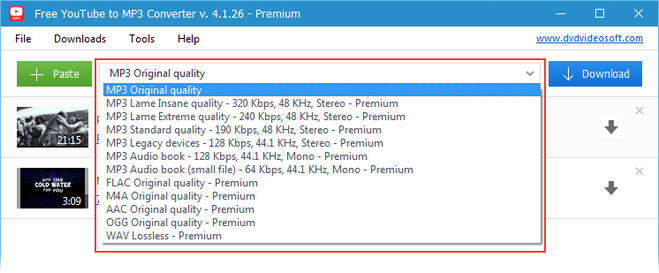
Step 3 Click Download button to start downloading.
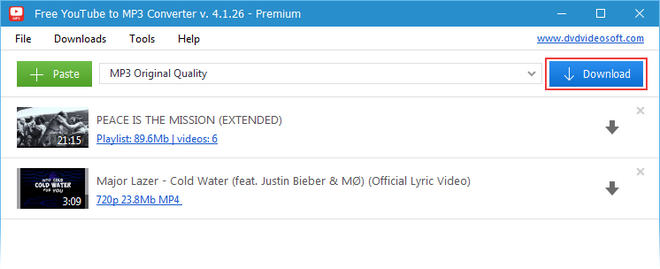
There are many other YouTube music downloaders which are not listed here, and you may feel confused about which one you should choose: it all depends on your personal needs. If you want to find a comprehensive yet professional tool with YouTube music downloaders feature included, you can choose Sidify YouTube Music Converter or Any Video Converter Free . And if you only focus on a single task, Free YouTube to MP3 Converter is a good choice. But only one thing you need to keep in mind: Just find the YouTube music downloaders from trusted sources in which the team will update its program regularly.
Note: If you are a Windows user, apart from the four apps we mentioned above, you can also try Sidify YouTube Music Converter - an extremely powerful tool to download YouTube Music without quality loss.
Sidify Music Converter is a professional Spotify to MP3 Converter which focuses on downloading Spotify music or playlists as MP3, AAC, FLAC, WAV, AIFF or ALAC format, thus you can enjoy Spotify music on multiple devices like MP3 player. Besides, this converter allows users to keep original audio quality and ID3 tags information including title, artwork, artist, album, genre, etc.

Sidify Music Converter