

Amazon Music Downloader
No matter what reasons are, you probably have decided to move from Amazon Music to Apple Music, or vice versa. And if you want to transfer your songs from Amazon Music to your iTunes library, you first need to download the songs from Amazon Music to your computer. Then you can move the downloaded files from where they're saved on your computer to your iTunes library.
It is easier to access and play your Amazon Music purchases in iTunes: you can download purchased music files to store them locally or to import them your iTunes library.
But when it comes to streaming music within Amazon Music app, it is extremely frustrating that you can not download music for offline from Amazon Music desktop app, only with mobile phone or tablet. Do not worry, now your saviour comes: a third-party Sidify Amazon Music Converter is your best choice to download songs or playlist from Amazon Music to computer.
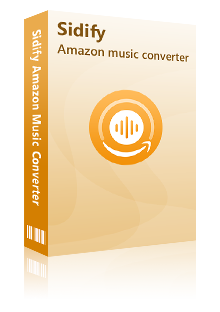
The Best Amazon Music Downloader
 Download songs from Amazon Music Unlimited & Prime Music
Download songs from Amazon Music Unlimited & Prime Music Convert Amazon songs and playlists to MP3, AAC, WAV, FLAC, AIFF or ALAC
Convert Amazon songs and playlists to MP3, AAC, WAV, FLAC, AIFF or ALAC Keep Amazon Ultra HD audio quality and retain ID3 tags after conversion
Keep Amazon Ultra HD audio quality and retain ID3 tags after conversion Free updates and technical support
Free updates and technical support 600,000+ Downloads
600,000+ Downloads
 600,000+ Downloads
600,000+ Downloads

If you want a tool to convert any streaming music (including Spotify, Apple Music, Amazon Music, Tidal, Deezer, YouTube, YouTube Music, SoundCloud, DailyMotion …) to MP3, Sidify All-In-One is the go-to choice.
In the following part, we would like to demonstrate the best way you can use to add songs from Amazon Music to iTunes library. Here we will take a Mac version as an example, and you can operate in the same way on your Windows PC.
Step 1Launch Sidify Amazon Music Converter
Run Sidify Amazon Music Converter, you will access the modern interface of the program.
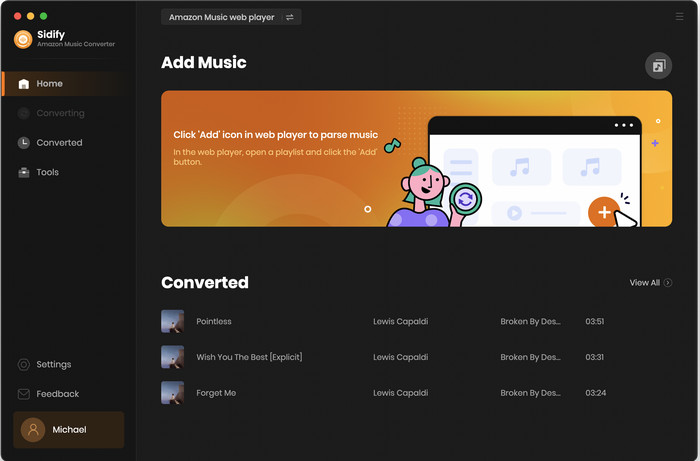
Step 2Customize the Output and Conversion Settings
Click on "Settings" button on the left panel to customize the conversion and output setting parameters. You can change the output format to MP3, AAC, WAV, FLAC, AIFF or ALAC, output quality, and change the output directory if needed.
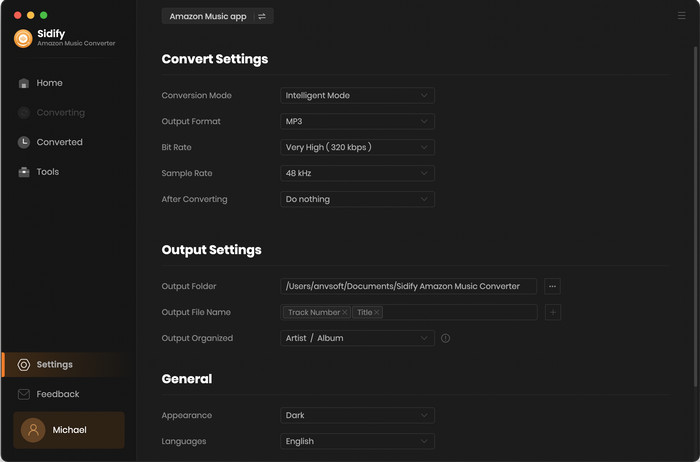
Step 3Add Playlist/Album/Artist
After you've finished customizing, you may go back to Amazon Music web page. Open a playlist, and click the floating "Click to add" button. Sidify will automatically recognize the songs in the playlist.
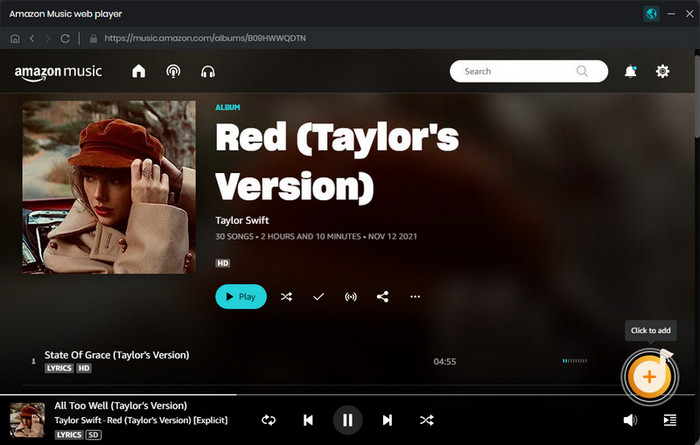
Tick the box in front of the songs to select the Amazon Music that you want to import into iMovie and then click Add.
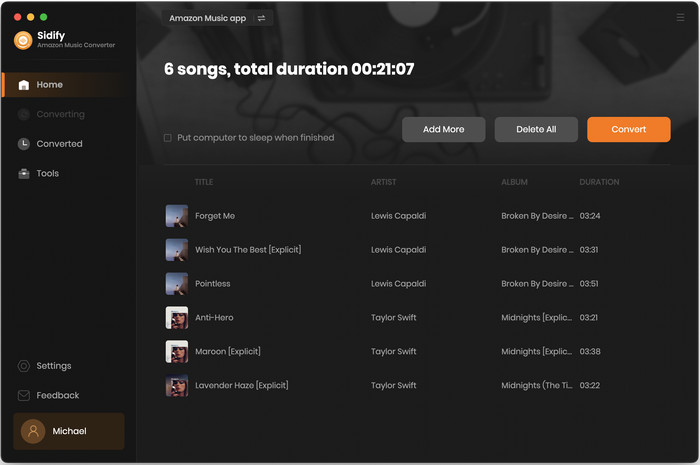
Step 4 Start Downloading Songs from Amazon Music
After you've finished adding music from Amazon Music, click the "Convert" button to begin downloading tracks from Amazon Music. When the downloading is complete, navigate to the "Converted" page to locate the successfully downloaded music.
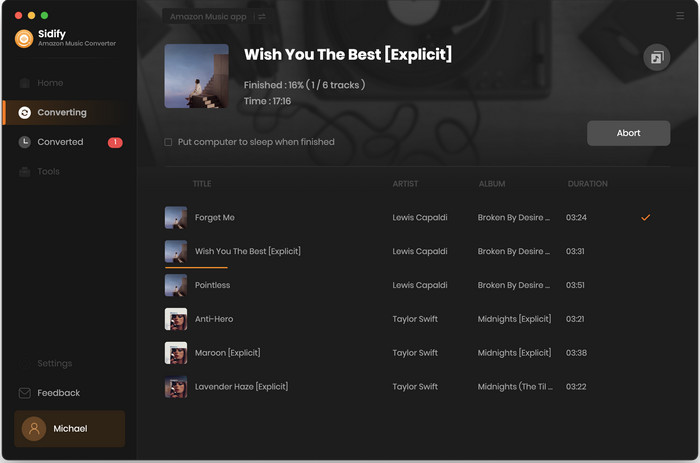
Now you can start to add the well downloaded songs from Amazon Music to your iTunes library.
Step 1Launch iTunes on your Windows PC or Mac, then select "Music" at the menu bar.
Step 2 Simply click on "File" and select "Add to Library", then you can add the songs you downloaded from Amazon Music to your iTunes library
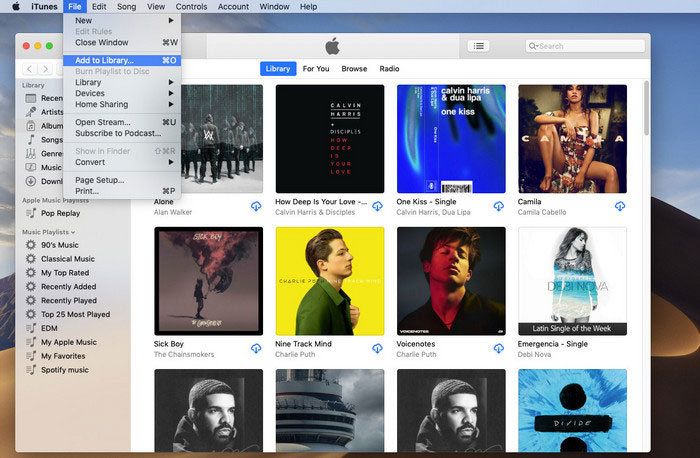
That’s all! This is absolutely the best way you can try to add your Amazon Music songs to iTunes library in case of losing all data after canceling subscription of Amazon Music. Or you can use this Amazon Music Downloader to download songs from Amazon Music to your computer for offline listening. Just download this amazing tool for sample test!

There are abundant ways you can try on if you wish to download Spotify music to MP3 or other plain format on your computer. But most of third-party software are simply recording tool with limited output audio quality and 1:1 recording speed. Here Sidify Music Converter is a unique Spotify Music Downloader and speedy converter, that assists you to directly download Spotify music/playlist to computer with excellent output audio quality.
Learn More >What You Will Need
Amazon Video Downloader
You May Be Interested In
Hot Tutorials
Topics
What We Guarantee

Money Back Guarantee
We offer money back guarantee on all products

Secure Shopping
Personal information protected by SSL Technology

100% Clean and Safe
100% clean programs - All softwares are virus & plugin free