

Sidify Apple Music Converter
MediaMonkey is a full-featured music player and music collection organizer. It can convert audio, automatically tag audio files, find duplicates and missing tags, create and save playlists, rip CDs, burn music to DVDs and CDs and much more! But it lacks the features to play Apple Music as they are locked by Apple's FairPlay in M4P format. If you experience such problem, fret not as we are going to show you how to easily stream Apple Music on Media Monkey in just a few steps. Read on to know more.
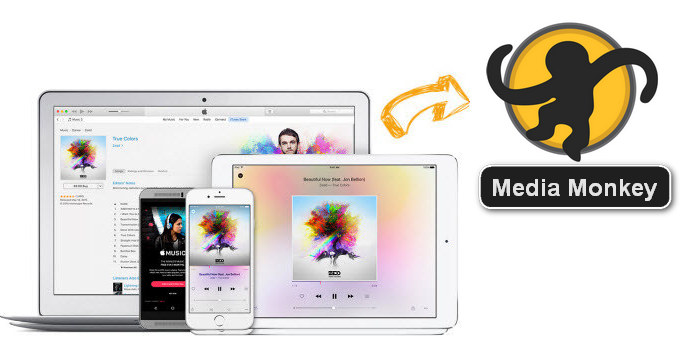
One of the reasons why you can't play Apple Music on your Media Monkey is because all Apple Music songs are M4P files which are not supported by Media Monkey for playback. Also, we have searched the audio format supported by Media Monkey and find Apple Music files are in M4P format which is not included in the list.
Media Monkey Supported Audio Format
| Audio format | MP3, AAC (M4A), OGG, WMA, FLAC, ALAC, MPC, WAV, CDA, AVI, MP4, OGV, MPEG, WMV, M3U, PLS, etc. |
Although Apple Music songs can't be played directly on your Media Monkey, there is still another way to get around the roadblock.
You can use a reliable third-party app to unlock Apple Music files as well convert them to plain format supported by Media Monkey. There are many of these apps online and that call for caution but not all of them are reliable. Sidify Apple Music Converter is highly recommended here to help!
With Sidify Apple Music Converter, you can convert Apple Music files from M4P to MP3, AAC, WAV, FLAC, AIFF or ALAC format and then you can sync these files to any MP3 players (including Media Monkey) or other devices. While it may sound a bit cumbersome, the process is super easy and the user interface are user-friendly.
Key Features of Sidify Apple Music Converter

Sidify Apple Music Converter

If you want a tool to convert any streaming music (including Spotify, Apple Music, Amazon Music, Tidal, Deezer, YouTube, YouTube Music, SoundCloud, DailyMotion …) to MP3, Sidify All-In-One is the go-to choice.
In the following guide, we will take Windows version as an example to show you how to convert Apple Music and import them to Media Monkey for streaming.
* If you don't see the "Choose Conversion Mode" option in Step 1, please check this page for more detailed instructions.
Step 1Choose Conversion Mode.
Launch Sidify Apple Music Converter, and you'll need to choose one conversion mode to start: Apple Music App or Apple Music Webplayer. (>> App Mode vs Webplayer Mode)

Select the Apple Music app mode to access the modern interface of Sidify:

Step 2Add Apple Music Tracks to Sidify.
Drag and drop songs, an album or a playlist from Apple Muisc to Sidify. Or you can click the "Add" button on the interface and copy & paste the URL of your Apple Muisc to the program. Then click the "OK" button to import them to Sidify.

Step 3 Choose Output Format and Customize Output Path.
Click the "Settings" icon in the left panel. Here you can choose the output format (MP3/AAC/WAV/FLAC/AIFF/ALAC), the output quality and the output path as well. Besides, you can customize how you'd like to name and sort out the converted files.

Step 4 Convert Apple Music to MP3.
Click the "Convert" button and Sidify would immediately start converting the Apple Music to MP3s.

Step 5 Find the MP3 downloads on the Local Drive.
Once the conversion is done, click the "Converted" tab and you can check all the Apple Music that have been converted successfully. Go to the output folder set in the previous step, you'll find the downloaded MP3s.

Step 6Import the Converted Apple Music to Media Monkey
Just put all of music files into one folder, then you can run Media Monkey and use File > Add/Rescan Track to the Library, select the folder(s) where your music is stored and select the file types you have your music in.
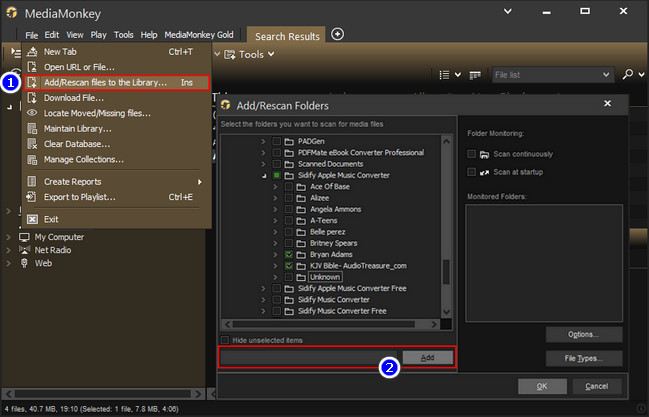
Note: The trial version of Sidify Apple Music converter has 1-minute conversion limit. If you want to unlock the time restriction, purchase the Sidify Pro now.
Important Notes
Sidify strictly complies with the US copyright regulations. We adopt a leading technology to record the unencrypted audio data which is outputted to the system sound device, with the highest quality.
What You Will Need
They're Also Downloading
You May Be Interested In
Hot Tutorials
Topics
Tips and Tricks
What We Guarantee

Money Back Guarantee
We offer money back guarantee on all products

Secure Shopping
Personal information protected by SSL Technology

100% Clean and Safe
100% clean programs - All softwares are virus & plugin free