

Sidify Apple Music Converter
Apple Music lets you stream over 100 million songs in lossless audio in its catalog. It also offers the ability to download your favorite songs, albums, or playlists for offline listening in case your connection gets disrupted. It's basically a rental, which is really convenient, but also has its limitations, though.
First, you can download a maximum of 100,000 songs to your library if you’re using Apple’s iCloud Music Library. Second, Apple Music tracks are encrypted and can only be played within Apple Music App or iTunes. Third, when your subscription expires, you can’t download songs to your computer or devices and the Apple Music songs that you've downloaded will no longer be playable. If you want to download Apple Music Albums without any restriction, this article is for you. In this article, you'll learn the best two tools to download albums from Apple Music to MP3 and keep them playable permanently.
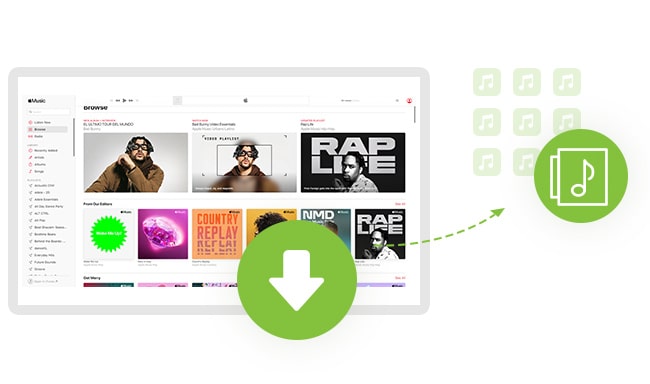
#By Sidify Apple Music Converter:
Supported OS: Windows 11/10/8/7, macOS 10.15–15 Sequoia.
Supported Input Files: Apple Music, iTunes M4P music, iTunes/ Audible audiobooks, podcasts, plain format iTunes music
Supported Output Formats: MP3, AAC, FLAC, AIFF, ALAC, WAV.
Powerful as the product name implies, Sidify Apple Music Converter is a well-designed audio converter for Apple Music subscribers. It is only available for PC and Mac, and the user interface is clean and easy to navigate. This program supports recording Apple Music albums and other iTunes audios at up to 10X speed and converts them to a format you can use on any media player. It works seamlessly with the iTunes/ Music app and also allows you to drag and drop files from iTunes / Music App to the Sidify program. With it, you can get a converted file with the original quality and all ID3 tags.
Moreover, Sidify is effective at downloading and uploading converted Apple Music tracks to One Drive, burning music to CD, editing ID3 tags, and converting local audio files to MP3/M4A/FLAC/WAV/OGG/AIFF format, and more.
 850,000+ Downloads
850,000+ Downloads
 850,000+ Downloads
850,000+ Downloads

If you want a tool to convert any streaming music (including Spotify, Apple Music, Amazon Music, Tidal, Deezer, YouTube, YouTube Music, SoundCloud, DailyMotion …) to MP3, Sidify All-In-One is the go-to choice.
Step 1Launch Sidify Apple Music Converter
Run Sidify Apple Music Converter, you will access the modern interface of the program.

Step 2Add Apple Music Tracks to Sidify.
Drag and drop songs, an album or a playlist from Apple Muisc to Sidify. Or you can click the "Add" button on the interface and copy & paste the URL of your Apple Muisc to the program. Then click the "OK" button to import them to Sidify.

Step 3 Choose Output Format and Customize Output Path.
Click the Settings icon in the left panel. Here you can choose the output format (MP3/AAC/WAV/FLAC/AIFF/ALAC), the output quality and the output path as well. Besides, you can customize how you'd like to name and sort out the converted files.

Step 4 Convert Apple Music to MP3.
Click the Convert button and Sidify would immediately start converting the Apple Music to MP3s.

Step 5 Find the MP3 Downloads on the Local Drive.
Once the conversion is done, click the Converted tab and you can check all the Apple Music that have been converted successfully. Go to the output folder set in the previous step, you'll find the downloaded MP3s.

#By TunePat Apple Music Converter:
Supported OS: Windows 11/10/8/7, macOS 10.15-15 Sequoia.
Supported Input Files: Apple Music tracks (AAC and ALAC Audio).
Supported Output Formats: MP3, AAC, FLAC, AIFF, ALAC, WAV.
With TunePat Apple Music Converter, you can download any tracks and albums from Apple Music to plain MP3/M4A/FLAC/WAV/OGG/AIFF format. You don’t need to install the Apple Music app on your computer because this program has a built-in Apple Music web player, and it can be used to preview tracks before you add music for converting.
Additionally, it allows you to preview tracks before you import them to the TunePat conversion list, and all the music ID3 tags would be preserved in the conversion process.
 450,000+ Downloads
450,000+ Downloads
 450,000+ Downloads
450,000+ Downloads
Step 1Launch TunePat Apple Music Converter
After installing the TunePat Apple Music Converter, launch it and then you'll see a video tutorial for this program. You can click on "Open Apple Music Web Player" to access to embedded Apple Music web player.
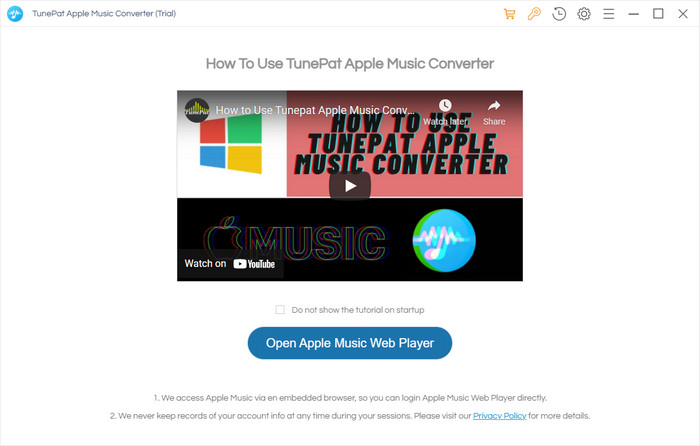
Step 2Sign in with Your Apple ID
Simply follow the indicates to log into your Apple ID to make TunePat access Apple Music.
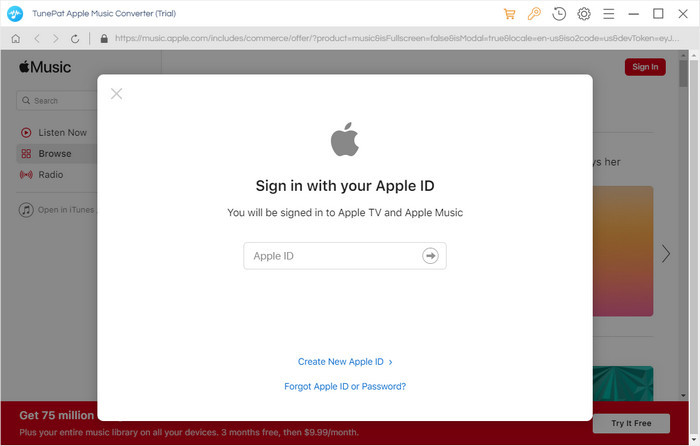
Step 3 Adjust Output Settings
Click the Settings icon in the upper right corner. Here you can choose the output format (MP3/AAC/WAV/FLAC/AIFF/ALAC), the output quality, and the output path as well. Besides, you can customize how you'd like to name and sort out the converted files.
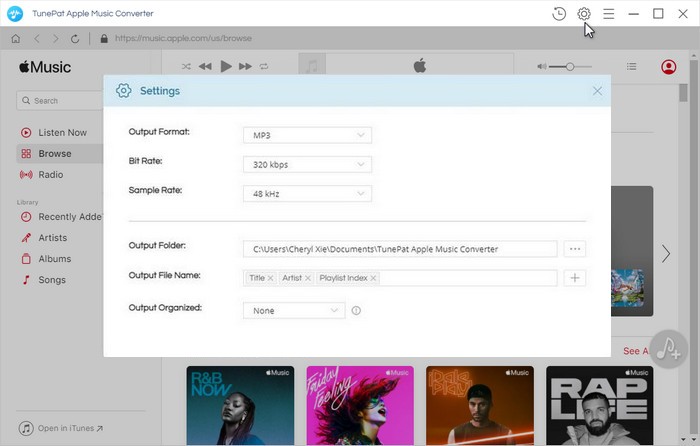
Step 4Add Apple Music to TunePat
Open a playlist, album or artist, and then click the "Add" button. A new window will pop up and all songs in the list are added, just select the songs you would like to convert.
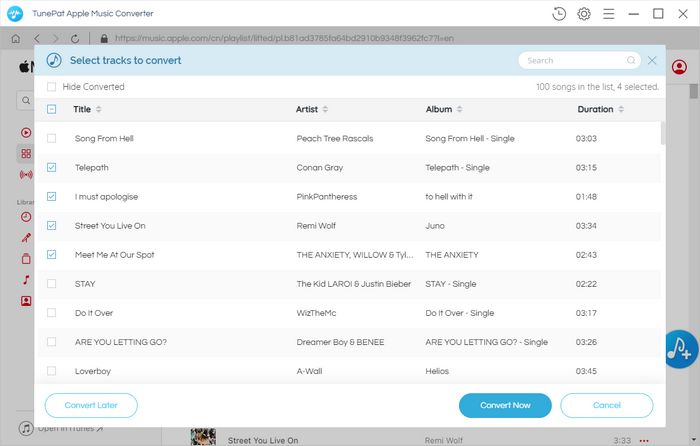
Step 5 Start Conversion
Finally, Tap the Convert button to start downloading Apple Music to a desirable format retaining 100% audio quality and ID3 tags. Wait for the conversion to complete.
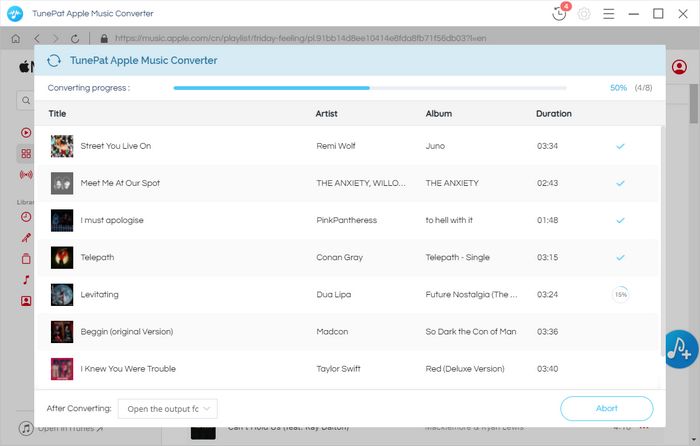
Step 6 Find Converted Files on the Local Drive
After conversion, you can easily find the well-downloaded files by clicking the "History" button on the top right corner. Since these Apple Music have been downloaded and saved as plain audio files on your local computer, you can listen to them on an MP3 player or transfer them to other devices for playing without limits.
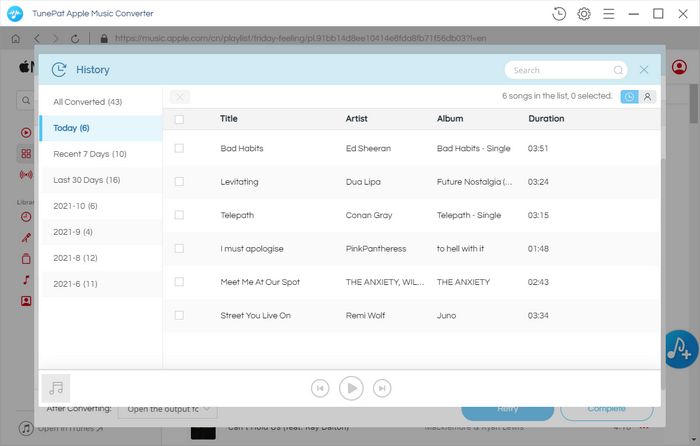
Although it's very easy and simple to directly download a song or an album from Apple Music for listening offline, you can only do so on an authorized device or player. You never own these songs truly. The good news is that you can use third-party tools to get rid of restrictions on Apple Music. Whether you are a music fan looking for an Apple Music Converter for a better listening experience, or you are just looking for a reliable tool to help you quickly get high-quality mp3 albums from Apple Music, Sidify Apple Music Converter or TunePat Apple Music Converter will definitely fit all your needs.
Note: The free trial of Sidify Apple Music Converter is limited to convert the first minute of each audio file. You need to purchase a license to unlock the time limitation.