

Sidify Apple Music Converter
“How to save Apple Music to SD card, I looking for a way to download my Apple Music to an SD card, so that I can listen to Apple Music offline on any device that supports SD card. I need some simple suggestions.”
As one of the biggest streaming subscription-based services, Apple Music has a catalog of 100 million songs in 256kbps AAC to 24-bit/192kHz ALAC lossless audio quality. Apple Music subscribers can search, stream and download music tracks for offline playback on Apple Music App. However, unlike you can freely stream content on Apple Music App, you can’t directly download and save Apple Music tracks to any external storage devices (such as external hard drives, sd cards, USB drives, etc.) as you want. That's why so many users are looking for effective ways to transfer music from Apple Music to an SD card, export Apple Music to a USB drive, download and keep the music from Apple Music, and more.
In this guide, we will show you how to temporarily save Apple Music to an SD card on an Android device and carry out a trick that downloads and save Apple Music to an SD card (or other storage devices), helping you free up space on your phone and store them on your SD card forever.
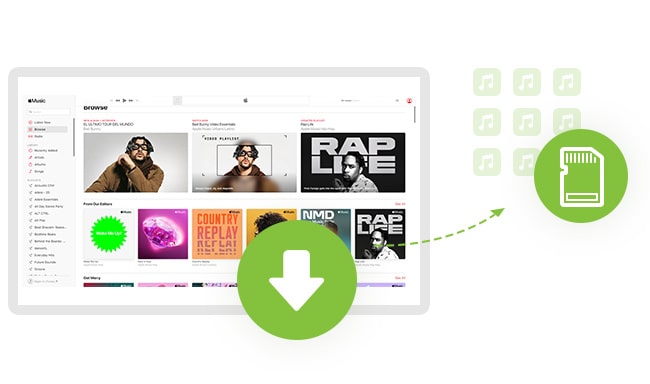
Apple Music for Android released a feature to save downloaded songs onto an SD card in February of 2016. So If you use Apple Music on an Android smartphone, you can download and save songs onto the microSD card directly. If you're running out of room on your phone, it is a very practical feature to expand the storage space of your phones by saving offline music to an sd card. However, there is no such option for iOS users, because iPhone and iPad devices don't have an SD card slot built-in ever.
Here is how to save Apple Music tracks to SD Card on Android:
1. Update Apple Music in the Google Play store.
2. Open Apple Music, go to Settings.
3. Just below the Downloads will be a new option called Download Location
4. Select SD Card to save downloaded songs to the SD card in your phone.
5. You will see a prompt asking whether you need to change the download location to an SD card, tap "Yes".
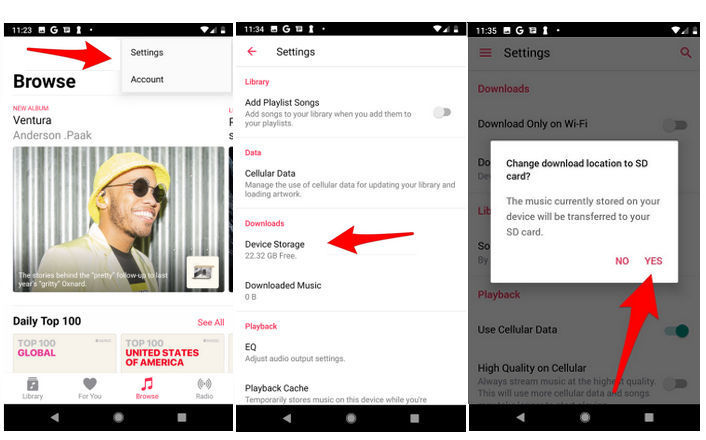
Do you want to save Apple Music to an SD card or other external storage devices permanently even if you would cancel your Apple Music subscription? To help you achieve that, you'll need to use an efficient program to obtain the desired Apple Music tracks in hi-res lossless formats. Sidify Apple Music Converter is one of the best solutions.
Sidify Apple Music Converter (For Windows | For Mac) is an intuitive and useful piece of software designed to convert Apple Music, iTunes M4P music, and iTunes/ Audible audiobooks to plain MP3, AAC, WAV, FLAC, AIFF, and ALAC format. The interface is self-explanatory and user-friendly, and the program is very easy to use even if you have never used a music converter.
In addition to converting Apple Music to the most popular audio format, Sidify Apple Music Converter also supports keeping the original audio quality and all the ID3 tags (including Title, Artist, Album, Artwork, Track number, Disc number, Year, Genre, etc.) after conversion.
Key Features of Sidify Apple Music Converter

Sidify Apple Music Converter
 Download music from Apple Music to the computer.
Download music from Apple Music to the computer. Convert Apple Music, iTunes M4P songs & audiobooks to MP3/AAC/WAV/FLAC/AIFF/ALAC.
Convert Apple Music, iTunes M4P songs & audiobooks to MP3/AAC/WAV/FLAC/AIFF/ALAC. Convert local music to MP3/M4A/FLAC/WAV/OGG/AIFF.
Convert local music to MP3/M4A/FLAC/WAV/OGG/AIFF. Keep lossless audio quality and ID3 tags after conversion.
Keep lossless audio quality and ID3 tags after conversion. Free updates and technical support.
Free updates and technical support. 850,000+ Downloads
850,000+ Downloads
 850,000+ Downloads
850,000+ Downloads

If you are looking for a tool to convert any streaming music (such as Spotify, Apple Music, Amazon Music, Tidal, Deezer, YouTube, YouTube Music, SoundCloud, DailyMotion …) to MP3, Sidify All-In-One is the go-to choice.
In the following part, we are going to show you how to convert Apple Music to plain audio format on a Windows or Mac computer and transfer them from your computer to SD card step by step.
Step 1Launch Sidify Apple Music Converter
Run Sidify Apple Music Converter, you will access the modern interface of the program.

Step 2Add Apple Music Tracks to Sidify.
Drag and drop songs, an album or a playlist from Apple Muisc to Sidify. Or you can click the "Add" button on the interface and copy & paste the URL of your Apple Muisc to the program. Then click the "OK" button to import them to Sidify.

Step 3 Choose Output Format and Customize Output Path.
Click the "Settings" icon in the left panel. Here you can choose the output format (MP3/AAC/WAV/FLAC/AIFF/ALAC), the output quality and the output path as well. Besides, you can customize how you'd like to name and sort out the converted files.

Step 4 Convert Apple Music to MP3.
Click the "Convert" button and Sidify would immediately start converting the Apple Music to MP3s.

Step 5 Find the MP3 downloads on the Local Drive.
Once the conversion is done, click the "Converted" tab and you can check all the Apple Music that have been converted successfully. Go to the output folder set in the previous step, you'll find the downloaded MP3s.

Step 6 Transfer Apple Music Downloads to SD Card
Now you can connect the SD card to your computer and make sure it is detected. Simply select the music you want to save on the SD card and drag the files from your computer to the SD card. The files will then begin to transfer.
Note: Do not disconnect the SD card or shut down the computer until this process is complete.
Whether you want to save Apple Music to an SD card on Android devices temporarily or on other external storage devices permanently, you can follow the above steps. If you’re seeking a user-friendly tool that is reliable and affordable to help you download and save Apple Music to SD card, you should look no further than Sidify Apple Music Converter. It is an all-in-one software for those who want to download and save Apple Music in plain audio formats in an instant.
Note: The free trial of Sidify Apple Music Converter is limited to converting the first minute of each audio file. You need to purchase a license to unlock the time limitation.
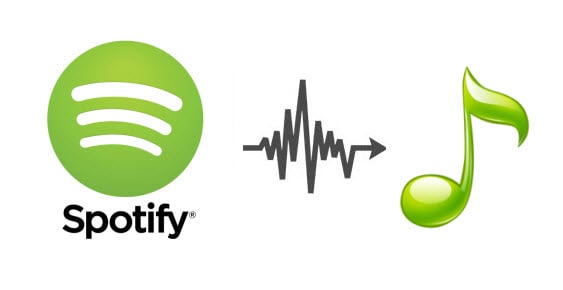
Sidify Music Converter is a professional tool specially designed for Spotify users to convert Spotify music to MP3/AAC/WAV/FLAC/AIFF/ALAC. It works no matter you are a Spotify free user or a Spotify Premium subscriber.
Read More >
Need a solution to recover data from formatted disks or damaged devices? Syncios D-Savior can recover over 1000 different file formats!
What You Will Need
They're Also Downloading
You May Be Interested In
Hot Tutorials
Topics
Tips and Tricks
What We Guarantee

Money Back Guarantee
We offer money back guarantee on all products

Secure Shopping
Personal information protected by SSL Technology

100% Clean and Safe
100% clean programs - All softwares are virus & plugin free