

Sidify Music Converter
Spotify offers offline download feature for premium subscribers, and the download process is straightforward. However, a disappointing limitation is that the Spotify downloads are not directly saved to your Mac.
In this guide, we’ll show you two ways to download music from Spotify to your Mac. The first method is to utilize the offline download feature, while the second approach is to directly download Spotify music to your Mac, storing in MP3 format.
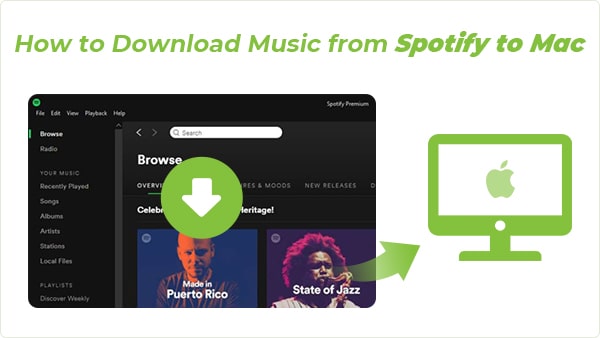
If you're a Spotify Premium subscriber, downloading music for offline listening on your Mac is a convenient way. By following the simple steps — installing the Spotify app, creating a playlist, and downloading it — you can then enjoy Spotify offline on your Mac.
Step 1Install the Spotify app on Mac
Go to Spotify download page for Mac, and click the Download button to download the latest version of Spotify for Mac, and install the Spotify app on your Mac.
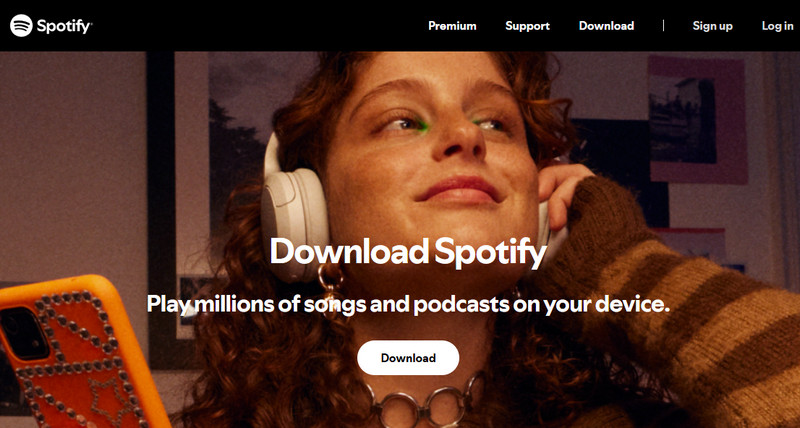
Step 2Create a Spotify Playlist
Find the Spotify app on your Mac, open it and log in with your Spotify premium credentials. Create a playlist for all the songs you want to download.
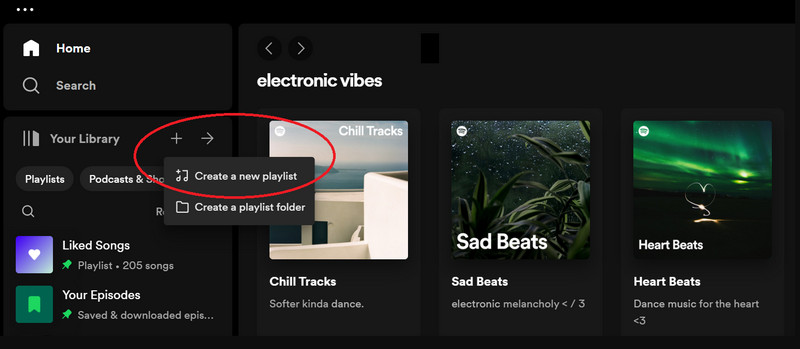
Step 3Download the Playlist from Spotify to Your Mac
Open the playlist, click the Download downward icon at the top of the playlist, and wait for the songs to be downloaded to your Mac for offline streaming.
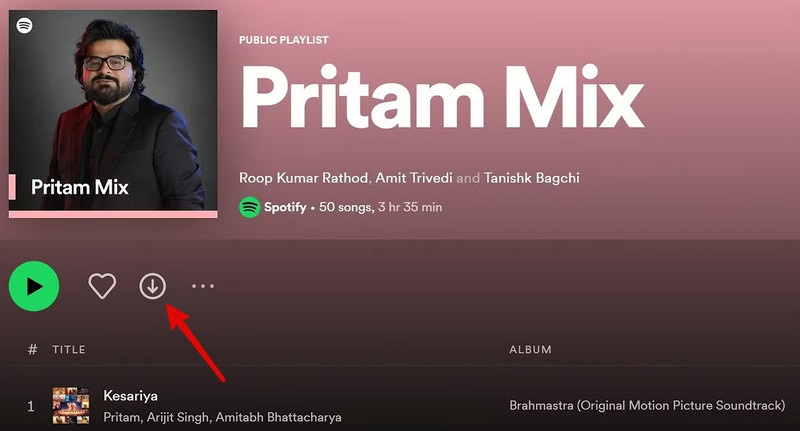
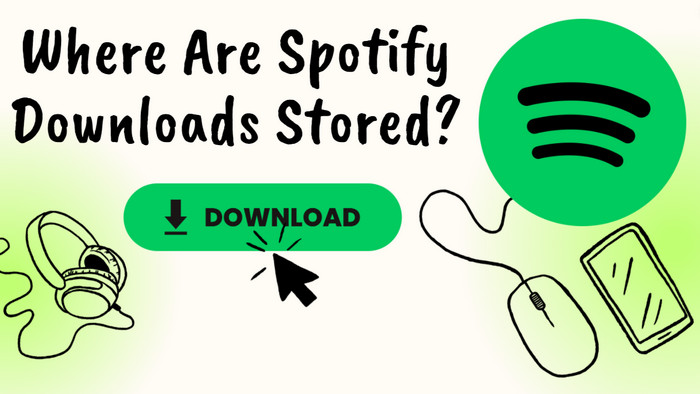
Want to find out the location storing the Spotify downloads? Read this article to locate all the downloaded Spotify music on your Mac, Windows, iPhone and Android devices.
In Part 1, the Spotify downloads are just stored as cached files on your Mac device. In this part, we’ll introduce a way to download music from Spotify directly to your Mac, saving as playable local files.
To download music directly to your Mac, a trustworthy tool is essential. Sidify Spotify Downloader is the perfect solution, offering good compatibility with macOS 10.15 and newer versions, including full support for the latest macOS 15 Sequoia.

Sidify Music Converter
 Download Music from Spotify to Mac.
Download Music from Spotify to Mac. Preserve original audio quality and retain ID3 tags.
Preserve original audio quality and retain ID3 tags. Support up to 10X faster conversion speed.
Support up to 10X faster conversion speed. Fully compatible with macOS 10.15 – 15 Sequoia.
Fully compatible with macOS 10.15 – 15 Sequoia.
If you want a tool to convert any streaming music (including Spotify, Apple Music, Amazon Music, Tidal, Deezer, YouTube, YouTube Music, SoundCloud, DailyMotion …) to MP3, Sidify All-In-One is the go-to choice.
Step 1Launch Sidify Spotify Downloader
Run Sidify Spotify Downloader on your Mac, and you'll see the modern interface of the program.
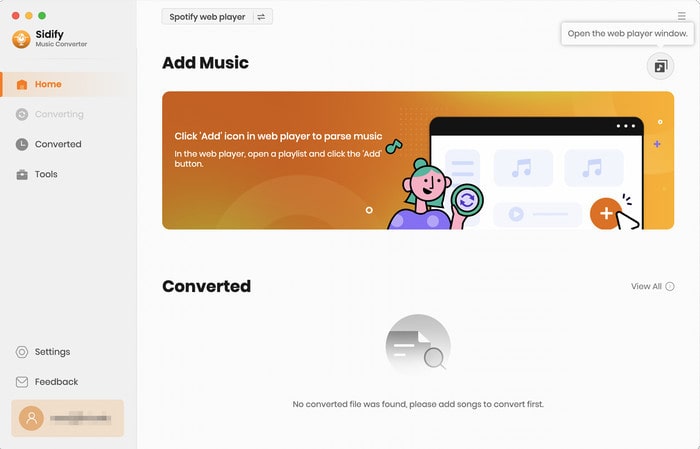
Step 2Choose MP3 Output Format
Once added the music successfully, you can click the "Settings" button to change the basic parameters, such as Conversion mode, Output format, Output quality, and Output Path, and more. Select MP3 output format here.
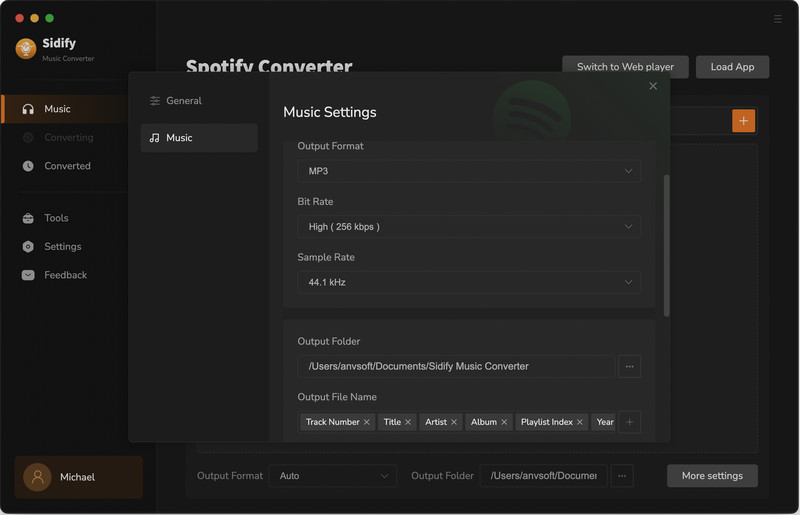
Step 3Import Music from Spotify to Sidify
Head to the playlist that you want to download to your Mac and click the "+" button.
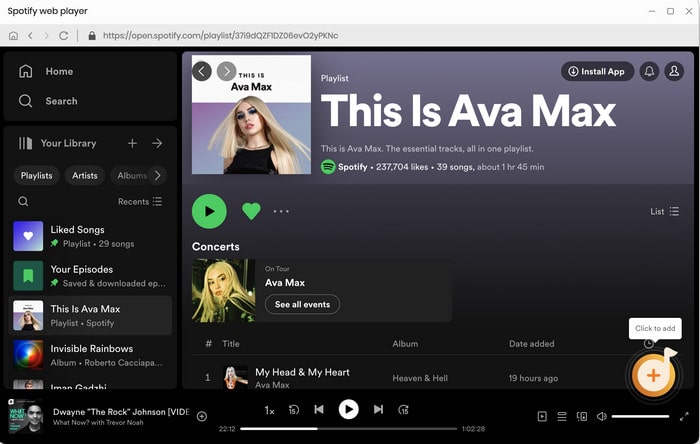
Then you can check the music that you need to convert and click "Add" button.
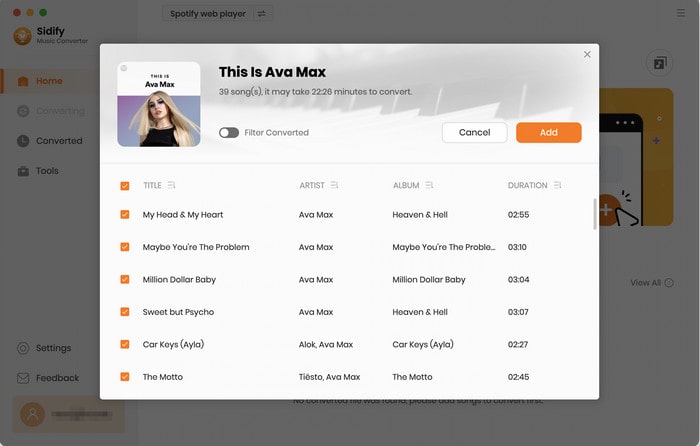
Step 4Start Downloading Spotify Music to MP3
Click the "Convert" button to start downloading the Spotify music as .mp3 files to your Mac computer.
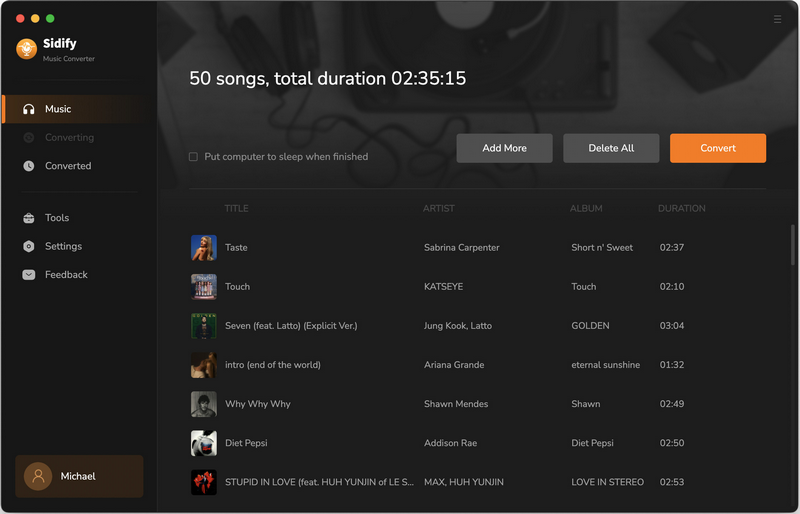
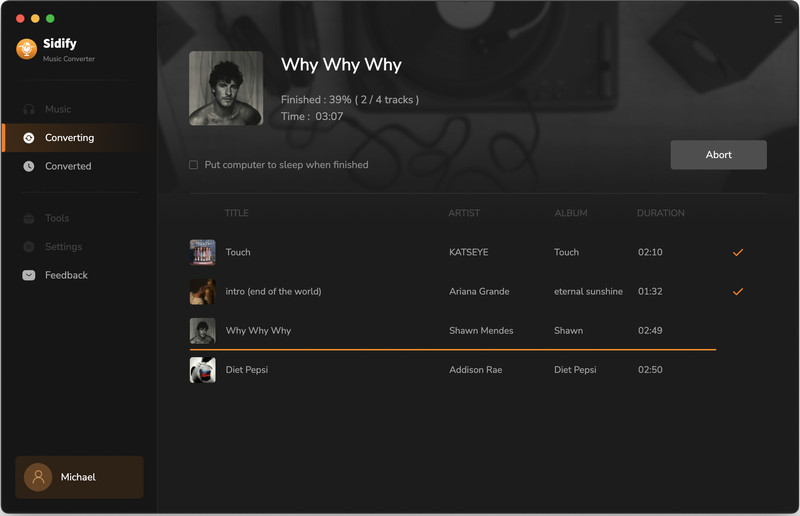
Step 5Find the Spotify Downloads on Mac
After conversion, you can easily find the Spotify downloads by clicking the "Converted" tab on the left panel.
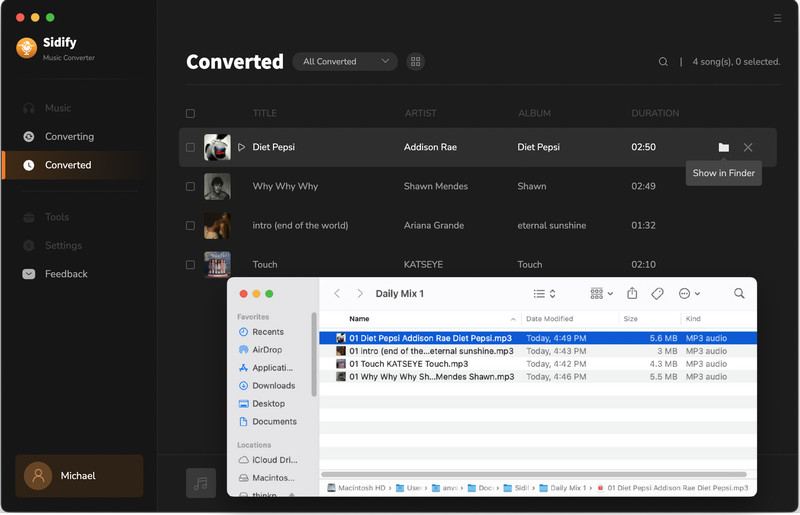
Q1: Is the download feature available for Spotify free users?
No. The download feature is not available for free users. To download music from Spotify with the offline download feature, a Spotify Premium subscription is required.
* Sidify supports both free and premium accounts. Premium users will get higher audio quality output.
Q2: Can I download individual songs from Spotify to Mac?
No. Spotify offers the download option for a playlist only. You can add the songs you want to a playlist and download the playlist for offline streaming.
* Sidify supports downloading individual songs, albums, playlists, podcasts, radios, audiobooks, and more.
Q3: Can I download songs from Spotify to my Mac as MP3 files?
No. Spotify only allows downloads for offline streaming within the app. The downloaded files are stored in an encoded format instead of a regular format and cannot be accessed outside the app.
* Sidify allows you to download Spotify songs to your Mac as MP3 files.
Spotify Premium allows you to download music from Spotify to your Mac for offline streaming, while Sidify Spotify Downloader enables you to download Spotify music directly to your Mac in standard formats like MP3. Both methods are effective for enjoying Spotify music offline—simply choose the one that suits your needs!