

Sidify Music Converter
Charged $11.99 for the premium service monthly, Spotify will give you access to a massive library of music to choose, help you discover new music thanks to a combination of curated playlists by people, and smart algorithms that learn your preferences over time. Aside from play any song you want and remove the ads that interrupt your music-streaming enjoyment, the biggest reason to upgrade is Spotify's 320kbps Ogg Vorbis high-quality streaming.
You might not realize you can stream your Spotify music at higher quality than the default setting. Spotify has three different audio qualities available on mobile: Normal (96kbps), High (160kbps), and Extreme (320kbps). There’s also a default music quality set to "Automatic," which means music may be offered up at lower bitrates when bandwidth is low. Thankfully, this can be remedied by changing a simple setting in the Spotify app for desktop version and mobile version. In this article, we’ve compiled a list of tips and tricks to help you easily stream high quality streams with or without Spotify.
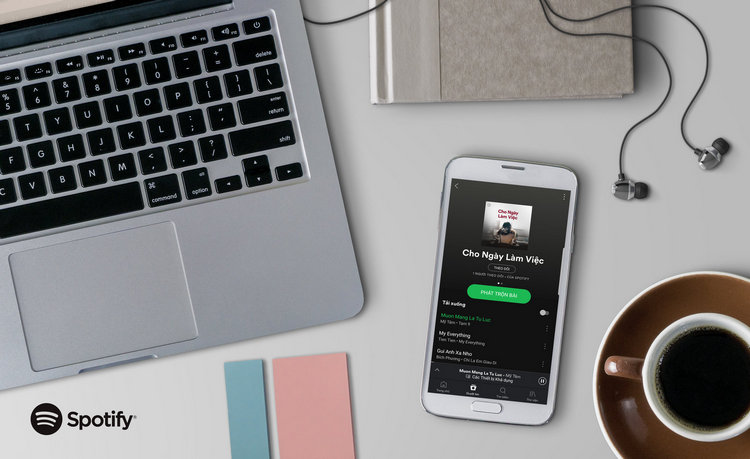
Spotify Premium users have the option to enable “high-quality streaming” from the Preferences menu on the desktop, which plays songs at a bitrate of 320 kbps rather than the standard rate of 160 kbps — making everything sound better.
Follow these quick steps to customize the audio quality on Mac/ Windows.
1. Just open Spotify application on your desktop.
2. Click the downward facing arrow next to your username and select Settings.
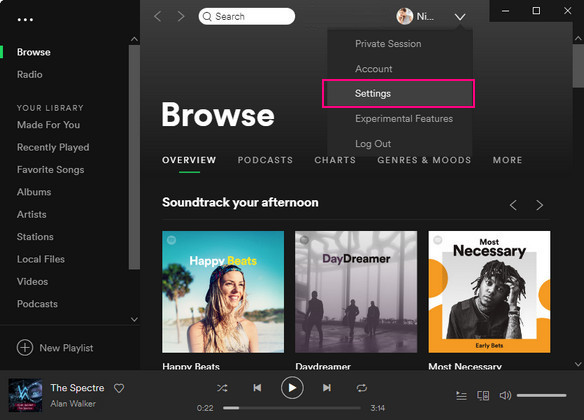
3. Under Music Quality section, turn on "High Quality Streaming" option.
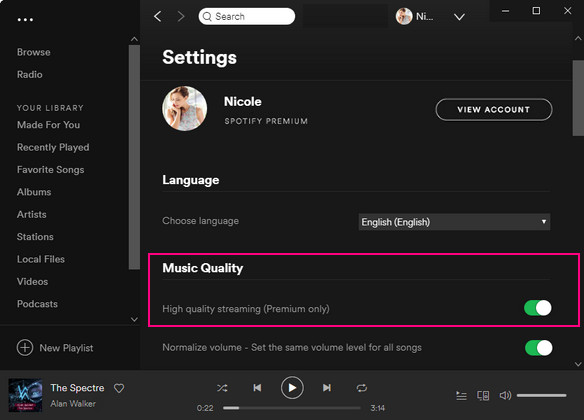
By enabling this option all your music tracks will play in high quality audio format (320kbps).
On mobile, songs automatically play at a lower bitrate of 96 kbps to conserve data. All users can bump that figure up to 160 kbps, and premium users can also use the 320 kbps setting.
Follow these quick steps to customize the audio quality on your Spotify account.
1. Launch Spotify app on your Smartphone.
2. Head on to "Your Library" tab and tap settings icon in the top right. On iOS, select Music Quality. On Android, scroll down until you find it.
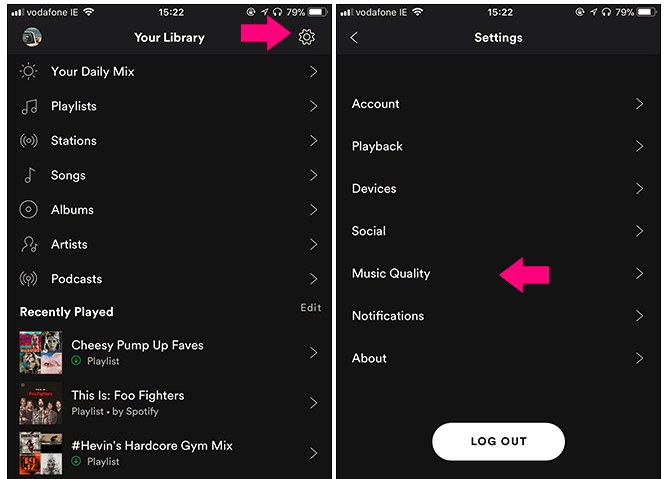
3. If you have a free account, select the "High" option in the Streaming section to ensure that all music streams at 160 Kbps. If you have a premium account, tap on "Extreme" in both music quality sections to ensure that all songs you stream or download are in 320 Kbps quality.
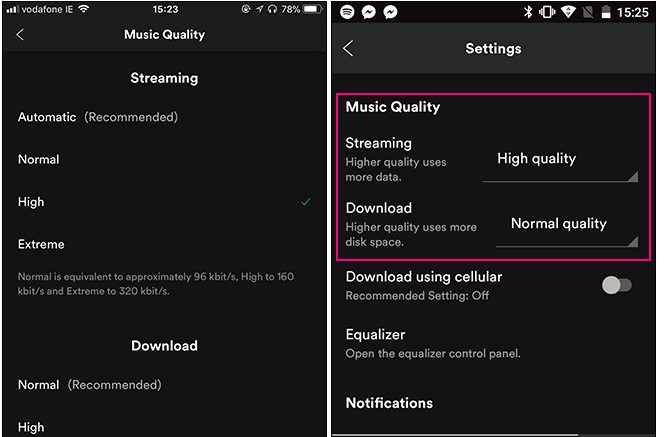
Once you've done so, get a pair of decent headphones and enjoy the richer sound — overall, it should be a much better listening experience.
One of the bad thing about streaming music (including Spotify, Apple Music, Google Play Music, Amazon...) is, you will lose access to your created music or playlist goes away once you cancel the subscription. If you are Spotify user, how do you enjoy high quality Spotify music without restrictions? Here we are going to show you an easy way to download Spotify music to MP3 files at the best audio quality regardless of whether you use Spotify's premium or free tier, so as to you stream Spotify music freely even without installing Spotify app.
Sidify Music Converter ( For Windows | For Mac ) is the best Spotify Music Downloader to download music or playlist from Spotify to plain MP3, AAC, FLAC, WAV, AIFF or ALAC format with the best audio quality. It is a fast music converter and takes up to 1 minute to download 5-minute Spotify music without compromising to the quality. Sidify is designed to be easy to use, and all you need to do is add the music link of Spotify music, choose a format and click on the ‘Convert’ button to get started.

Sidify Music Converter

If you want a tool to convert any streaming music (including Spotify, Apple Music, Amazon Music, Tidal, Deezer, YouTube, YouTube Music, SoundCloud, DailyMotion …) to MP3, Sidify All-In-One is the go-to choice.
In the following guide, we would introduce how to download Spotify music to MP3 files at up to 320kbps audio quality with the Windows version of Sidify Music Converter. If you are a Mac user, please refer to How to Download Spotify music to MP3 on Mac for detailed steps.
Step 1Launch Sidify Music Converter
Run Sidify Music Converter, you will access the modern interface of the program.

Step 2Import Music from Spotify to Sidify
Click "+" button and you'll be prompted to drag or drop song or playlist from Spotify to the program. You can also copy and paste the link of Spotify song or playlist to Sidify.

Step 3Choose Output Settings
Then click Settings button to change the basic parameters (Including Output format, Output quality and Conversion mode, etc.). Here you can choose format as MP3, AAC, FLAC, WAV, AIFF or ALAC, adjust output quality. Besides, Sidify program supports saving the output audio into Artist, Album, Artist/Album or Album/Artist folder for meeting various users' needs..

Note: If you're Spotify Premium user, you are allowed to stream up to 320kbps music on Spotify and can use Sidify program to get an audio file at up to 320kbps audio quality. But if you are a Spotify Free user, you can use Sidify program to download Spotify music to a 192kbps MP3 file as Spotify free user can only stream music from Spotify under 192kbps.
Step 3 Convert Spotify Music to Plain MP3 Format
Once everything is ready, you can click the "Convert" button to start downloading Spotify music to plain format with ID3 tags kept.

Tip: The conversion process can operate at a speed of up to 10 times faster than usual. Wait for a while till the conversion is done.

After conversion is finished, you can click on "Converted" tab to easily find the well-downloaded MP3 file.

Now, all Spotify music are converted to plain MP3 files, thus you can enjoy Spotify music like common music files freely even without installing Spotify app and network connection. You just need to transfer the converted Spotify music from computer to devices for playing, such as car players, iPod, iPhone X, Zune, PSP, Windows phone and Samsung Galaxy S9, etc.
Note: Sidify works for both Spotify free & premium users. The trial version of Sidify Music Converter enables you to convert the first minute of each audio file for sample testing, you can purchase the full version to unlock the time limitation.